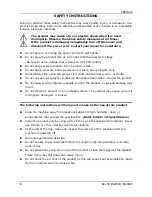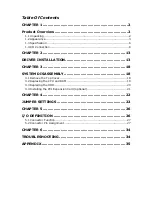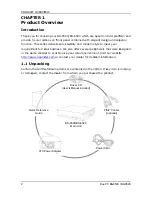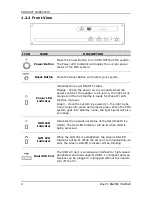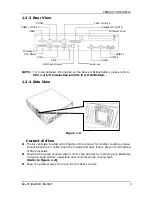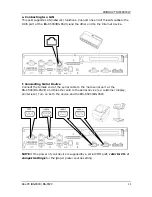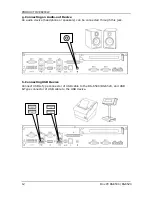Reviews:
No comments
Related manuals for BS-6500

3151
Brand: IBM Pages: 161

SCPSt 07 G02 NC
Brand: Schmalz Pages: 74

rexroth IndraControl VAC 08.1
Brand: Bosch Pages: 40

Rexroth ctrlX I/O XI312204
Brand: Bosch Pages: 8

SPT 4700
Brand: Samsung Pages: 12

SAM4S ECR SPS-1000
Brand: Samsung Pages: 124

SKX 16/E
Brand: Tep Ex Pages: 15

PINPAD 8006L1-1CRA Series
Brand: XAC Pages: 4

TB-4162
Brand: National Instruments Pages: 12

CLT-1DELV4
Brand: Crestron Pages: 4

POTSwap EVDO910PS
Brand: Janus Pages: 20

SCT-100 Series
Brand: Xitex Pages: 32

3100 Series
Brand: UTC RETAIL Pages: 16

VIPA TP-ECO TP 604LC
Brand: YASKAWA Pages: 75

ANYSHOP e2 D25
Brand: POSBank Pages: 150

MorphoAccess J-Bio
Brand: Sagem Securite Pages: 118

Nurit 3010
Brand: Lipman Pages: 94

IDFA-3153-IM
Brand: ID Tech Pages: 2