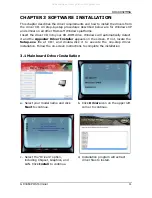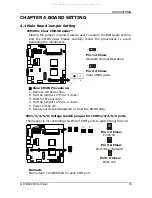APPENDIX
GP-3460 POS Terminal
17
Chapter 5 TROUBLESHOOTING
This chapter provides suggestions on how to locate and solve problems that may
arise while using your GP-3460. If you cannot solve a problem with the following
information, contact your dealer for further assistance.
With the power on, there is no image or abnormal display on the
terminal screen.
A. Make sure the power cord is firmly connected.
(Ensure the AC voltage range should be between 100V~240V.)
B. Confirm the function of the power adapter by testing another one.
U
ATTENTION
If step A, B do not help and the problem remains unsolved, contact your dealer
for further assistance.
The Touch Panel is not working properly.
1.
Check whether the Touch Panel Driver has been correctly installed in the PC.
2.
If the touch panel can detect the finger touch but the cursor is drifting, use
the touch tool (from the Driver CD) to execute calibration or draw test.
The Integrated VFD/LCD display is not working properly.
1.
Make sure the power switch under the display panel is turned on.
2.
Make sure the contrast setting is properly adjusted.
3.
Make sure the RJ45 connector is firmly connected to the COM2 (RJ45)
port at the bottom side of the monitor and the jumper is set to
DC 5V.
See page 24 for the jumper setting.
The Magnetic Stripe Reader is not working properly.
1.
Check whether the MSR is powered properly by the system: if the buzzer
beeps twice after restarting the system, it means the MSR is powered
correctly.
2.
Test the reader with another card. If that works, the MSR is functioning
properly.
3.
Wipe the MSR slot with a soft cloth then try again.
NOTE:
If the problem goes beyond the scope of this manual or remains unresolved, DO
NOT repair it by yourself, contact your dealer for assistance.
All manuals and user guides at all-guides.com
all-guides.com