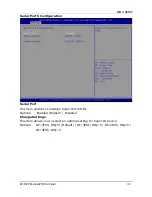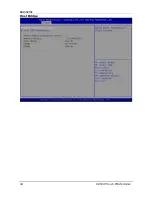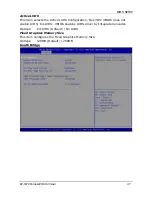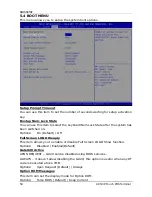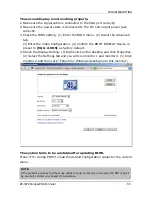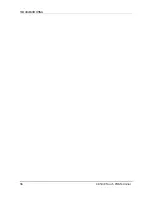TROUBLESHOOTING
54
KP-5372 Touch POS Terminal
CHAPTER 6 Troubleshooting
This chapter provides suggestions on how to locate and solve problems that may
arise while using your KP-5372. If you cannot solve a problem with the following
information, contact your dealer for further assistance.
With the power on, there is no image on the terminal screen.
Check the power LED indicator located above the power switch, if there’s no
light:
A.
Make sure
the power cord is firmly connected. If not, please do it
accordingly.
(Ensure the AC voltage range should be between 100V~240V.)
B.
Confirm the function of the power adapter by testing another
one.
C.
Check whether the Video Configuration is set correctly in BIOS. See SEC.
5.3
How to Set Video Configuration for the detailed info.
ATTENTION
If steps A, B and C
do not help and the orange indicator is on (which means the
system is in 5V standby), reset the system.
If the problem remains unsolved, contact your dealer for further assistance.
The Touch Panel is not working properly.
1.
Check whether the Touch Panel driver has been correctly installed in the PC. If
not, reinstall and test again.
2.
If the touch panel can detect the finger touch but the cursor is drifting, use the
touch tool (from Driver CD) to execute calibration or draw test.
Integrated VFD/LCD display is not working properly.
1.
Make sure the power switch under the display panel is turned on.
2.
Make sure the contrast setting is properly adjusted.
3.
Make sure the wafer connector is connected to the COM 5 port and the jumper
is set to DC 5V. See page 24 for the jumper setting.
The Magnetic Stripe Reader is not working properly.
1.
Check whether the MSR is powered properly by the system: if the buzzer
beeps twice after restarting the system, it means the MSR is powered
correctly.
2.
Test the reader with another card. If that works, the MSR is functioning
properly.
Wipe the MSR slot with a soft cloth then try again.
Summary of Contents for KP-5372
Page 1: ...http www appostar com KP 5372 Touch POS Terminal User Manual Edition NOV 2012 Version 1 02...
Page 9: ...PRODUCT OVERVIEW KP 5372 Fanless POS Terminal 5 1 3 I O Interface...
Page 42: ...BIOS SETUP 38 KP 5372 Touch POS Terminal F81216 Second Super IO Configuration...
Page 48: ...BIOS SETUP 44 KP 5372 Touch POS Terminal Host Bridge...
Page 60: ...TROUBLESHOOTING 56 KP 5372 Touch POS Terminal...