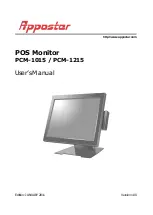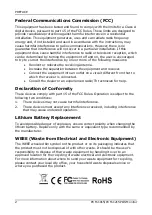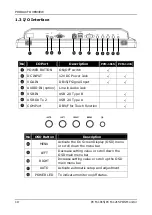Reviews:
No comments
Related manuals for PCM-1015

BC-200
Brand: Baby Control Digital Pages: 12

4203 Series
Brand: Daktronics Pages: 37

531B
Brand: Daewoo Pages: 15

Nanny BM-02
Brand: jablotron Pages: 84

BT12
Brand: Haloview Pages: 18

MultiSync EA245WMi-BK
Brand: NEC Pages: 30

OM55N-DS
Brand: Samsung Pages: 111

SBM 07
Brand: Sanitas Pages: 32

07502-2
Brand: DALIAN GOODDISPLAY CO. Pages: 38

01-523 Series
Brand: smartheart Pages: 82

87456
Brand: ItsImagical Pages: 49

V-R171P-4A
Brand: Marshall Electronics Pages: 2

E2043FS -
Brand: AOC Pages: 50

IDP080P-MS
Brand: DFI Pages: 11

VA2016W - 20" LCD Monitor
Brand: ViewSonic Pages: 23

SLM-1040N
Brand: Santec Pages: 60

OF-190P-A1
Brand: MicroTouch Pages: 28

PRTD-090T-5A-N4F
Brand: Icop Pages: 32