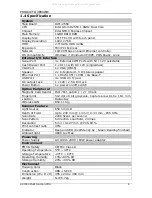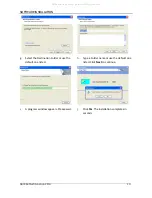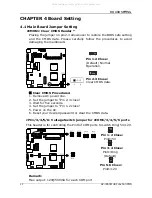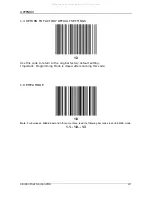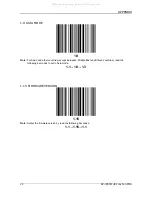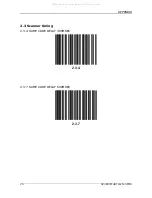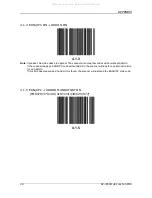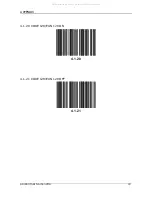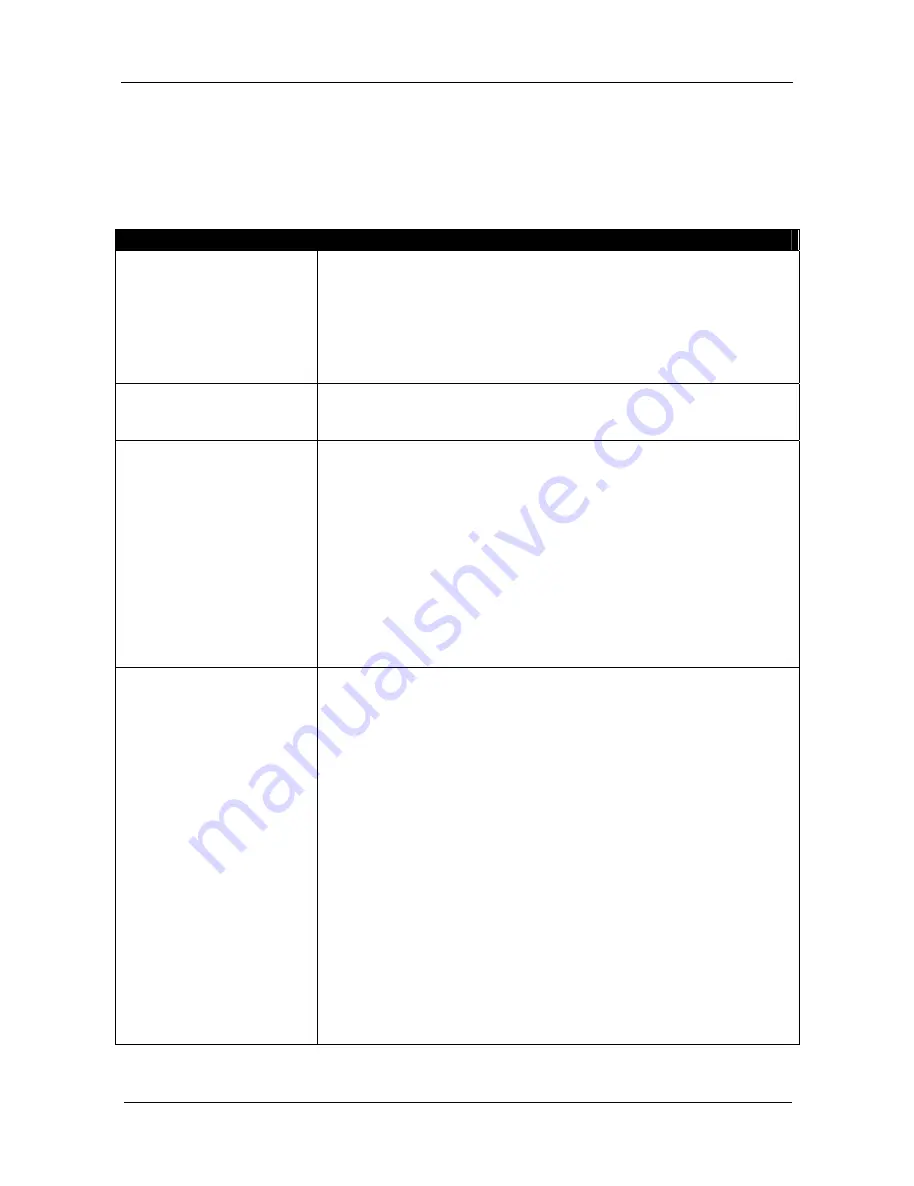
TROUBLESHOOTING
15
SP-7260 Multi Function POS
CHAPTER 6 TROUBLESHOOTING
This section contains information on solving problems you may encounter when
using the scanner. If troubles occur, take a moment to read the information in
this section. However, before referring to the diagnostic tips ensure that the
scanner is installed as described in Chapter 2 and that all cables are properly
connected.
Problem
Diagnostic Tips
The scanner is on but a
barcode cannot be read.
The scanner window is dirty. Clean the scanner window as
described in section 5.2.
The presented barcode type is not enabled. Select the
barcode type with the Configuration Guide.
The scanner is disabled by the host.
The barcode type you presented to the scanner is not
supported by this scanner.
The scanner does not
accept more than two or
three barcodes.
There is no proper handshaking with the host system.
Switch the host system on and check connection and
communication settings.
A barcode is read by the
scanner but not
accepted by the host
system.
The communication cable is not connected to the serial
port of your host system. Refer to the manual of your host
system to locate the serial port.
The communication settings of the host and scanner do
not match. Ensure that the setting values for both devices
are the same. For proper adjustment values, refer to the
Configuration Guide.
The communication cable does not suit your host system.
Contact your supplier for the correct communication
cable.
The data format is not supported by the software running
on the host system.
USB communication is
not working.
In case of KB emulation you can select various ‘keyboard
languages’ or the universal ‘Alt-input-method’ (default).
You may want to try programming barcodes from section
3.4 on the Configuration Guide.
In case of KB emulation in combination with the Alt-input
method, check that Num-Lock of your keyboard is on.
In MS-windows environment, verify with the device
manager that the HID (Human Interface Device) is
installed for the scanner.
Check that the scanner and the host system both expect
the same USB protocol (KB emulation, RS232 emulation
or IBM POS protocol). See the Configuration Guide for
setup codes and reset the scanner after making any
changes. When using a standard-USB cable, the scanner
defaults to the USB KB emulation protocol with
ALT-method character transmission. When using USB plus
power cable (with the green connector), the scanner
defaults to USB-IBM-POS protocol for tabletop scanners.
These settings are restored after programming “back to
default” using the Configuration Guide.
All manuals and user guides at all-guides.com