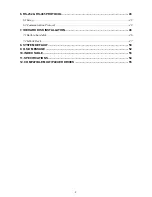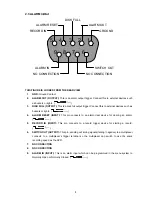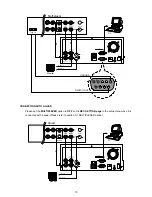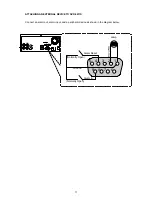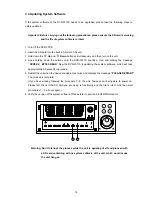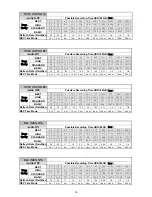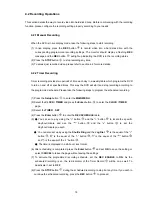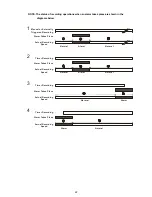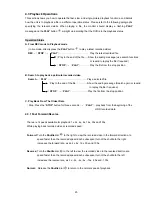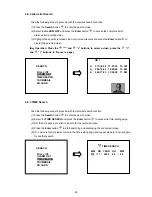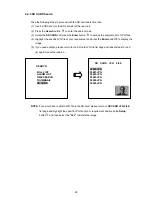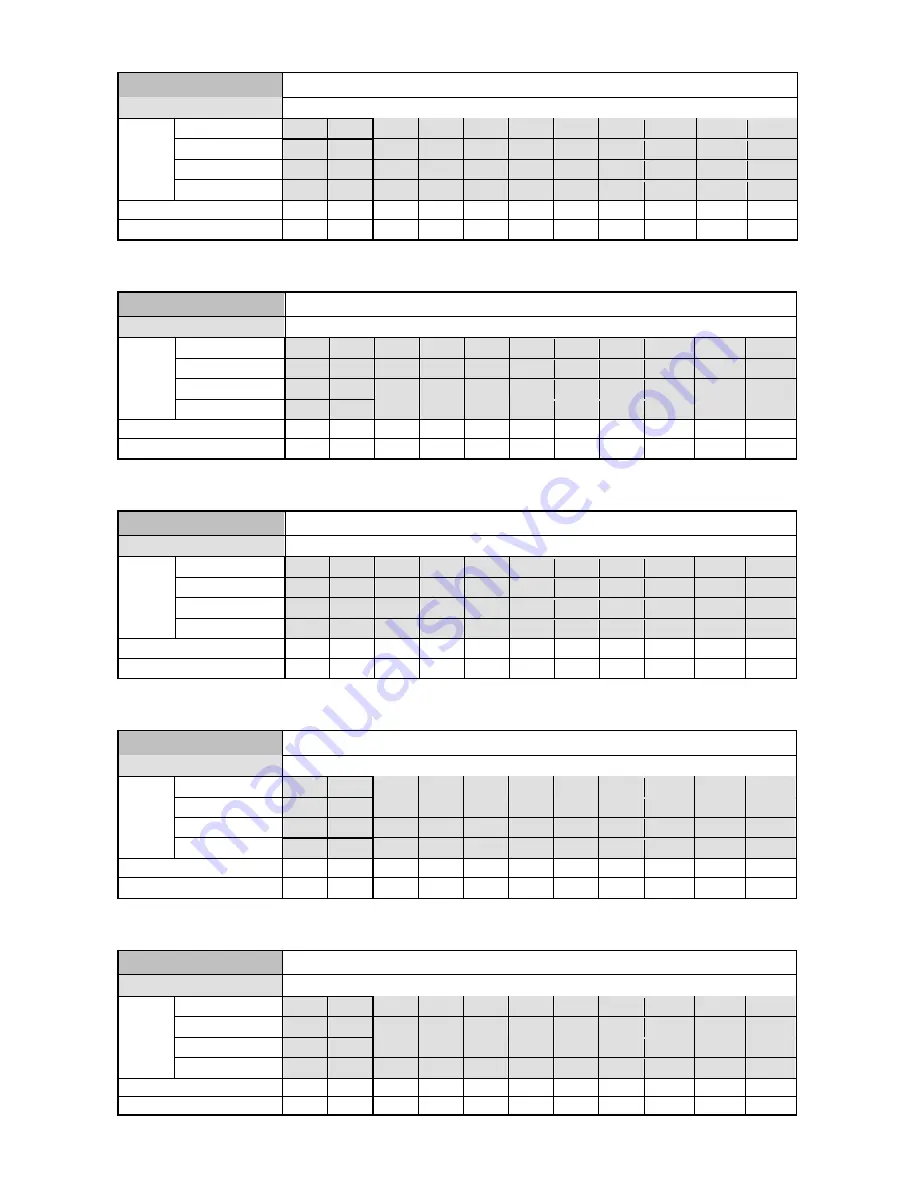
16
NTSC (MUX ON)
Audio OFF
Possible Recording Time HDD=20GB (
hour
)
BEST
3.7
4.5
6.7
11.3
24.8
56.5
110.7
192.1
544.7
816
1087.3
HIGH
4.5
5.6
8.4
14.1
31.0
70.6
138.4
240.1
680.9
1020
1359.1
STANDARD
5.6
7.5
11.3
18.8
41.4
94.1
184.6
320.2
907.9
1360
1812.2
Image
Quality
BASIC
7.5
11.3
16.9
28.2
62.1
141.2
276.9
480.3 1361.9 2040.1
2718.3
Refresh Rate (Field/Sec)
60 30 20 12 5.5 2.4
1.22
0.71
1/4 1/6 1/8
REC Time Mode
2 hr
4 hr
6 hr
12 hr
24 hr
48 hr
96 hr
168 hr
480 hr
720 hr
960 hr
NTSC (MUX OFF)
Audio ON
Possible Recording Time HDD=20GB (
hour
)
BEST
3.7
4.5
8.9
13.2
26
54
96.8
151
547
818.3
1089.5
HIGH
4.5
5.6
11.1
16.5
32.2
66.2
116.9
178.9
683.8 1022.8
1361.9
STANDARD
5.6
7.5
14.7
21.8
42.3
85.5
147.4
219.2
911.7 1363.8
1815.9
Image
Quality
BASIC
7.5
11.3
21.8
32.5
61.6
120.7
199.4
283.1 1367.6 2045.7
2723.9
Refresh Rate (Field/Sec)
60
30
**20
**12
**5.5
2.4
1.22
0.71
1/4
1/6
1/8
REC Time Mode
2 hr
4 hr
6 hr
12 hr
24 hr
48 hr
96 hr
168 hr
480 hr
720 hr
960 hr
NTSC (MUX OFF)
Audio OFF
Possible Recording Time HDD=20GB (
hour
)
BEST
3.7
4.5
9
13.5
27.1
58.7
113
194.4
547
818.3
1089.5
HIGH
4.5
5.6
11.3
16.9
33.9
73.4
141.2
243
683.8 1022.8
1361.9
STANDARD
5.6
7.5
15
22.6
45.2
97.9
188.3
324
911.7 1363.8
1815.9
Image
Quality
BASIC
7.5
11.3
22.6
33.9
67.8
146.9
282.5
486
1367.6 2045.7
2723.9
Refresh Rate (Field/Sec)
60
30
**20
**12
**5.5
2.4
1.22
0.71
1/4
1/6
1/8
REC Time Mode
2 hr
4 hr
6 hr
12 hr
24 hr
48 hr
96 hr
168 hr
480 hr
720 hr
960 hr
PAL (MUX ON)
Audio ON
Possible Recording Time HDD=20GB (
hour
)
BEST
3.8
4.5
6.7
11.1
19.7
36.3
67.2
108.2
454.3
680.4
906.4
HIGH
4.5
5.7
8.4
13.9
24.7
45.2
82.7
131.2
573.9
859.4
1145
STANDARD
5.7
7.7
11.4
18.8
33.1
60
107.5
166.6
778.9 1166.4
1553.9
Image
Quality
BASIC
7.7
11.4
16.7
27.4
47.7
84.9
147.4
219.9 1147.8 1718.9
2290
Refresh Rate (Field/Sec)
50 25 17 10 5.5 2.9
1.52
0.88
1/4 1/6 1/8
REC Time Mode
3 hr
6 hr
9 hr
12 hr
24 hr
48 hr
96 hr
168 hr
480 hr
720 hr
960 hr
PAL (MUX ON)
Audio OFF
Possible Recording Time HDD=20GB (
hour
)
BEST
3.8
4.5
6.7
11.3
20.3
38.4
74.5
128.8
454.3
680.4
906.4
HIGH
4.5
5.7
8.5
14.2
25.6
48.5
94.2
162.7
573.9
859.4
1145
STANDARD
5.7
7.7
11.6
19.3
34.8
65.8
127.8
220.8
778.9 1166.4
1553.9
Image
Quality
BASIC
7.7
11.4
17.1
28.5
51.3
97
188.4
325.5 1147.8 1718.9
2290
Refresh Rate (Field/Sec)
50 25 17 10 5.5 2.9
1.52
0.88
1/4 1/6 1/8
REC Time Mode
3 hr
6 hr
9 hr
12 hr
24 hr
48 hr
96 hr
168 hr
480 hr
720 hr
960 hr
Summary of Contents for DVR-3011S
Page 2: ......