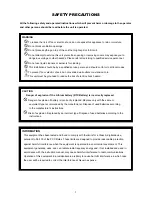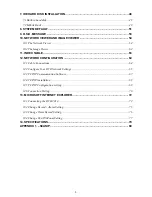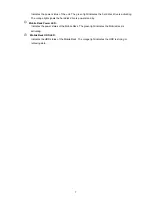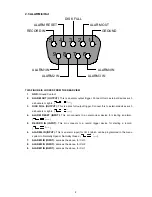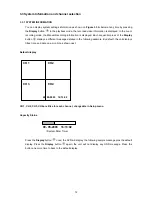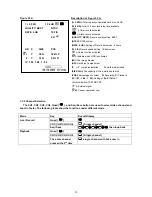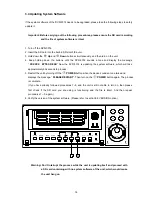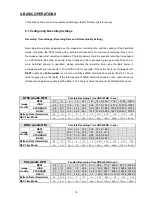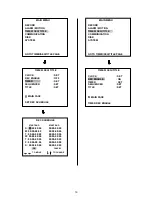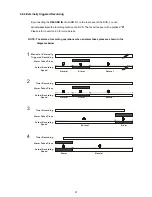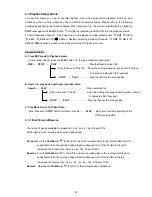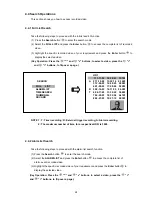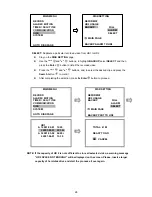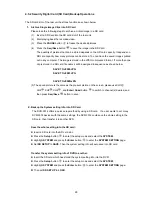14
3.4 Updating System Software
If the system software of the DVR-3014 needs to be upgraded, please take the following steps to safely
update it.
Important: Before carrying out the following procedures, please ensure the SD card is working
and the file of system software is intact
1. Turn off the DVR-3014.
2. Insert the SD card into the built-in SD slot of the unit.
3. Hold down the
Up
and
Down
buttons simultaneously, and then turn on the unit.
4. Keep holding down the buttons until the DVR-3014 sounds a tone and display the message
“
XXXXXX BYTES READ
” Now the DVR-3014 is updating the system software, which will take
approximately 90 seconds to process.
5. Restart the unit by turning off the
POWER
button when the device sounds a tone twice and
displays the message “
PLEASE RESTART
”. Then turn on the
POWER
button again. The process
is complete.
(If you have already followed procedures 1~5, and the unit is still not able to turn on, then please
first check if the SD card you are using is functioning and the file is intact. And then repeat
procedures 1 ~ 5 again.)
6. Verify the version of the system software. (Please refer to section 5.6 VERSION option)
Power
Display
Enter
ZOOM
Seq./Save
Setup
PLAY
STOP
REC
FWD
REV
PAUSE
A-rec
Search
T-rec
Power
DISK
13
12
Warning: Don’t Interrupt the process while the unit is updating itself and proceed with
a SD card containing with no system software of the unit, which would cause
the unit hang on.
Summary of Contents for DVR-3014
Page 2: ......