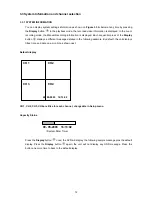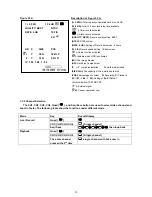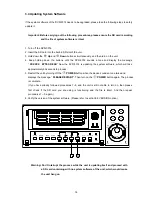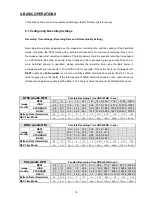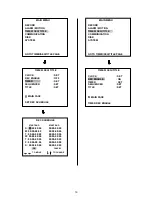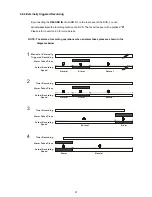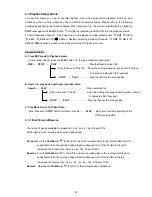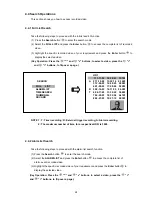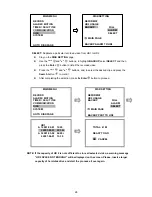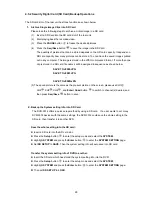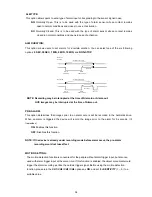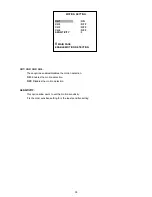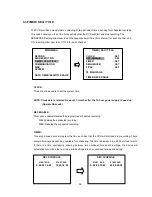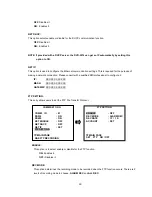25
4.4.3 TIME Search
Take the following steps to proceed with the time-list search function.
(1) Press the
Search
button
to enter the search mode.
(2) Select the
TIME SEARCH
and press the
Enter
button
to access the time-setting page.
(3) Set the time period you wish to search for the recorded video.
(4) Press the
Enter
button
to start searching and displaying the concerned image.
(5) If no video is found, please return to the time-setting page and repeat steps (3) and (4) again
for another search.
4.4.4 THUMBNAIL Search
Take the following steps to proceed with the thumbnail search function.
(1) Press the
Search
button
to enter the search mode.
(2) Select the
THUMBNAIL
and press the
Enter
button
to access the thumbnail page.
(3) Set the date you wish to search for the recorded video.
(4) Press the
Enter
button
to start searching and displaying the concerned image.
ϥ
You can set up by using the “<” button
, the “>” button
, the “
^
” button
and the
“v” button
to move eye focus.
ϥ
You can also set up by using the
Shuttle Ring
and the
Jog Dial
to move eye focus.
is the equal of the “<” button
,
is the equal of the “>” button
,
is the equal of
the “
^
” button
and
is the equal of the “v” button
.
SEARCH
FULL LIST
ALARM LIST
TIME SEARCH
THUMBNAIL
SD CARD
ʳ
HD 1
A 1 11-18-02 13:22:16 16. 3M
A 2 02-14-03 16:55:45 15. 6M
A 3 02-17-03 13:22:38 17. 8M
SEARCH
FULL LIST
ALARM LIST
TIME SEARCH
THUMBNAIL
SD CARD
ʳ
TIME SEARCH
MM DD YEAR HH MM
06 / 20 / 2003 00 : 00
Summary of Contents for DVR-3014
Page 2: ......