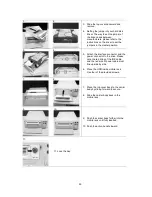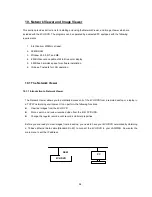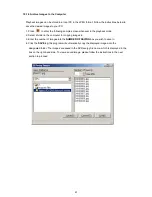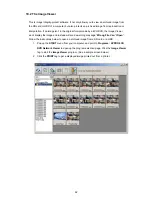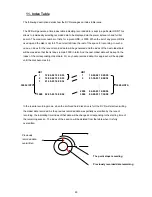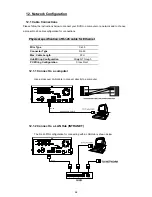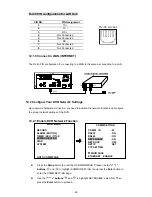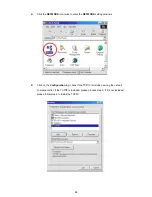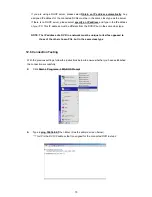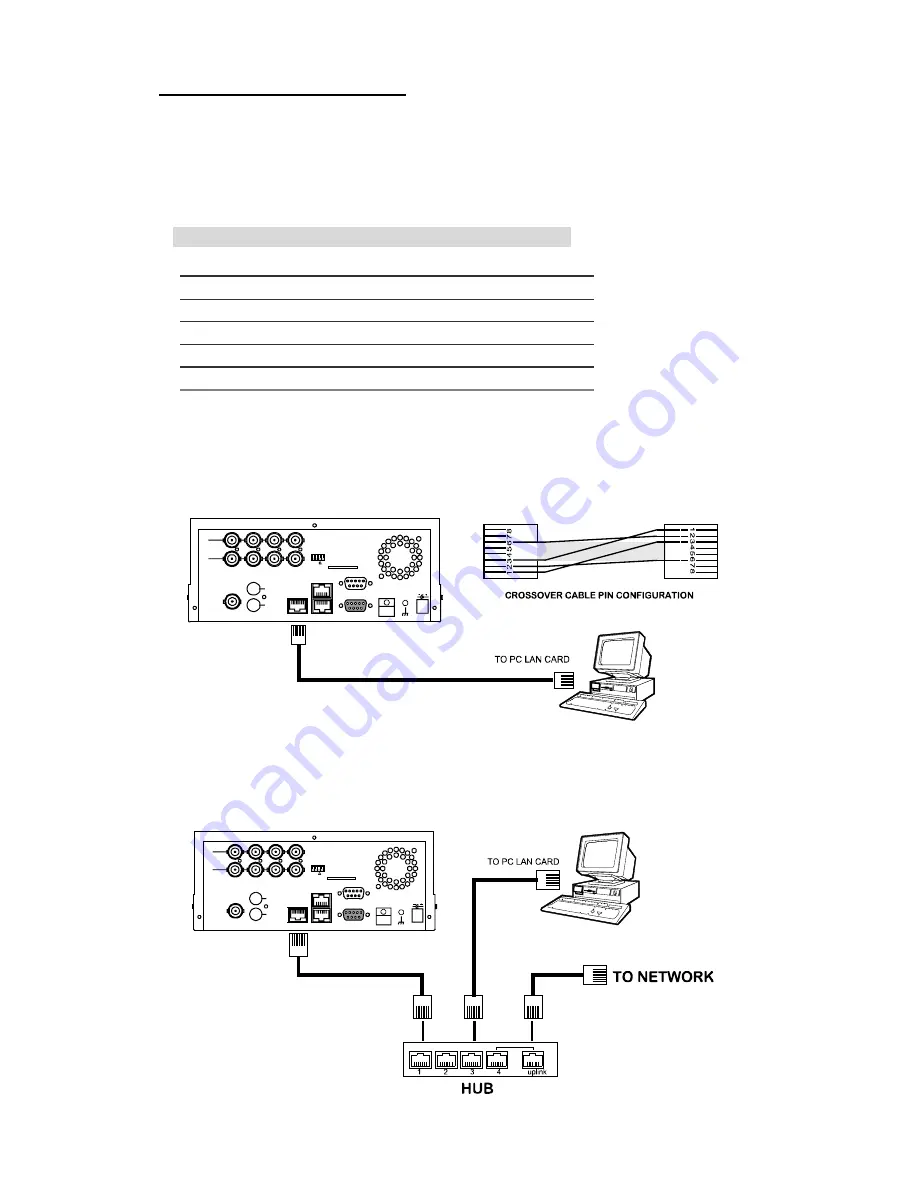
64
12. Network Configuration
12.1 Cable Connections
Please follow the instructions below to connect your DVR to a computer or a network and to choose
a proper RJ-45 cable configuration for connections.
Physical specification of RJ-45 cable for Ethernet
Wire Type
Cat. 5
Connector Type
RJ-45
Max. Cable Length
30 m
Hub Wiring Configuration
Straight Through
PC Wiring Configuration
Cross Over
12.1.1 Connect to a computer
Use a crossover LAN cable to connect directly to a computer.
RJ-45
CROSSOVER CABLE
SD Card
RS-232
ALARM
DC12V
RS-485
hi-z
75
AUDIO
IN
IN
OUT
OUT
MONITOR
ETHERNET
I/O
12.1.2 Connect to a LAN Hub (INTRANET)
The RJ-45 PIN configuration for connecting with a LAN Hub is shown below.
RJ-45
SD Card
RS-232
ALARM
DC12V
RS-485
hi-z
75
AUDIO
IN
IN
OUT
OUT
MONITOR
ETHERNET
I/O
Summary of Contents for DVR-3014
Page 2: ......