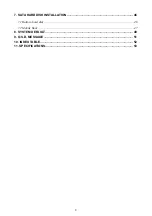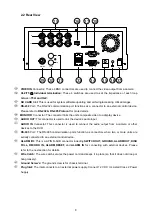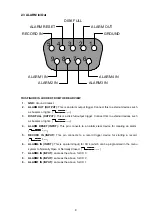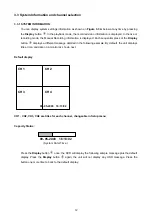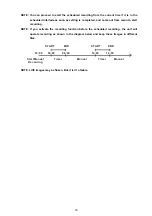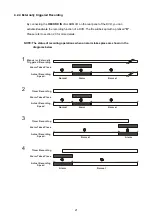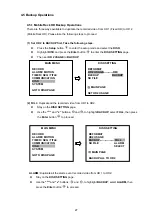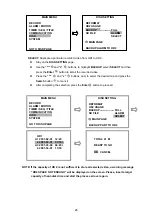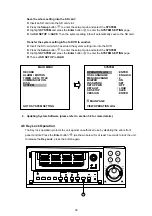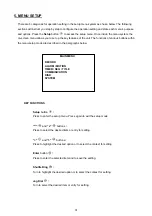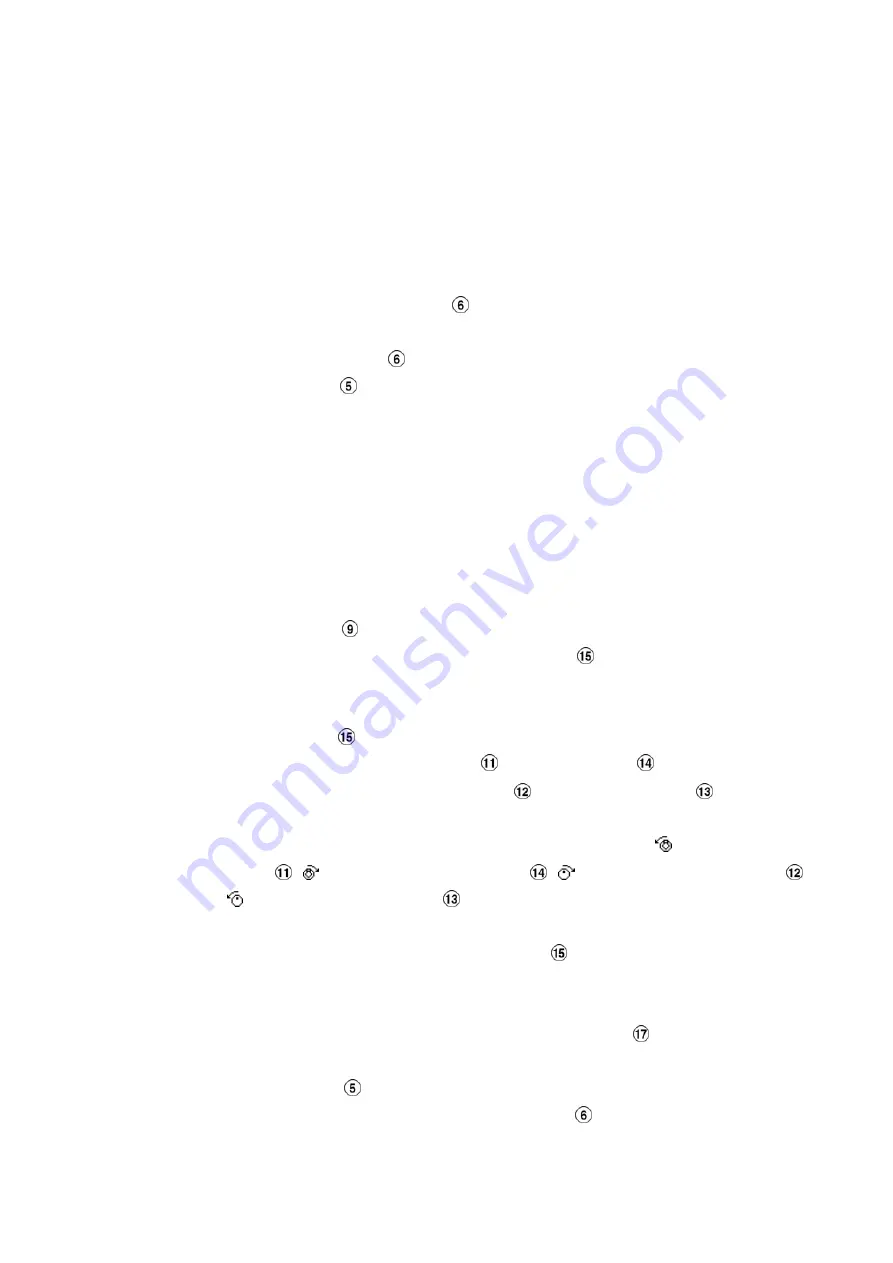
4.2 Recording Operations
This section details the way to record video into hard-disk drives. Before commencing with the recording
function, please configure the recording setting properly according to your needs.
4.2.1 Manual Recording
When the DVR is in live display mode, take the following steps to start recording:
(1) In live display, press the
REC
button
to record video into a hard disk drive with the
corresponding programmed recording settings. The monitor should display a flashing
REC
message and the
REC
button
will light up indicating the DVR is in the recording status.
(2) Press the
STOP
button
to stop recording any time.
(3) To access just recorded video, please refer to section 4.4 for more details.
4.2.2 Timer Recording
Timer recording provides two periods of time each day in a weekly table which programs the DVR
to turn on and off at specified times. This way the DVR will start and stop recording according to
the programmed schedule. Please take the following steps to program the scheduled recording.
(1) Press the
Setup
button
to enter the
MAIN MENU
.
(2) Select the
TIMER/ SEQ/ TITLE
and press the
Enter
button
to enter the
TIMER/ SEQ/
TITLE
page
.
(3) Select the
TIMER
-
SET
.
(4) Press the
Enter
button
to enter the
REC SCHEDULE
table.
(5)
●
You can set up by using the “<” button
and the “>” button
to locate the specific
day/hour/minute and use the “
^
” button
and the “v” button
to set the
day/hour/minute you wish.
●
You can also set up by using the
Shuttle Ring
and the
Jog Dial
.
is the equal of
the
“<” button
,
is the equal of
the “>” button
,
is the equal of
the “
^
” button
and
is the equal of
the “v” button
.
●
The time is displayed in a 24-hour clock format.
(6) After scheduling is completed, press the
Enter
button
and set
OK
to save the setting or
select
CANCEL
to leave the page without saving the settings.
(7) To activate the programmed recording schedule, set the
REC ENABLE
to
ON
. As the
scheduled recording is on, the red indicator of the Timer Record
will be on as well. To
deactivate it, set to
OFF
.
(8) Press the
STOP
button
during the scheduled recording to stop it at any time. If you wish
to continue the scheduled recording, press the
REC
button
to proceed.
17
Summary of Contents for DVR-3014ST
Page 2: ......