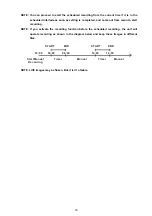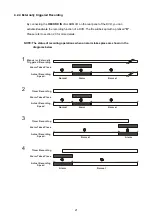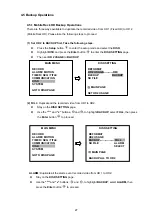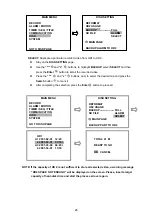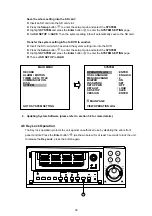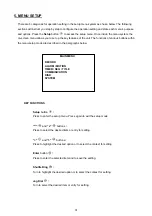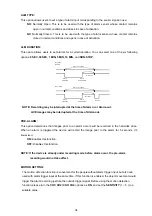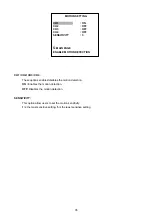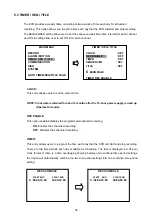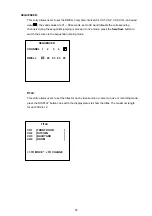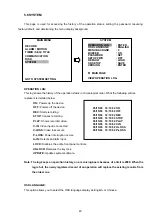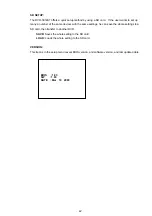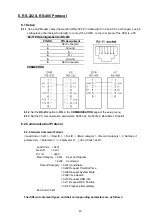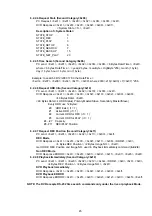5.1 REC SETTING
This page allows you to set the recording rate and recording quality, and enables you to continue
recording when the disk is full.
MAIN MENU
RECORD
ALARM / MOTION
TIMER / SEQ / TITLE
COMMUNICATION
DISK
SYSTEM
GOTO REC PAGE
REC SETTING
REC RATE : 10 F/S
REC QUALITY
: BEST
DISK FULL
: REWRITE
AUDIO
:
OFF
MAIN PAGE
SET REC RATE
REC RATE:
This option is for adjusting the number of pictures recorded every second into a storage disk. The
recording rate controls the frequency at which the number of video pictures can be recorded.
●
For a NTSC unit, there are 11 different recording rates you can select from:
30F/S (30 frames
per second), 15F/S, 10F/S, 6F/S, 2.7F/S, 1.2F/S, 0.61F/S, 0.35F/S, 1F/8S, 1F/12S,
and
1F/16S.
●
For a PAL unit, there are 11 different recording rates you can select from:
25F/S (25 frames per
second), 12.5F/S, 8.3F/S, 5F/S, 2.7F/S, 1.4F/S, 0.76F/S, 0.44F/S, 1F/8S, 1F/12S,
and
1F/16S.
Please refer to the table in section 4.1 for details.
NOTE: The 30 F/S (25 F/S for a PAL unit) recording rate can only function in a 352x240 (352x288
for a PAL unit) resolution
REC QUALITY:
This option determines the image quality to be recorded. The DVR stores images in the
compressed format and allows the image quality to be altered by the image size. There are 4
levels of image quality you can select from:
BEST
,
HIGH, STANDARD,
and
BASIC
. Selecting
the BEST image for use provides higher-resolution recorded images, and normally takes up
more storage space than a HIGH, STANDARD or BASIC image does.
DISK FULL:
This option determines the way to utilize storage media in case of a full disk
REWRITE:
When the hard-disk is full, the device continues recording by displacing the old data.
STOP:
When the hard-disk is full, the device will stop recording.
AUDIO:
This option determines the way to record sound if necessary.
ON:
Enables AUDIO recording.
OFF:
Disables AUDIO recording.
NOTE: Audio function can only be activated in the following refresh rate in NTSC(PAL): 10(8.3),
6(5), 2.7(2.7), 1.2(1.4), 0.61(0.76), 0.35(0.44) frames/sec
32
Summary of Contents for DVR-3014ST
Page 2: ......