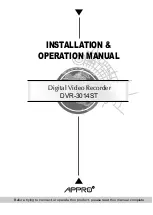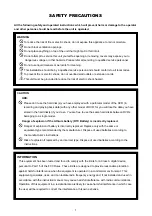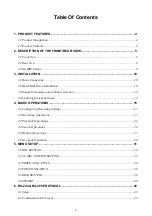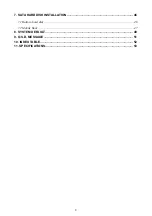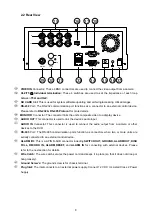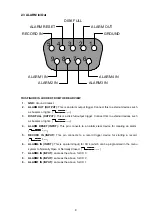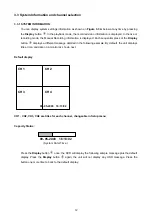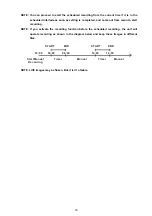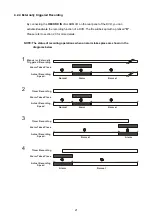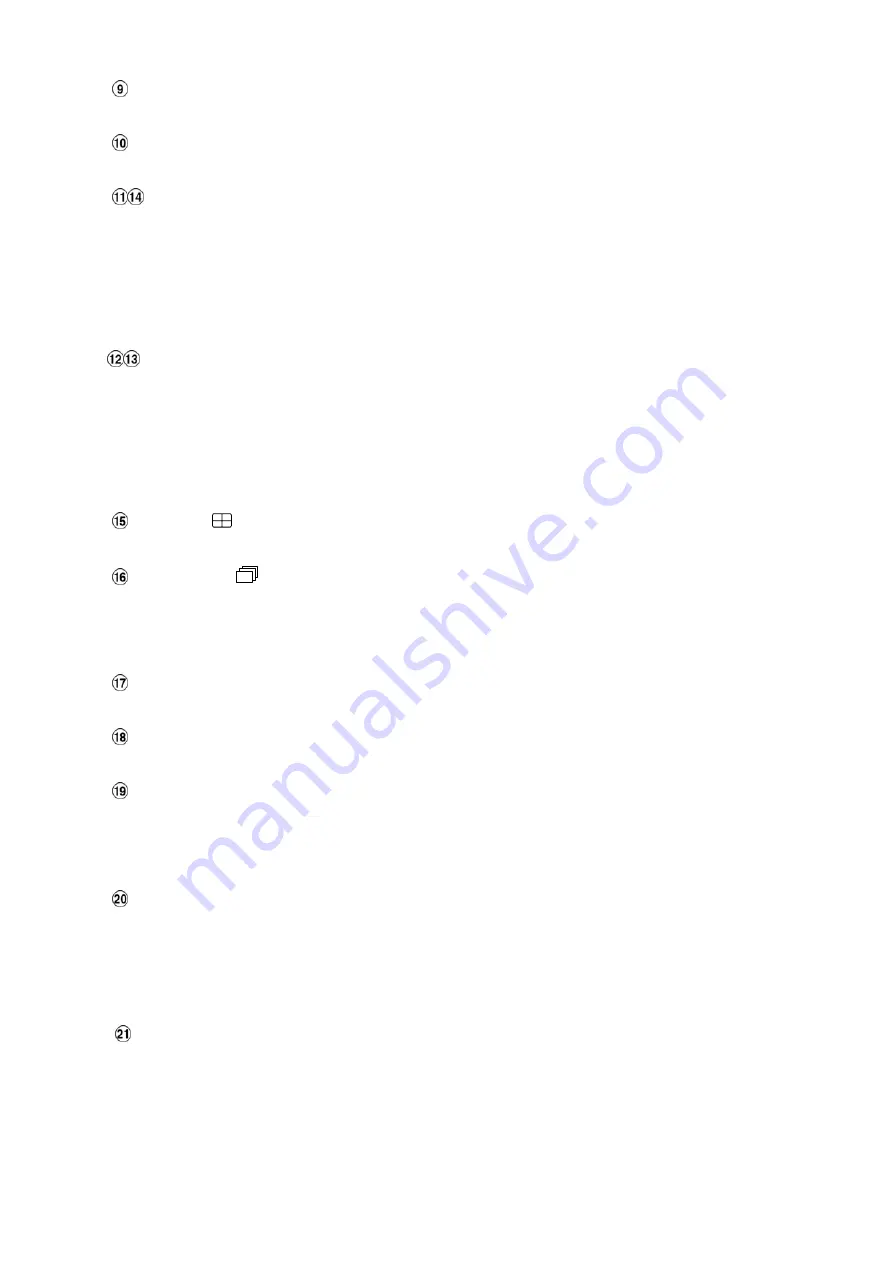
Setup
button:
Press this to enter the setup menu. Press again to exit the setup mode.
Search
button:
Press to enter the search mode to access recorded video.
Left / Right
(
CH1
/
CH2
) buttons:
In setup menu/ search mode, press these two buttons to highlight desired items in the menu
setup mode.
In live mode, use these buttons to select channel 1 or 2 for display.
In play mode, use these buttons to select a channel 1 or 2 as well as zoom in on the desired
channel.
Up / Down
(
CH4
/
CH3
)buttons:
In setup menu/ search mode, press these two buttons to select the desired contents for
programming in the setup menu mode.
In live mode, use these buttons to select channel 4 or 3 for display.
In play mode, use these buttons to select a channel 4 or 3 as well as zoom in on the desired
channel.
Enter
/
(
Quad)
Button:
Press to enter a selected item and save the setting in the menu setup mode.
Seq./Save
button:
In live mode, Press to enter sequential jumping mode, the live picture would sequentially switch to
different channel according to the sequencer setting in setup menu. In SD card backup mode,
press to save the desired still image to SD card.
T-rec Indicator:
This indicator of the timer recording mode lights up to signal the scheduled record setting is on.
A-rec Indicator:
This indicator of the alarm recording mode lights up to indicate the alarm record setting is on.
DISK
Indicator:
The indicator shows the operation status of the unit’s hard-disk drives. The green light indicates
the hard-disk drive is storing or retrieving data. The red light signals the hard-disk drive is filling
up. The orange light indicates the hard-disk is retrieving at disk-full status.
Shuttle Ring:
The shuttle can be moved forward and backward for playback in either direction. Turn this left to
play a recorded video in the reverse direction at faster or slower speeds than the recorded speed.
Turn this right to play a recorded video in the forward direction at faster or slower speeds than the
recorded speed.
Jog Dial:
This dial can act in both a forward and a backward direction, as well as step by step. Turn this left
to play a recorded video in the reverse direction. Turn this right to play a recorded video in the
forward direction.
6
Summary of Contents for DVR-3014ST
Page 2: ......