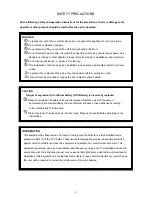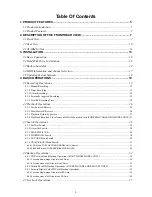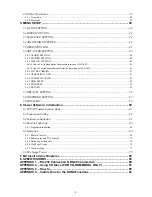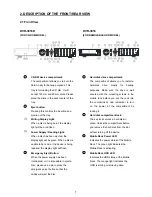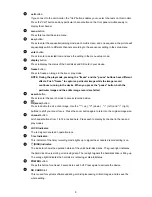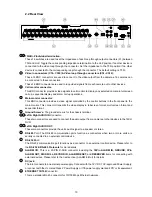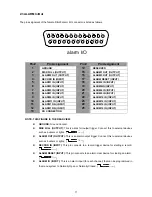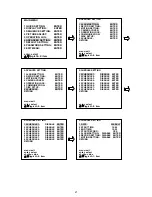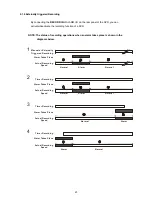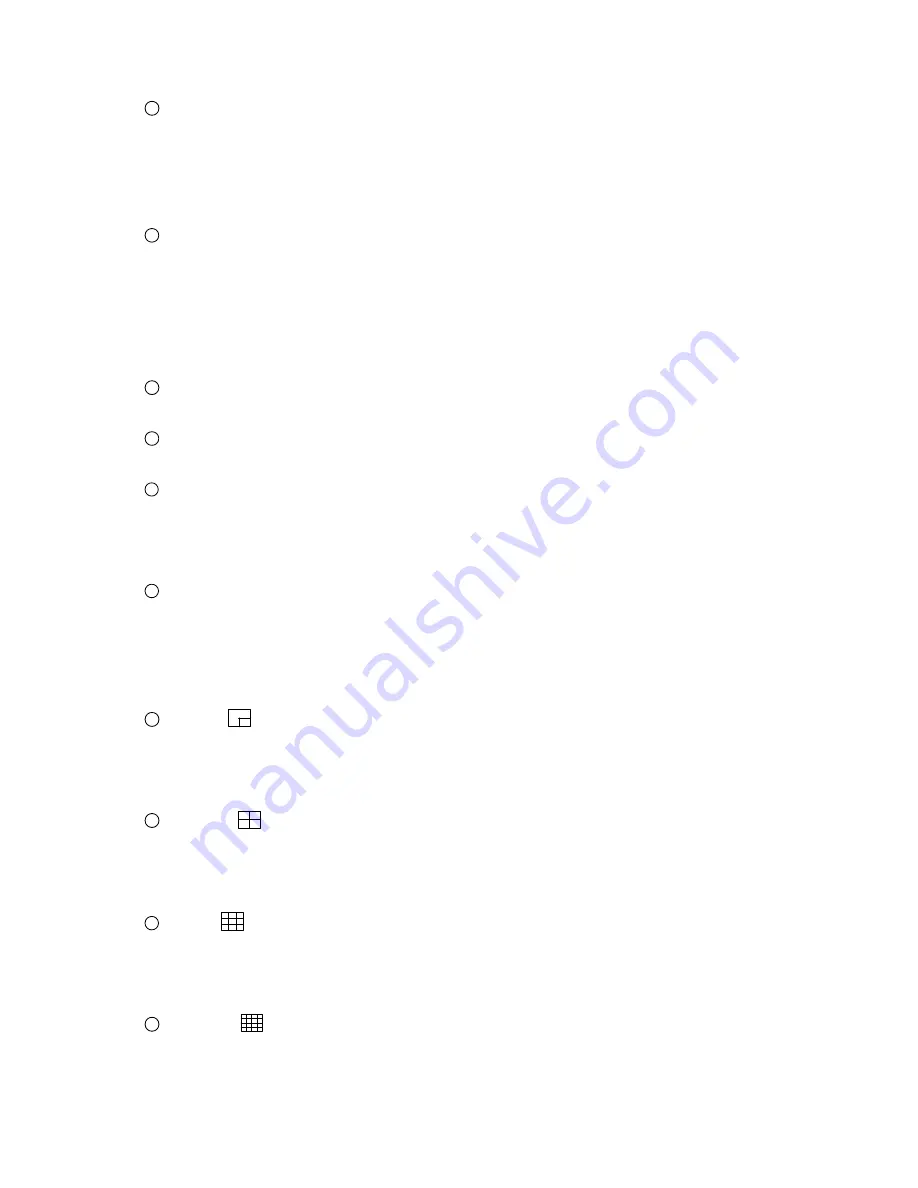
8
5
Jog
Dial:
This dial can act in both a forward and a backward direction, as well as step by step. Turn this left
to play a recorded video in the reverse direction. Turn this right to play a recorded video in the
forward direction. Moreover, the dial can be rotated so you can move the focus to any item or
function.
6
Shuttle Ring:
The shuttle can be moved forward and backward for playback in either direction. Turn it left to play
a recorded video in the reverse direction at faster or slower speeds than the recorded speed. Turn
this right to play a recorded video in the forward direction at faster or slower speeds than the
recorded speed. Additionally, the shuttle can also be rotated to change or adjust values in your
settings.
7
PLAY
button:
Press to play back a recorded video from the hard disk.
8
STOP
button:
Press to stop playing back a recorded video from a hard disk.
9
PAUSE
button:
In a playback display, press this to freeze the display. During the freeze, press to display one
frame of a picture at a time in the forward direction. Additionally, if you press “Enter” during freeze,
you can open the “SD CARD Menu” to save the image(s).
10
REC
button:
Push to start recording video into a hard disk while in the live display mode. Press again for at
least 3 seconds to stop the recording.
NOTE: The monitor will display a message "STOP RECORD" if you turn off the device in
case of recording.
11
Left
/
button:
Press to move the focus to desired items in the menu setup mode. In the live and play modes,
press the left button to enter a single channel, with an inset of the next channel which passes
through three modes with successive button pushes.
12
Right
/
button:
Press to move the focus to desired items in the menu setup mode. In both the live and play modes,
press thrice successively to get three multi - channel modes on the main monitor, the first two
times in a 3-way vision, and the last in a 4-way mode.
13
Up
/
buttons:
Press to move the focus in the setup mode in the upward direction. In the live and play modes, you
can press thrice to get three multi - channel modes, in a 9-way, 8-way, and 6-way channel mode
on the main monitor, respectively.
14
Down
/
buttons:
Press to move the focus in the setup mode in the downward direction. In the live and play modes,
you can press thrice to get three multi - channel visions, in a 16-way, 13-way, and 10-way channel
mode on the main monitor.
Summary of Contents for DVR-3016, DVR-3016D
Page 2: ......
Page 100: ...98 Figure 7 RMN040200255 V5 2 ...