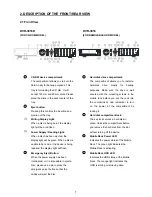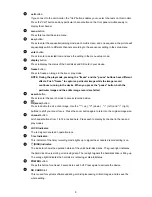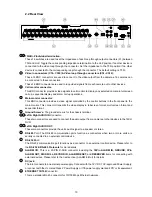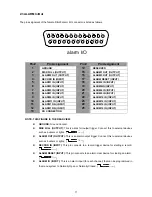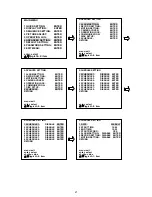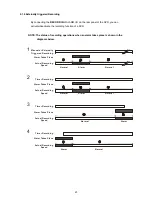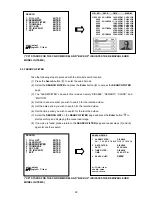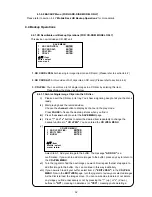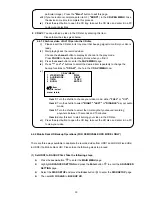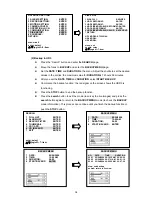19
4. BASIC OPERATIONS
This section shows you how to operate and manage the DVR.
4.1 Recording Operations
This section details the way to record video into hard-disk drives. Before commencing with the recording
function, please configure the recording setting properly according to your needs.
4.1.1
Manual
Recording
When the DVR is in the live display mode, take the following steps to start recording:
(1) In live display, press the
REC
button to record video into a hard-disk drive with the
corresponding programmed recording settings. At once the device will emit a “beeping” sound
signal and the
REC
button
will light up indicating the DVR is in the recording status.
(2) Press the
REC
button
for at least 3 seconds to stop recording any time.
(3) To access just recorded video, please refer to section
5.6.2 RECORD SETTING
for more
details.
4.1.2
Timer
Recording
Timer recording provides eight schedules in a weekly table which programs the DVR to turn on
and off at specified times. This way the DVR will start and stop recording according to the
programmed schedule. Please take the following steps to program the scheduled recording.
(1) Press the
menu
button
to enter the
MAIN MENU
.
(2) Select the
ADVANCED SETTING
and press the
Enter
button
to enter the
ADVANCED
SETTING
page
.
(3) Select
SCHEDULE
and press the
Enter
button
to enter the
SCHEDULE SETTING
page
.
(4) Choose a schedule and enable it by turning the shuttle ring clockwise.
(5)
●
Press or use jog dial and then press ENTER to enter the schedule's settings.
●
Then you can choose to record for a single day, the standard business week (M-F) or the
entire week.
●
Set the time to begin a recording. Set the time to end a recording.
NOTE: The time/clock format is displayed in accordance to TIME MODE setting.
(6) Set alarm, record, and motion preferences to override normal alarm, record and motion
settings during this scheduled record period.
(7) After scheduling is completed, leave the page and save the settings. This device will operate
automatically during the specific time period you have scheduled, set and saved for it.
(8) If you want to stop recording in a scheduled recording session or at anytime, you can press the
REC button #10 for at least 3 seconds.
Summary of Contents for DVR-3016, DVR-3016D
Page 2: ......
Page 100: ...98 Figure 7 RMN040200255 V5 2 ...