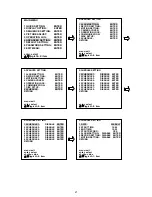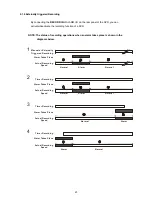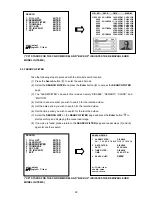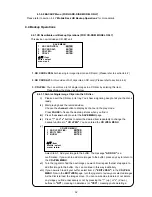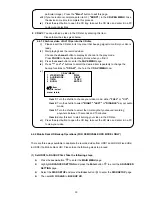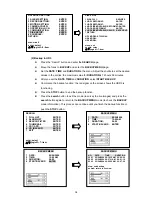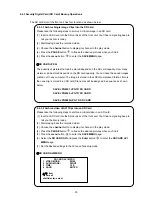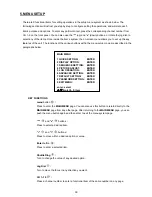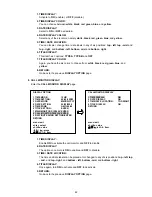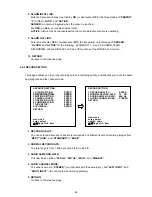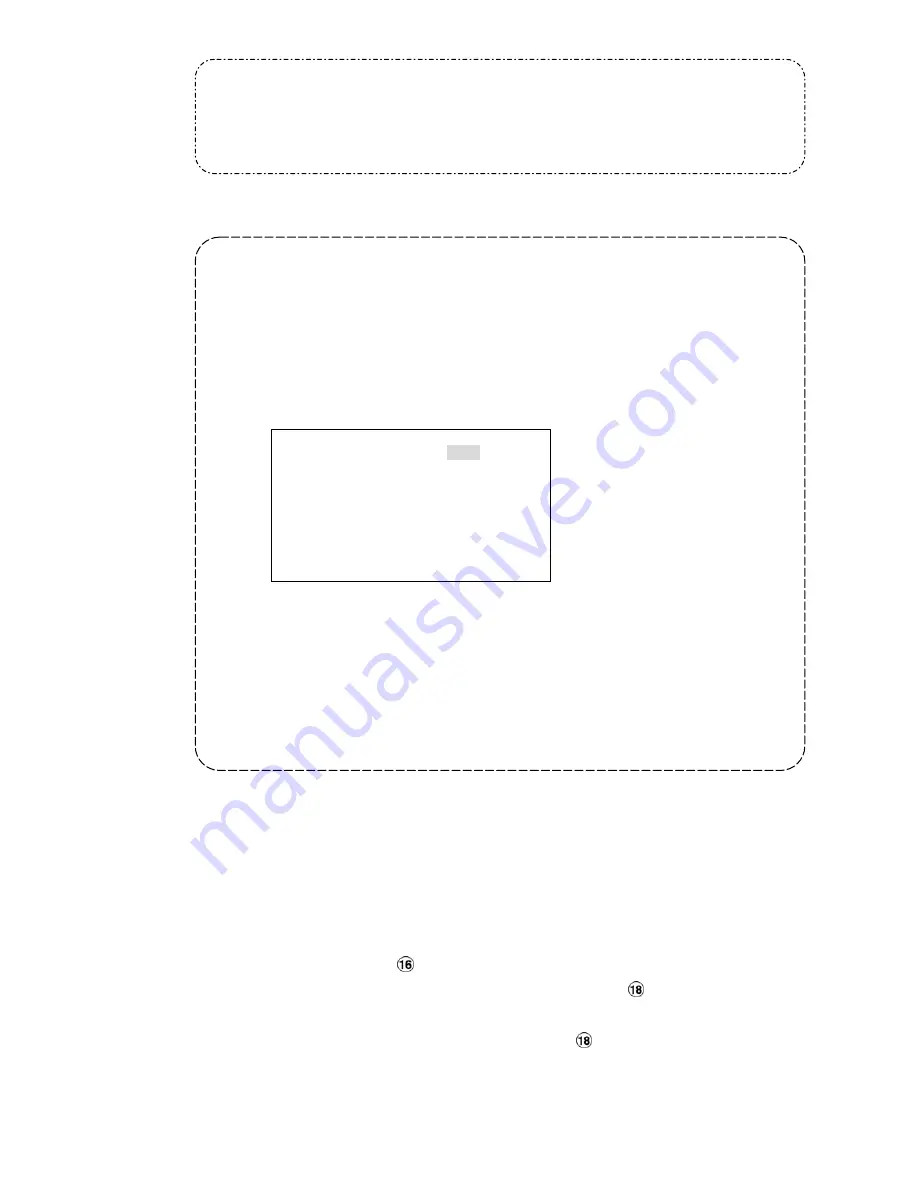
33
particular image ). Press the
"Menu"
button to exit this page.
viii )
If your selection is complete, enter item 3 (
"BURN"
) in the
CD JPEG MENU
. Give
the device some time to complete this process.
ix )
Press the eject button to open the CD tray, take out the CD disc, and enter it in a PC
to view your selections.
4. CD AVI:
You can archive a video in the CD disc by entering this item.
Please follow the steps given below.
4.4.1.2 Archive video of AVI Clips into the CD disc
i )
Please insert the CD disc in its tray. Hear that beeping signal to confirm your disc is
ready.
ii )
Start playing back the recorded video.
Choose the
channel
button to display its channel in the play mode.
Press
PAUSE
to freeze the desired pictures when you find it.
iii )
Press the
menu
button to enter the
SAVE MENU
page.
iv )
Press
“^”
and
“v”
buttons to select the desired item
repeatedly to change the
backup functions to
" CD AVI"
. You're in the
CD AVI MENU
now.
v )
Item 1:
Turn the shuttle to choose your video mode: either
"FULL"
or
" CIF".
Item 2:
Turn the shuttle to select
"RIGHT"
,
"LEFT"
or
"DISABLE"
as your audio
mode.
Item 3:
Turn the shuttle to select the time length of your saved recording
anywhere between 10 seconds and 10 minutes.
Item 4:
Enter this item to start burning your video in the CD disc.
vi )
Press the eject button to open the CD tray, take out the CD disc, and enter it in a PC
to view your video.
4.4.2 Mobile Rack HD Backup Operations (FOR REMOVABLE HDD MODEL ONLY)
There are three ways available to duplicate the recorded video from HDD1 and HDD2 (Fixed HDs)
in HDD3 (the Mobile Rack HD). Please take the following steps to proceed.
(1) Set HDD3 to BACKUP first. Take the following steps.
Press the
menu
button
to enter the
MAIN MENU
page.
Highlight
ADVANCED SETTING
and press the
Enter
button
to enter the
ADVANCED
SETTING
page.
Select the
DISK SETUP
and press the
Enter
button
to enter the
DISK SETUP
page
Then set
HD 3 USAGE
to
BACKUP HD
.
CD AVI MENU
1 VIDEO MODE:
FULL
2 AUDIO MODE:
RIGHT
3 TIME:
10 SEC
4 BURN:
ENTER
▲
/
▼
: item
shuttle: select
menu: return
Summary of Contents for DVR-3016, DVR-3016D
Page 2: ......
Page 100: ...98 Figure 7 RMN040200255 V5 2 ...