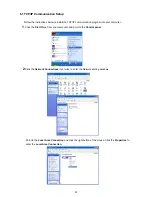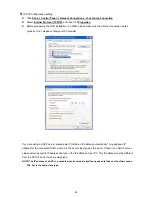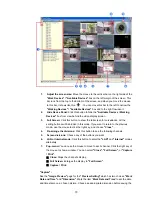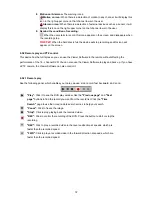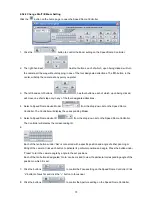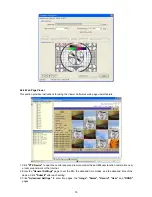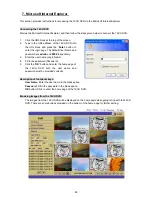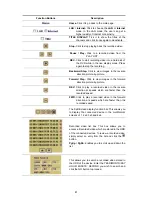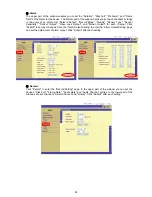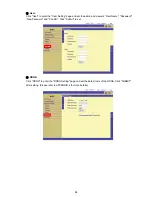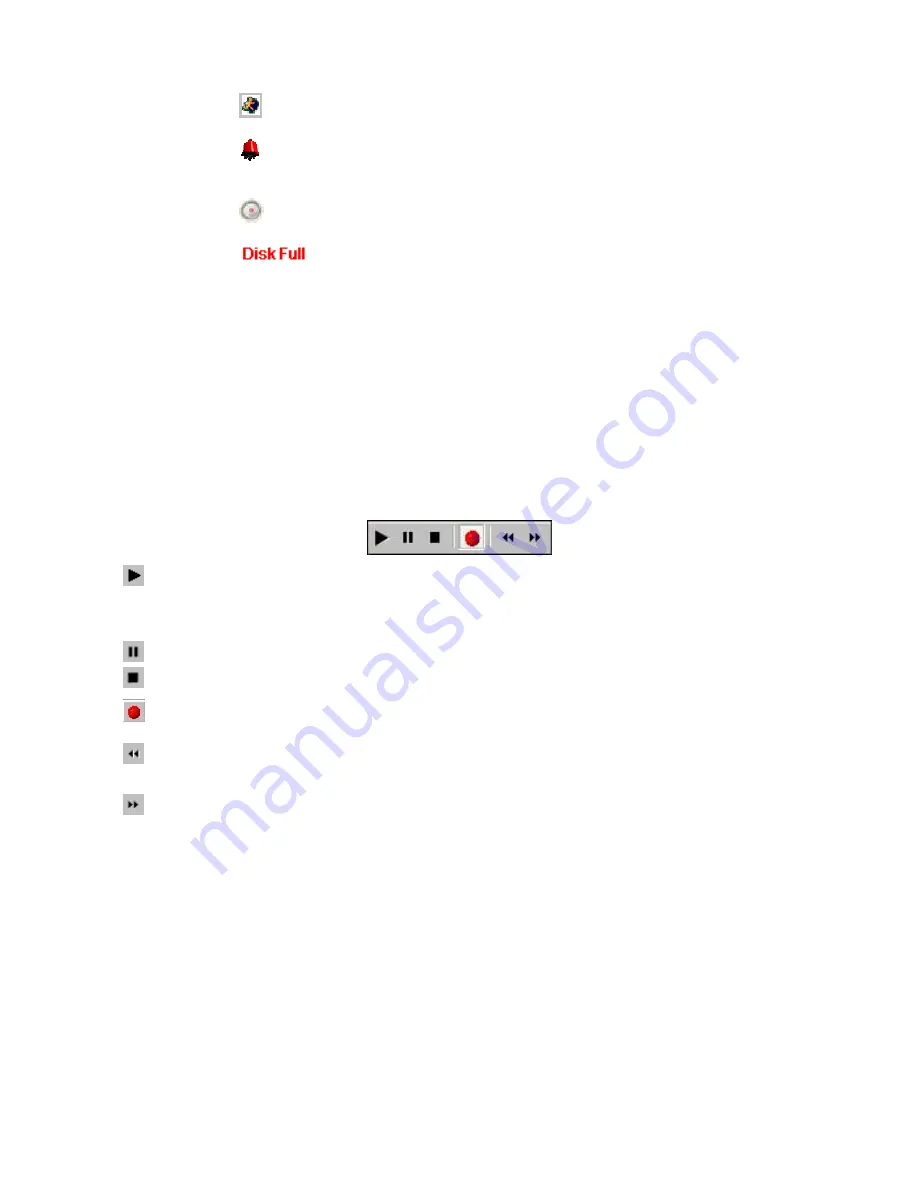
72
8. Motion on/ Alarm on:
The warning icons.
Motion on icon:
When there is a detection of motion in any channel, it will display this
icon in the right upper corner in that channel to warn the user.
Alarm on icon:
When there is a detection of external devices such as a sensor, it will
display this icon on the right upper corner on that channel to warn the user.
9. Remind the condition of recording:
When the user starts to record, this icon appears on the screen, and disappears when
the recording stop.
When the hard disk is full, the device will stop recording and this icon will
appear on the screen.
6.5.2 Remote play and PTZ control.
This device has the full triplex so you can use the Viewer Software in the remote without affecting the
performance of the 16 - channel DVR. You can also use the Viewer Software to play and back up. If you have
a PTZ camera, the Viewer Software can also control it.
6.5.2.1 Remote play
See the following panel, which enables you to play, pause, stop, record, fast backward, and so on.
"Play":
Click it to see the DVR play window. Use the
"Previous page"
and
"Next
page"
buttons to find the record you want from the record list. Click the
"Time
Search"
page to use the time and date search entries to help your search.
"Pause":
Click to freeze the image.
"Stop":
Click to stop playing back the recorded video.
"REC":
Click to control the recording of the DVR. Press the button to start or stop the
recording.
"REV":
Click to play a recorded video in the reverse direction at speeds, which are
faster than the recorded speed.
"FWD":
Click to play a recorded video in the forward direction at speeds, which are
faster than the recorded speed.
Summary of Contents for DVR-3016, DVR-3016D
Page 2: ......
Page 100: ...98 Figure 7 RMN040200255 V5 2 ...