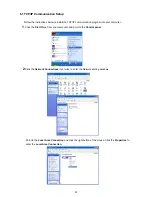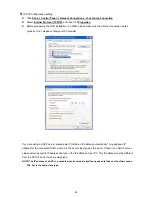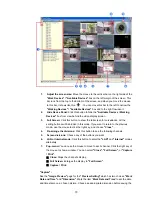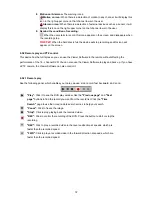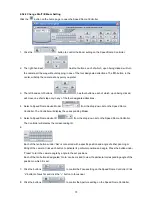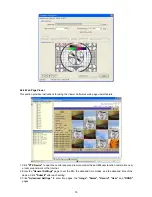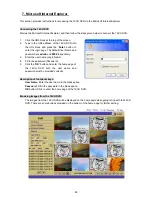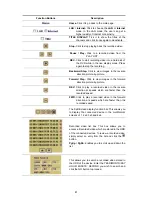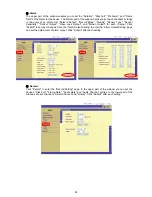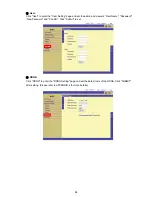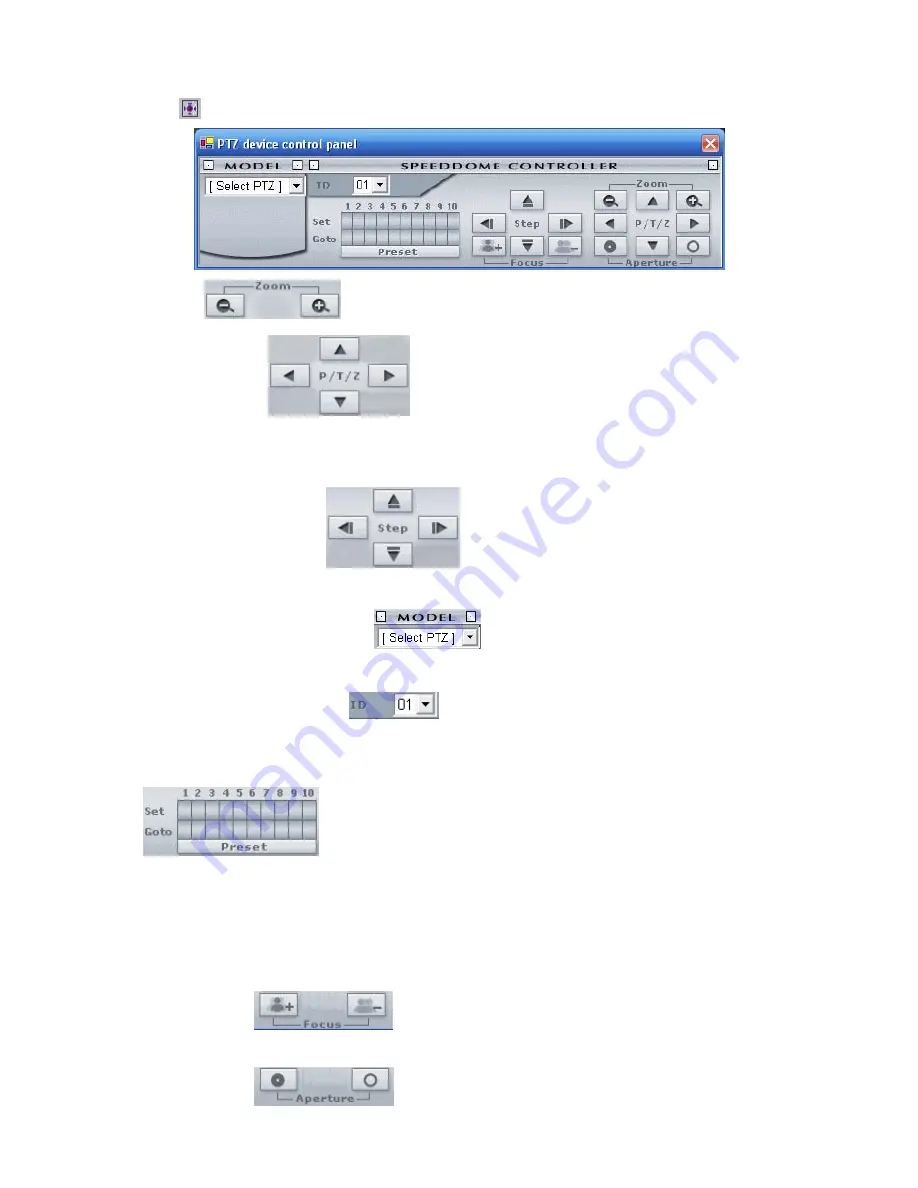
73
6.5.2.2 Change Pan/Tilt/Zoom Setting
Click the
button on the home page to open the Speed Dome Controller.
1. Click
the
button to control the Zoom setting on the Speed Dome Controller.
2. The right-hand set,
, has four buttons, each of which, upon being clicked, will turn
the camera all the way, without stopping, in one of the four designated directions. The fifth button, in the
center, will stop the camera at any point you prefer.
3. The left-hand set of buttons,
, has four buttons, each of which, upon being clicked,
will move one short step only in any of the four designated directions.
4. Select a Speed Dome device Model
from the drop-down list on the Speed Dome
Controller. The Controller will display the corresponding Model.
5. Select a Speed Dome device ID
from the drop-down list on the Speed Dome Controller.
The Controller will display the corresponding ID.
6.
Each of the ten buttons under ‘Set’ is connected with a specific position and angle of either panning or
tilting of the camera. Click each button to activate its particular position and angle. Press the button under
‘Preset‘ to turn the camera angle by angle in the set positions.
Each of the ten buttons designated ‘Go to’ can be clicked to view the particular corresponding angle of the
position in which it is set.
7. Click the buttons
to control the Focus setting on the Speed Dome Controller. Click
“
+
” button to focus far and click the “
–
“ button to focus near.
8. Click the buttons
to control the Aperture setting on the Speed Dome Controller.
Summary of Contents for DVR-3016, DVR-3016D
Page 2: ......
Page 100: ...98 Figure 7 RMN040200255 V5 2 ...