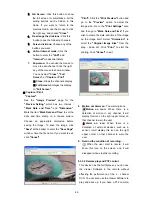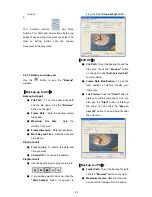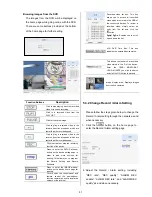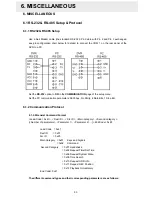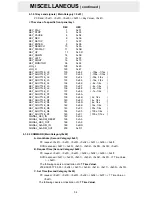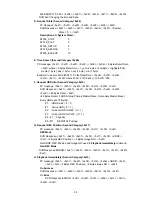59
6.3 O.S.D Message
No. O.S.D
Message
Meanings
1 NO
DISK
No hard-disk detected after power activated
2 BATTERY
LOW
Suggest change the battery and reset the system
time
3 LOADING
System Boot up
4 VIDEO
LOSS
Video loss
5 VIDEO
IN
Video input source
6 KEY
LOCKED
Key lock function is on
7 KEY
UNLOCKED
Key lock function is off
8
n1 OF n2 ITEMS PROGRESS n3 %
BACKUP n1/n2 NOW
9 BACKUP
COMPLETE
Backup complete
10
HD2 SPACE NOT ENOUGH
HD2 has not enough space for backup
11
NO ENTRY FOR BACKUP
No backup is possible.
12 BACKUP
INCOMPLETE
Backup incomplete, since the user has pressed
the STOP button to stop it
13 NOT
FOUND
The system cannot find a video in the Search
function.
14 END
Playback of recorded video has reached the end
point
15 DISK
FULL
Hard-disks are full; this happens only when the
DISK FULL item in the setup menu is set to
STOP.
16 EMPTY
The user presses the PLAY button or uses the
SEARCH function, but no video can be played.
17
SET TO NTSC, PLS RESTART
System has to be set to NTSC, please reboot
(PAL is similar)
18 SOFTWARE
UPDATE
Software update
19 PLEASE
RESTART
The system should be rebooted after the software
has been updated
20 NO
DISK
The user has pressed the Save key without
putting in an SD card, or there is a disk error.
21
DATA NOT CONTINUOUS
The system finds data in installed HDs cannot be
used contiguously. Suggest you remove HD2
from the system.
22 DISK
ATTACHED
HD2 has been attached.
23 DISK
REMOVED
HD2 has been removed.
24 FAN
STOPPED
The chassis fan has stopped for over 30 seconds.
25
HDn ERROR AT xxxxx
There has been a hard-disk error during
recording, where n is the hard-disk number and
xxxxx is the hexadecimal location.
26 NOT
PRESENT
When the user tries to clear a disk that was not
attached in the setup menu.
27
SAVE TO DISK
Start saving to the JPEG file.
28
SAVE TO Fnnn. JPG
Save to Fnnn. JPG (where nnn= 0..999)
29 SAVE
OK
Saving to the JEPG is ok.
30
SD CARD WRITE PROTECTION
An SD card is write-protected; or, there is an error
Summary of Contents for DVR-3024M
Page 2: ......