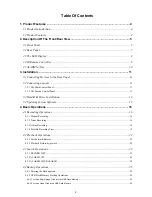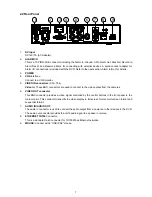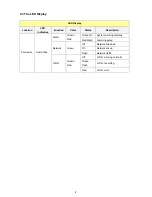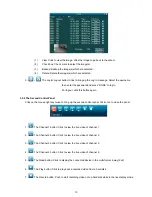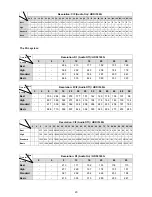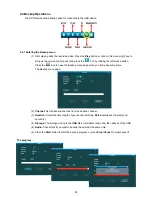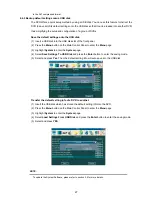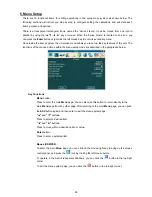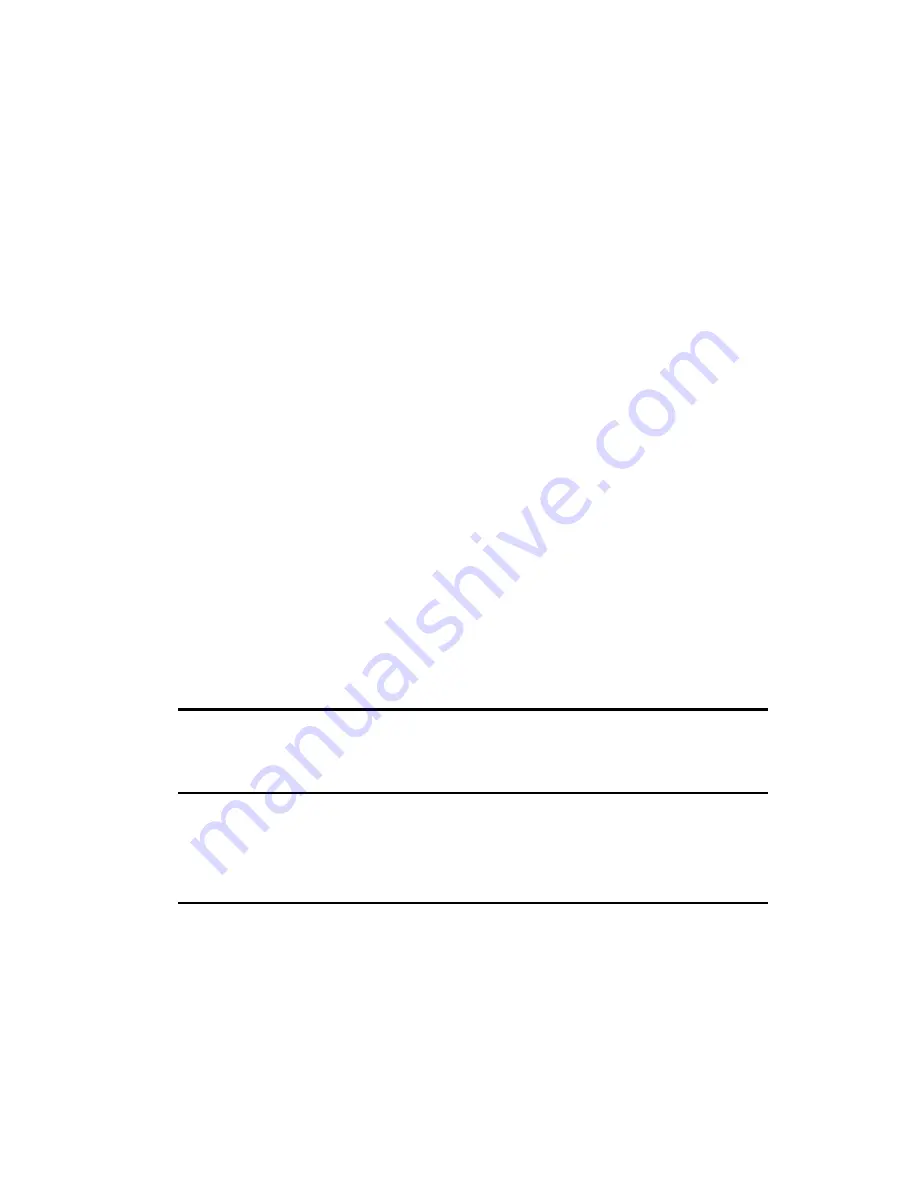
15
3.4 Updating System Software
If the system software of the DVR needs to be upgraded, please take the following steps to safely
update it.
Caution:
Do not interrupt the system software update process, as this could damage the DVR.
Before carrying out the following procedure, verify that the USB device is not damaged and that
the system software update file is intact and in the proper folder.
1. Insert the USB device into the proper drive or adapter on a Windows computer.
2. Create a folder (directory) named DVRVIDEO in the USB device.
3. Copy the file of
update.bin
to the
DVRVIDEO
folder.
4. Use a Windows file manager tool to verify that the folder and file are accessible in the USB device.
Then remove the USB device.
5. Turn off the DVR.
6. Insert the USB device into the built-in USB port on the front panel of the DVR.
7. Hold down the
STOP
and
REC
buttons simultaneously, and then turn on the unit.
8. Now the DVR is updating the system software and displays the message “
System Is Updating
”.
9. After displaying “
Update Success
”, please press any key to restart the system. The process is
complete.
10. Verify the version information of the system firmware.
Warning:
Don't interrupt the process or use a USB device lacking the proper system software, as this could
damage the unit.
NOTE:
If you have followed steps 1 through 9, and the unit is still unable to turn on, verify that the USB device you
are using is not damaged and that the system firmware update file is intact and in the proper folder. Then
repeat steps 1 through 9.
NOTE:
It takes time when you reboot the DVR the first time after updating.
Summary of Contents for DVR-3254S
Page 2: ......
Page 74: ...72 Figure 7 Verifying IP Address of DVR RMN0400372 V1 2 ...