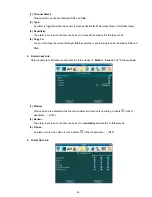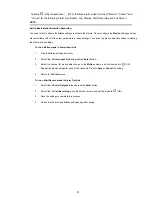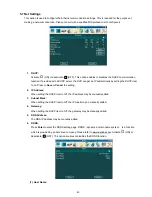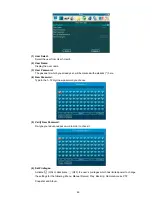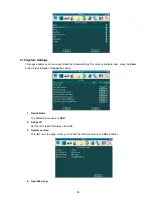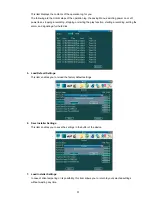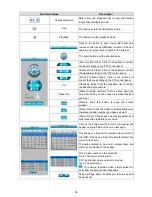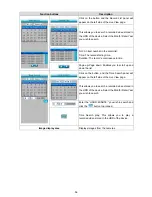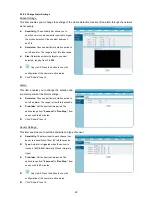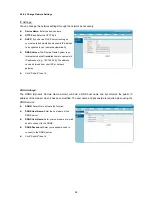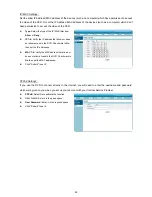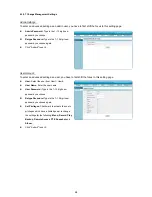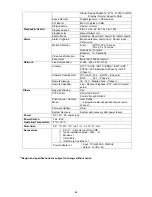54
Function buttons
Description
Live Video
Click it to go back to the main page. The Live Video
is displayed on the home page when your PC is
online with the DVR.
Setup
Click on the Setup button on the home page to
proceed to the advanced settings.
About
Logout
Click it to logout.
REV
Click to play a recorded video in the reverse
direction at speeds which are faster than the
recorded speed.
REC
Click to start recording video into a hard disk of the
DVR while in the live display mode. Press again to
stop the recording.
Play
Click to play a recorded video from the PLAY LIST.
Stop
Click to stop playing back the recorded video.
Forward Step
Click to view images in the forward direction
picture-by-picture.
FWD
Click to play a recorded video in the forward
direction at speeds which are faster than the
recorded speed.
Audio Switch
Title
Click on the button to show the titles of the channels.
Bandwidth
To avoid the bandwidth restriction, the user can tick
it to just view the key frames.
Set Storage Path
Click on the button to set a storage folder for saving
a snapshot and video clips.
Snapshot
Click on the button to take a snapshot. The icon will
change to a yellow color while operating.
Record switch
Click on the button to record a video clip. The icon
will change to a yellow color while operating.
Full Screen
Click on the button to enter the full screen mode.
The icon will change to a yellow color while
operating.
4 Division Mode
1 Division Mode
The Split-Screen display Main Control Panel: This
allows you to display the connected device in the
multi-format screens of 1 and 2x2.
Summary of Contents for DVR-3254S
Page 2: ......
Page 74: ...72 Figure 7 Verifying IP Address of DVR RMN0400372 V1 2 ...