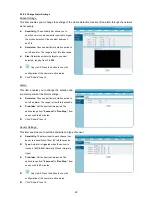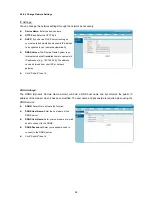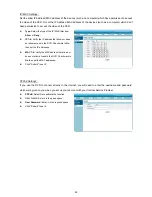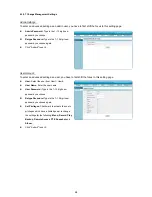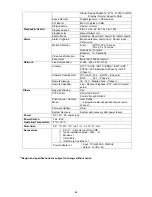71
PASSWORD.
7. Please exit the menu with saving.
8. You can also set items 3-7 via the network.
Use IE Browser
1. Start up the Microsoft Internet Explorer, then enter the URL address of the DVR into the URL
block and press the “Enter”
button to enter the login page.
2. Use the IP Address/api.htm? mode to set the DDNS’ arguments. For example, if the IP
Address is 211.21.20.2, then the argument is 211.21.20.2/api.htm?
3. Please follow the table given below to set items 3-7:
Setting items
Corresponding API
Example
DDNS MODE
ddns.enable
Set the DDNS to ON
211.21.20.2/api.htm?ddns.enable=1
Set the DDNS to OFF
211.21.20.2/api.htm?ddns.enable=0
HOST NAME
ddns.hostname
211.21.20.2/api.htm?ddnshostname=
approtech.dvrdns.org
*It’s OK to use either capital letters or
lowercase letters in the hostname.
USER NAME
ddns.account
211.21.20.2/api.htm?ddns.account=approdvr
* It’s OK to use either capital letters or
lowercase letters in the user name.
PASSWORD ddns.password 211.21.20.2/api.htm?ddns.password=89921177
After each item it set, the page will display the corresponding message.
Notice
1. When using the Hub with the DNS function, the user has to choose either the DDNS
function of the DVR or the DNS function of the Hub. It won’t work if you choose the
DDNS function of the DVR and the DNS function of the Hub at the some time.
2. If you enter the DDNS Hostname of the DVR into the URL block but fail to connect, this is
not because the DDNS function of the DVR is ineffective. Please try again a few minutes
later. The failure to connect occurs when the network is busy or the database of the
www.dyndns.com website hasn’t been renewed.
3. If the connections still fail, please enter the URL www.dyndns.com to check the IP
Address. If the IP address has already been renewed in the current DVR’s IP Address as
shown in Figure 7, it means the database of the www.dyndns.com website has also been
renewed. Please wait for a few minutes before you try to connect one more time.
Summary of Contents for DVR-3254S
Page 2: ......
Page 74: ...72 Figure 7 Verifying IP Address of DVR RMN0400372 V1 2 ...