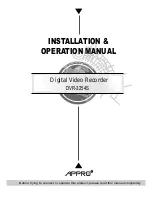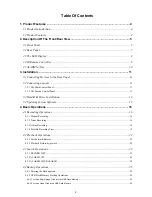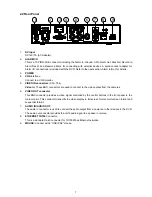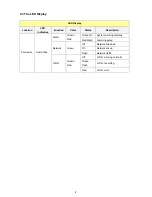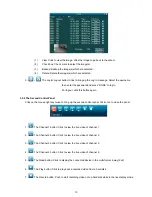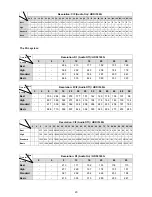6
When an alarm is triggered, press and hold the button for five seconds to execute the Alarm Reset.
11.
Mode
Press to enter the Main setup menu. To operate in the Semi-Transparent Windows, you can click this
button under the setup menu.
12.
Direction Buttons
Up button
(“
▲
“)
While in the setup menu mode, press to highlight the desired item.
Down button
(“
▼
“)
While in the setup menu mode, press to highlight the desired item.
Left button
(“
◄
“)
While in the setup menu mode, press to highlight the desired item.
Right button
(“
►
“)
While in the setup menu mode, press to highlight the desired item.
13.
Enter button
Press to enter a selected item and save any new settings in the menu setup mode.
14.
Indicators
ALARM Indicator
Indicates the status of the unit’s working mode.
The green light indicates the system is working normally.
When flashed red, indicates the alarms are triggered.
NETWORK Indicator
Indicates the status of the unit’s network.
When the LED is switched off, it means the network link is down.
The green light indicates that the network link up.
A flashing light indicates network traffic.
The red light indicates there are some problems of the network such as a MAC error or an IP conflict.
HDD Indicator
Indicates the status of the unit’s hard disk drives.
When the LED is switched off, it means the hard disk is working normally.
The green light indicates a hard disk drive is recording data.
The red light signals that a hard disk drive is in error.
Summary of Contents for DVR-3254S
Page 2: ......
Page 74: ...72 Figure 7 Verifying IP Address of DVR RMN0400372 V1 2 ...