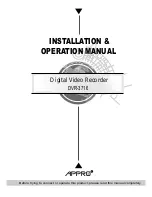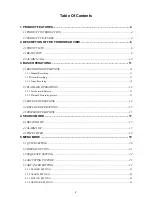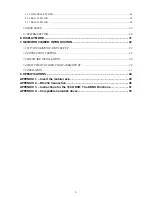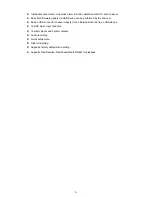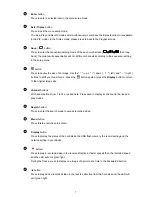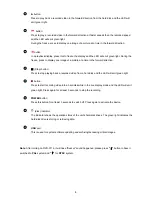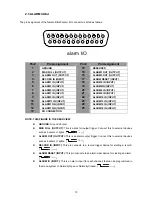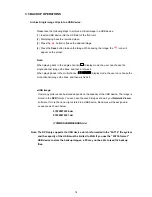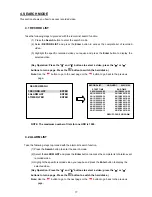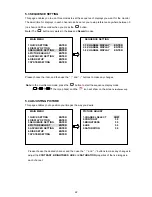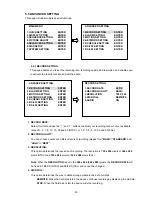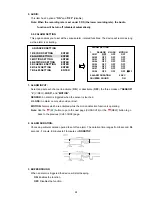2.2 REAR VIEW
1
DC jack:
The inlet connects to an external power supply. Connect with the 12 V DC TUV-approved Power Supply;
or connect with the UL Listed Class 2 Power Supply or ITE power supply marked ‘LPS’ or its equivalent.
2
RS-232 Port:
The RS-232 communication port functions as a connector to an external control device. Please refer to
the
RS-232 Connection
for more details.
3
ALARM
I/O:
This is a DB-25 I/O connector including
GROUND, ALARM OUT, DISK FULL, RECORD IN, ALARM
RESET,
and
ALARM IN
for connecting with external devices. Please refer to the next section (ALARM
In/Out) for details.
4
RS-485
Port
:
The RS-485 communication ports function as connectors when two or more units are serially connected
to an external control device.
5
ETHERNET
10/100
Connector
:
This is a standard RJ-45 connector for the10/100 Mbps Ethernet networks.
6
Monitor connector:
This BNC connector provides a video signal controlled by the control buttons in the front panel to the
main monitor. This connector transmits the video display in full-screen format, multi-screen format and
sequential format.
7
AUDIO
IN
Connector
:
This connector is used to connect the audio output from a camera or other devices to the 16CH DVR.
8
AUDIO
OUT:
This connector provides the unit’s audio signal to a speaker or stereo.
9
Video in connectors (Ch1~Ch16):
These 16 BNC connectors are used to connect to the video output from the cameras. 16 cameras can
be connected to these connectors.
9
Summary of Contents for DVR-3716
Page 2: ......
Page 51: ...Figure 4 Figure 5 49 ...