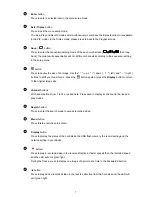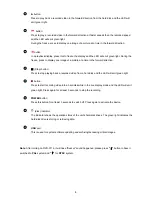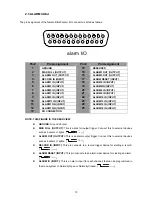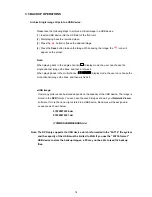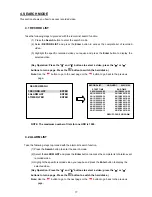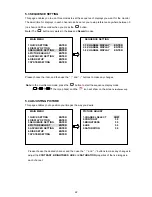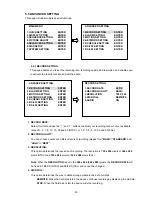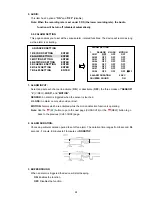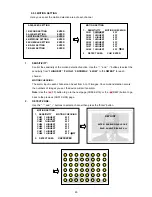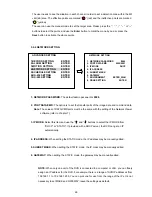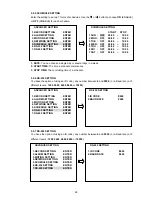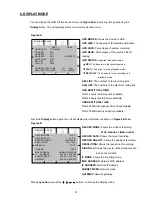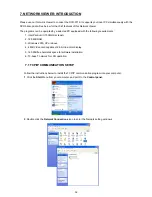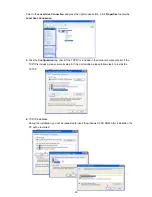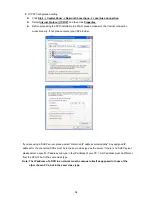5.2 DISPLAY OPTION
This item enables you to fix the display labels on your screen.
DISPLAY OPTION
1.TIME SETTING
09:51:02
2.DATE SETTING
15/08/2006
3.DATE MODE
DD/MM/YYYY
4.TIME/DATE DISPLAY TOP
5.TITLE SETTING
ENTER
6.TITLE DISPLAY
ON
7. BOUNDARY
WHITE
MAIN MENU
1.QUICK SETTING
ENTER
2.DISPLAY OPTION
ENTER
3.SEQUENCE SETTING
ENTER
4.PICTURE ADJUST
ENTER
5.ADVANCED SETTING
ENTER
6.DISK SETUP
ENTER
7.SYSTEM SETTING
ENTER
1. TIME SETTING:
You can set the system time here.
2. DATE SETTING:
You can set the system date here.
3. DATE MODE:
Gives a date in terms of months, days, or years, in the following 3 alternative formats:
“DD/MM/YYYY”, “YYYY/MM/DD” and“ MM/DD/YYYY”.
4. TIME/DATE DISPLAY:
You can locate/change time/date labels in two positions: “
TOP
“
and “
BOT
“ (bottom) or select
“
OFF
” to hide.
5. TITLE SETTING:
Select this item and press the “
Enter
“ button to enter the TITLE SETTING page. Fixes a desired
title within 8 characters for each channel. Please use the “
←
” and ”
→
" buttons to select the
particular channel's title, then use the “
↑
” and ”
↓
” buttons to make any changes.
For example, you can fix channel 1 from the default setting “--CH01--” to “CH1 EXIT”.
Note:
Use the
(FF) button to go to the next page (CH09-CH16) or the
(REW) button to go
back to the previous (CH01-CH08) page.
6.
TITLE DISPLAY
Activate to
ON
( enable ) or
OFF
( disable ).
7. BOUNDARY:
You can choose between
WHITE
,
BLACK
and
GRAY
to change the boundary color.
21
Summary of Contents for DVR-3716
Page 2: ......
Page 51: ...Figure 4 Figure 5 49 ...