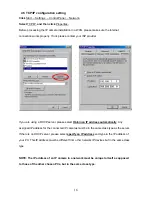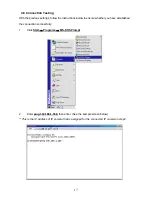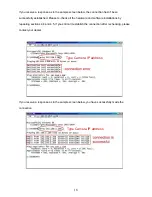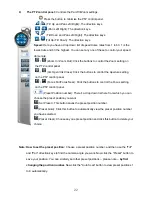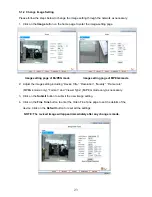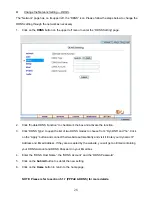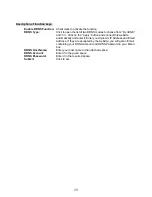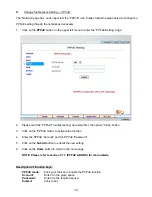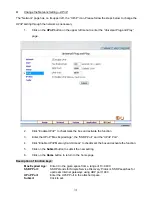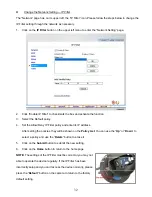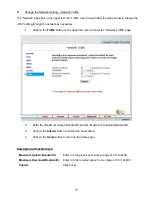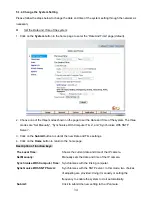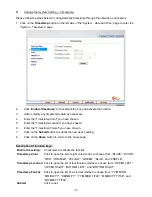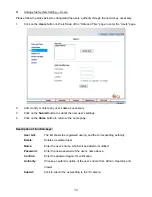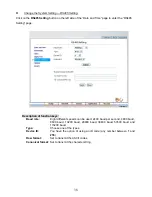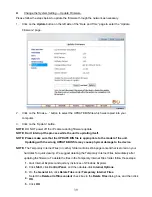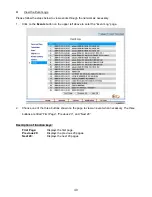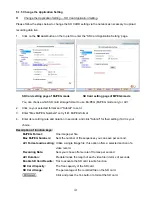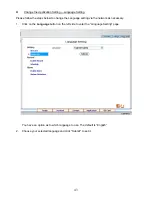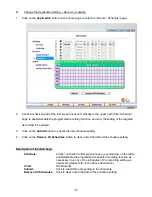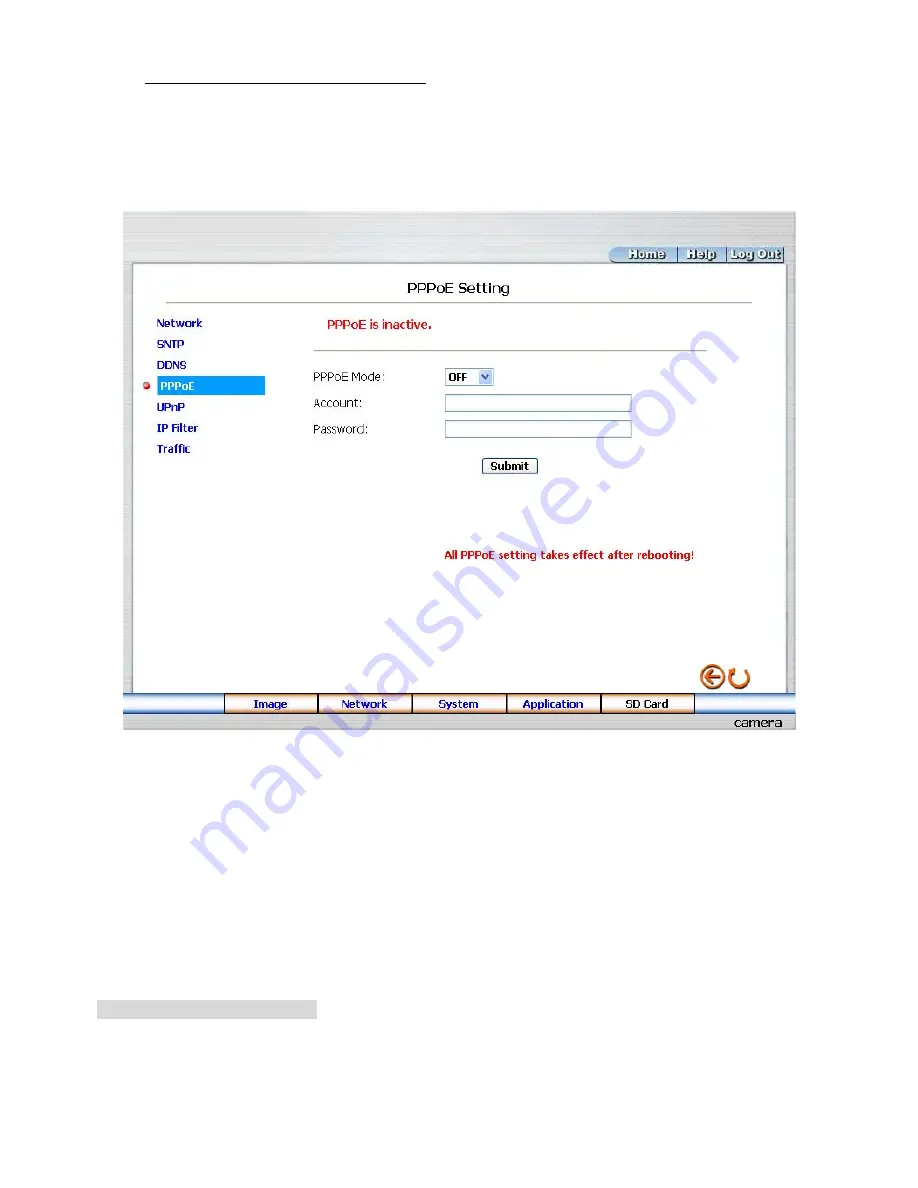
30
Change the Network Setting — PPPoE.
The “Network” page has, on its upper left, the “PPPoE” icon. Please follow the steps below to change the
PPPoE setting through the network as necessary.
1.
Click on the
PPPoE
button on the upper left menu to enter the “PPPoE Setting” page.
2.
Please read the “PPPoE Troubleshooting” document first, then press “Close’ button.
3.
Click on the “PPPoE mode” to activate the function.
4.
Enter the PPPoE “Account” and the PPPoE “Password”.
5.
Click on the
Submit
button to submit the new setting.
6.
Click on the
Home
button to return to the home page.
NOTE: Please refer to section 5.1.7 (PPPoE & DDNS) for more details.
Description of function keys:
PPPoE
mode:
Click your choices to enable the PPPoE function.
Account:
Enter it in the given space.
Password:
Enter it in the required space.
Submit:
Click to set.