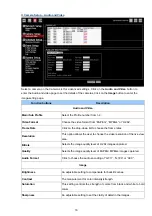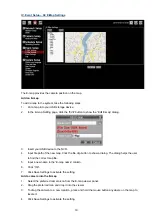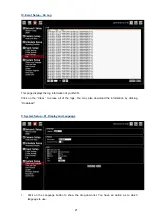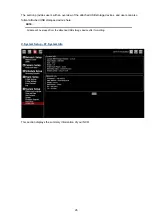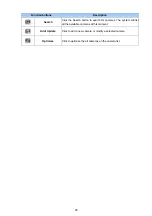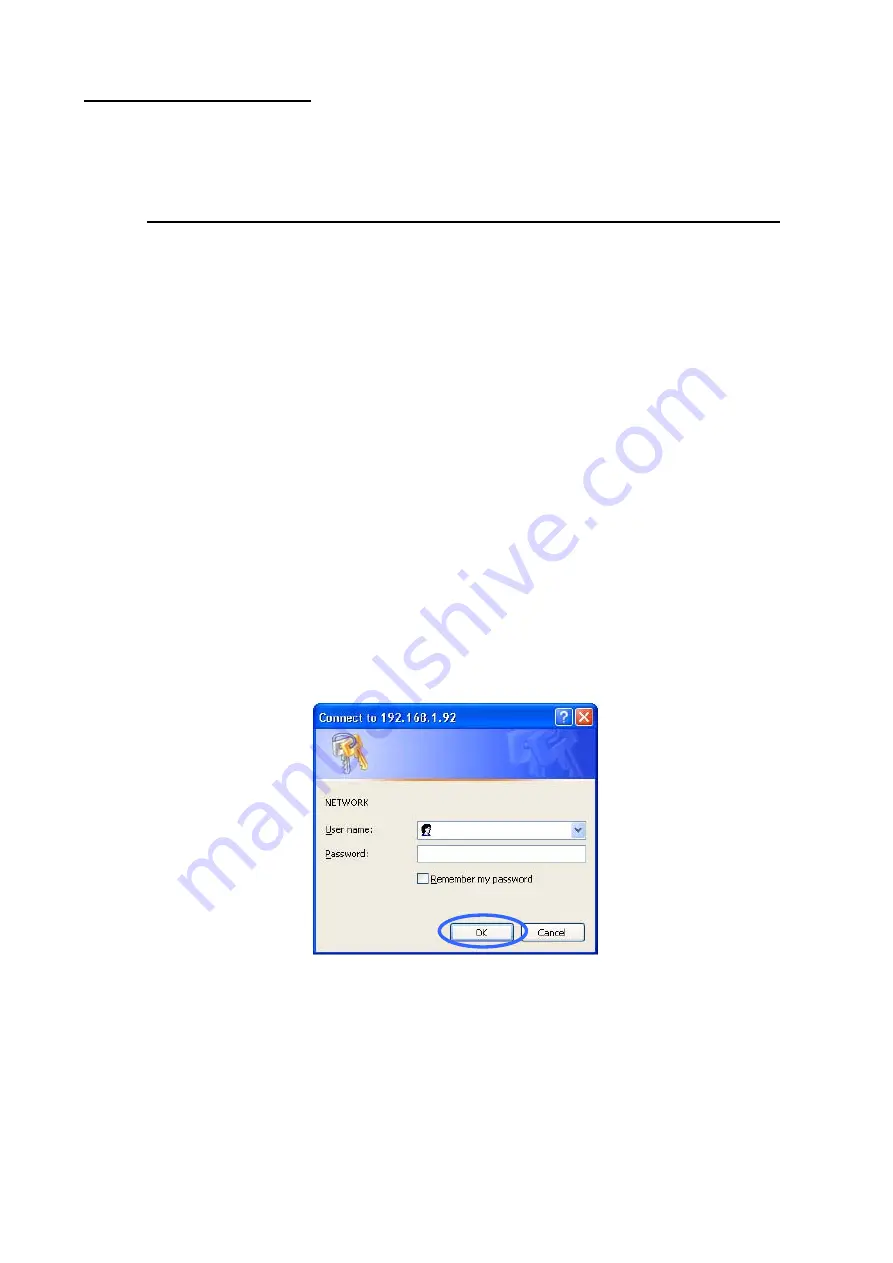
5. Using a Web Brower
This section provides instructions for remotely accessing the NVR using a Web browser, such as the Microsoft
Internet Explorer.
NOTE:
Your NVR must be configured with a network connection to provide this access.
5.1 Connecting to the NVR
Start your Web browser (for example, the Microsoft Internet Explorer) and then follow these steps to
connect to the NVR:
1.
Click on the URL entry box near the top of the Web browser window.
2.
Enter the URL (address) of the NVR into the URL block, and press the Enter button to enter the
login page. The default administrative User Name and Password are admin and 9999 respectively.
Also, you can login with any User name and password that has accessing permission for Remote
Accessing.
3.
Enter the user name.
4.
Fill in the password.
5.
Check the Remember Password checkbox to save this password in your Windows operating
system password list if necessary.
6.
Click on the OK button and enter the home page of the NVR: both the user name and password
must be correct.
7.
Click on the Cancel button to cancel entry to the home page of this NVR.
5.2 Browsing Images from the NVR
After your PC was successfully connected to the NVR, the live images from the NVR will be displayed
on the home page.
29
The operation of Web browser is same as in the local NVR.