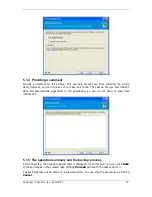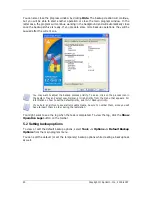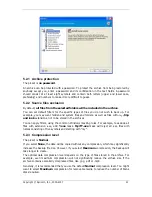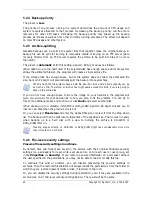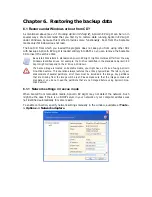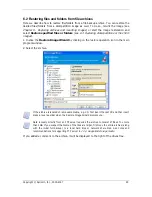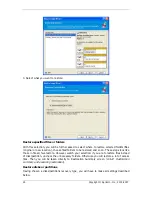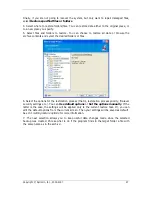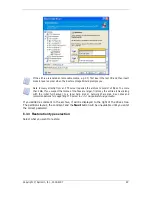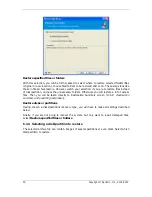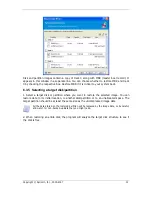Copyright © Apricorn, Inc., 2000-2007 17
Chapter 5. Creating backup archives
To be able to restore the lost data or roll back your system to a predetermined state, you
should first create an entire-system backup file.
5.1 The backup procedure
Create a backup image of any set of your computer’s hard disks and partitions.
5.1.1 Selecting partitions to backup
1. Invoke the Create Image Wizard by clicking on the backup operation icon in the main
program window.
Or, you can launch the wizard directly from the Windows Explorer window. To do so, right-
click on a disk icon and select Backup in the context menu.
2. Select disks or partitions to back up. You can select a random set of disks and partitions.
3. Go to
5.1.2 Selecting the backup
.
5.1.2 Selecting the backup destination
Select the destination place for the backup and specify the archive name.
If you are going to create a new archive (i.e. perform a full backup), enter the new file name
in the Folder line, or use the file name generator (a button to the right of the line). If you
select an existing full backup file, it will be overwritten through a prompt. Overwriting a full
backup means that you discard the entire old archive and start creating a new one.