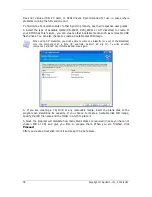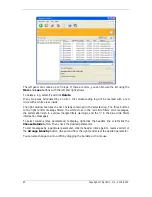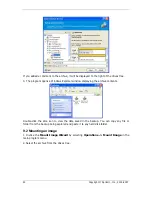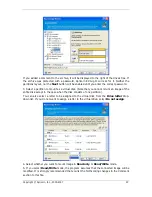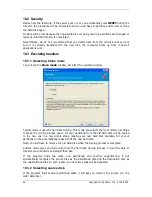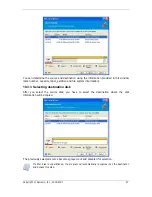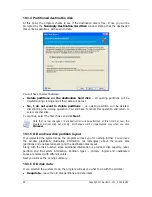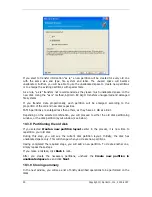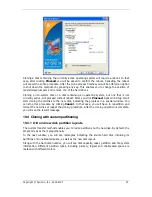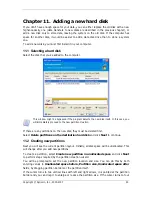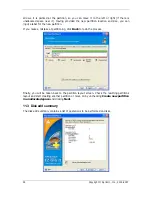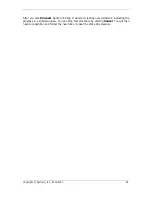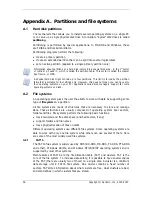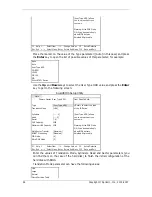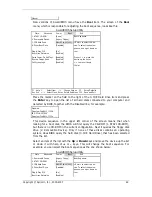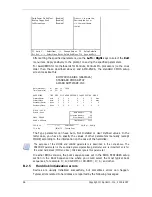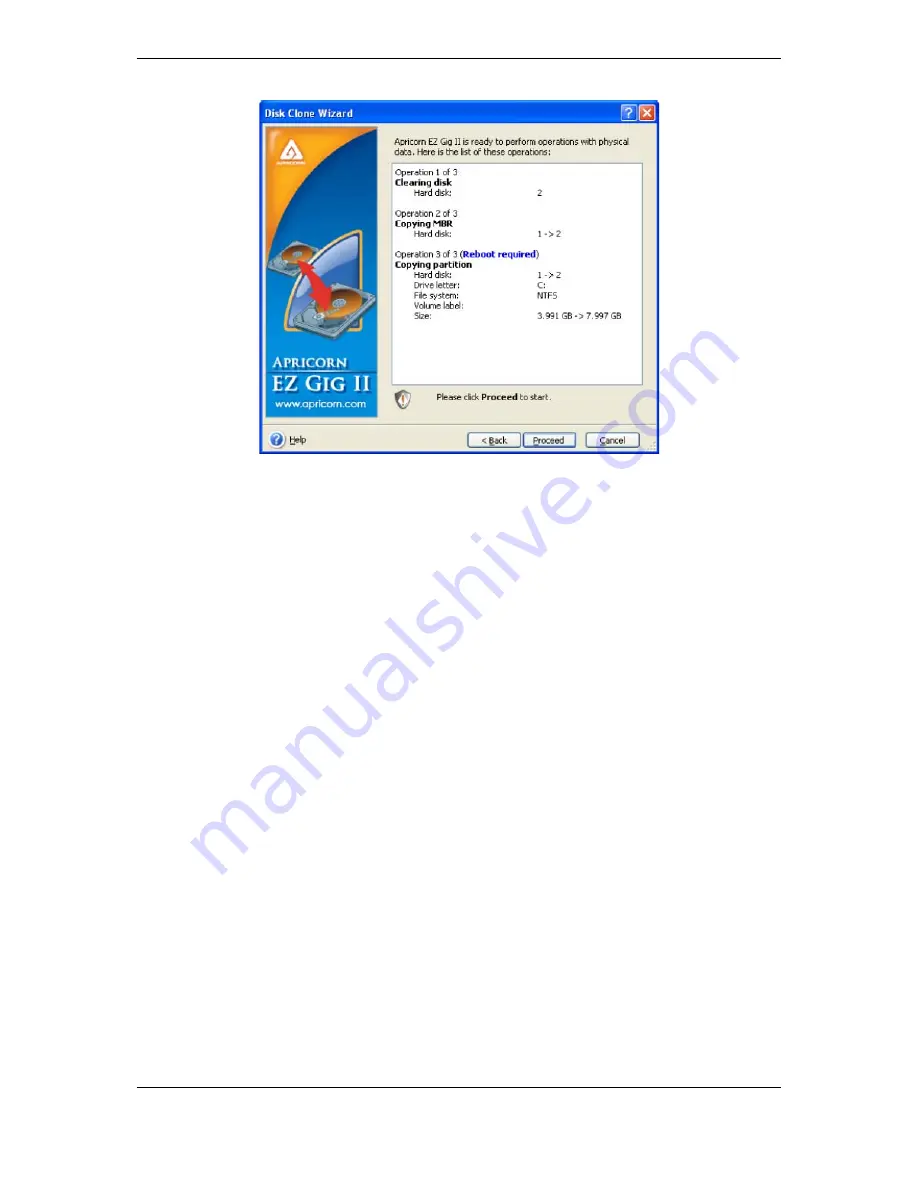
Copyright © Apricorn, Inc., 2000-2007 51
Cloning a disk containing the currently active operating system will require a reboot. In that
case, after clicking Proceed you will be asked to confirm the reboot. Canceling the reboot
will cancel the entire procedure. After the clone process finishes you will be offered an option
to shut down the computer by pressing any key. This enables you to change the position of
master/slave jumpers and remove one of the hard drives.
Cloning a non-system disk or a disk containing an operating system, but one that is not
currently active, will proceed without reboot. After you click Proceed, Apricorn EZ Gig II will
start cloning the old disk to the new disk, indicating the progress in a special window. You
can stop this procedure by clicking Cancel. In that case, you will have to repartition and
format the new disk or repeat the cloning procedure. After the cloning operation is complete,
you will see the results message.
10.4 Cloning with custom partitioning
10.4.1 Old and new disk partition layouts
The custom transfer method enables you to resize partitions on the new disk. By default, the
program resizes them proportionally.
In the next window, you will see rectangles indicating the source hard disk, including its
partitions and unallocated space, as well as the new disk layout.
Along with the hard disk number, you will see disk capacity, label, partition and file system
information. Different partition types, including primary, logical and unallocated space are
marked with different colors.