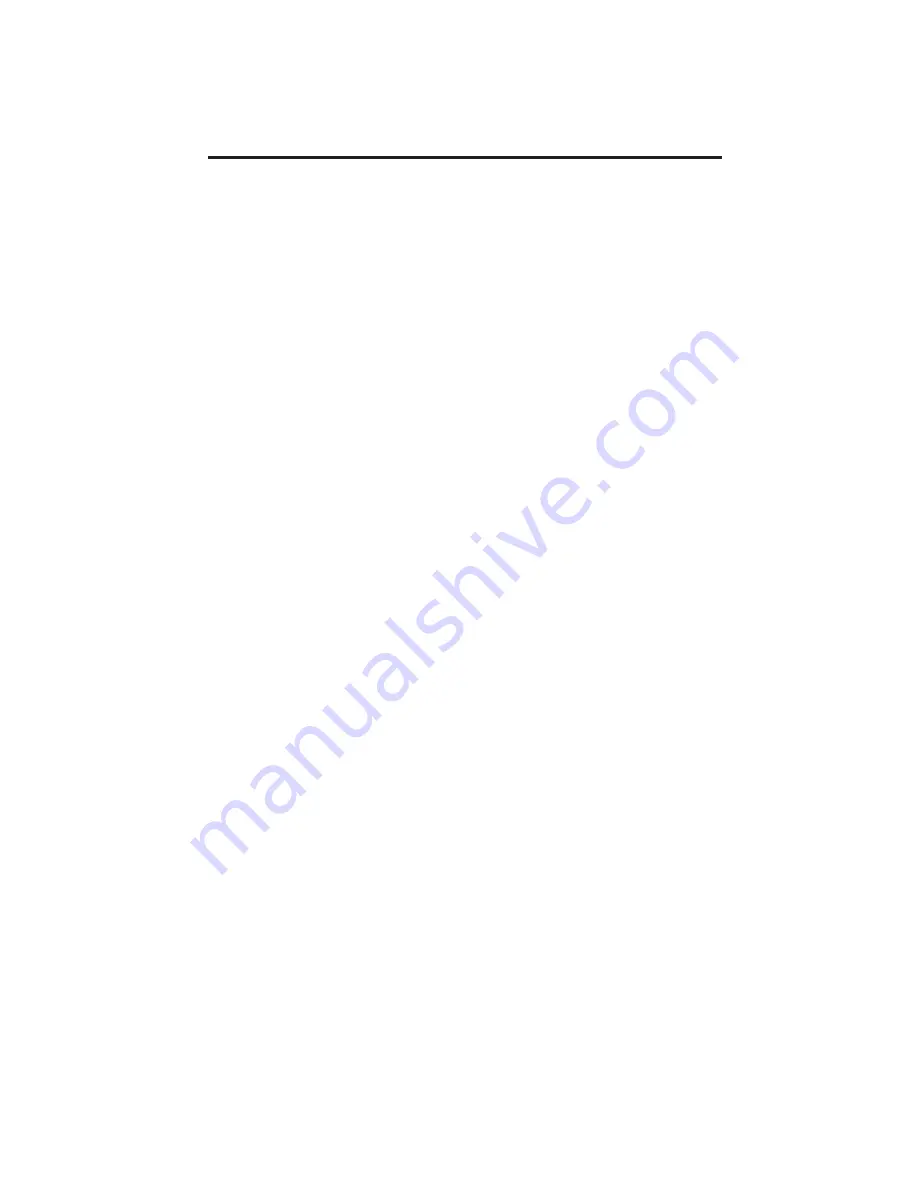
Chapter 2: External Hard Drive
EZ-GIG PC Card & Cable can also be used as an external storage device.
The following Operating Systems are supported: Win 95, 98, ME, 2000,
NT.
Windows 95
1) Turn notebooks power OFF. (Make sure it’s not in resume or suspend
mode).
2) Insert the EZ-GIG PC Card (with cable attached) into an available
PCMCIA slot.
Make sure that it is pushed in all the way!
3) Power up the system. Windows should recognize the insertions and re-
spond with a New Hardware window. Depending on your version of Win-
dows, a message will be displayed asking you to choose between the
standard “ESDI/IDE Controller” driver or one this is provided on a floppy
disk. Insert the EZ-GIG floppy diskette and click “Next.”
4) Click “Other Location” and click on “Browse” to find the driver located in
the A:\Win9x. Select it and click “OK” and click “Finish” to complete the
installation of the custom driver. Remove the software diskette from
floppy.
5) If the hard drive is not formatted, upon reboot, you should see a new
drive
listed in My Computer. Right click on the new drive and choose
“Format”.
Windows 98/98SE/ME
1) Turn notebooks power OFF.
2) Insert the EZ-GIG PC Card (with cable attached) into an available
PCMCIA slot.
Make sure that it is pushed in all the way!
3) Power up the system. Windows should recognize the insertions and re-
spond with a New Hardware window. Click “Next”.
4) Choose “Search for Best Driver: and click “Next”.
5) Insert the EZ-GIG software diskette and click on “Browse”, select A:\Win9x
and click “OK”, click “Next”
6) Click “Next” to complete the installation of the driver. Remove the soft-
ware diskette from floppy.
Windows NT
1) Turn notebooks power OFF.
2) Remove the CD-ROM drive and insert the PCMCIA card.
3) Power on system. Windows should recognize the insertions and re-
spond with a New Hardware window.
4) Click “Other Location” and click on “Browse” to find the driver located in
the A:\NT. Select it and click “OK” and click “Finish” to complete the
installation of the custom driver.
Windows 2000
1) Start Windows on your computer.
2) Insert the EZ-GIG PC Card (with cable attached) into an available
PCMCIA slot.
Make sure that it is pushed in all the way!
3) A dialog box with ‘New Hardware Found’ will appear. The system will
auto-
matically install the Mass Storage Class Driver.
4) The installation is now complete.
5






























