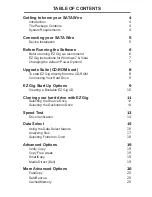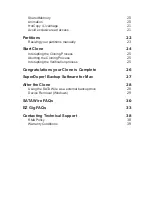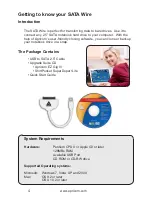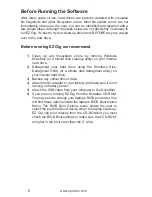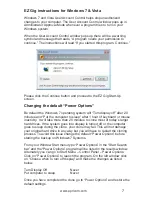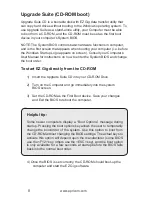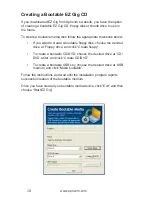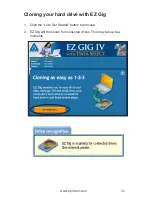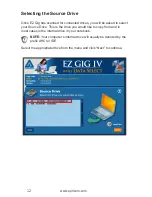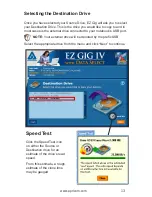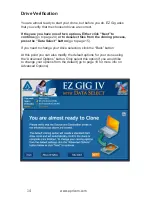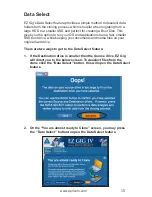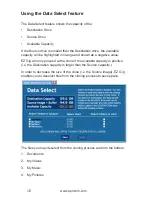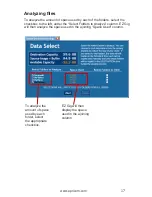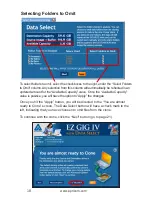6
www.apricorn.com
After many years of use, hard drives can become cluttered with unusable
file fragments and other file-system errors. Most file system errors are not
immediately obvious to the user, but can be identified and repaired with a
few simple steps. Although the steps below are not absolutely necessary to
run EZ Gig, it’s best to try and clean-up disk errors BEFORE they are copied
over to the new drive.
Before running EZ Gig we recommend
1) Clean up any file-system errors by running Windows
ScanDisk (or a similar disk cleanup utility) on your internal
hard drive.
2) Defragment your hard drive using the Windows Disk-
Defragment Utility (or a similar disk defragment utility) on
your internal hard drive.
3) Backup any critical files or data.
4) Attach the AC adapter to your laptop, and make sure it is not
running on battery power.
5) Attach the USB cable from your computer to the DriveWire.
6) If you plan on running EZ Gig from the Bootable CD-ROM:
You may need to change your laptop’s BIOS boot order. You
will find these options inside the laptop’s BIOS Boot Option
Menu. The BIOS Boot Options menu allows the user to
select the preferred boot device when the laptop starts up.
EZ Gig can boot directly from the CD-ROM but you must
check the BIOS Boot settings to make sure that “CD-ROM”
is higher in the boot order than the C: drive.
Before Running the Software