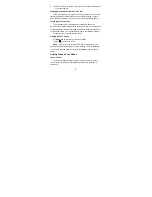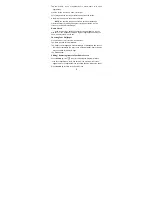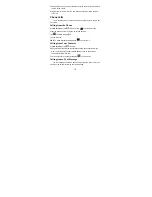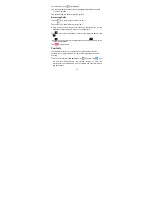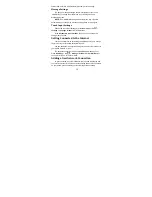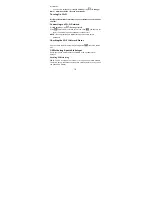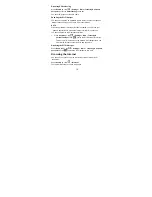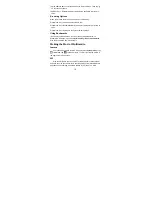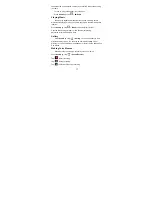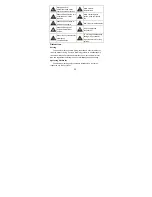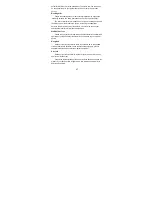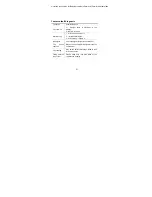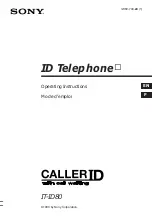21
Tap the top of the screen icon can be switched to the countdown and
stopwatch functions from the clock interface.
Calculator
You can use the phone directly perform simple mathematical
calculations.
1.
Press
Home Key
> Tap
>
Calculator.
2. Click the button corresponding with the calculator display, perform
basic arithmetic.
TIPS:
Tap Menu Key > Advanced panel to use scientific calculation.
For
Your
Safety
General
Safety
Don’t make or receive
handheld calls while driving.
And never text while driving.
Don’t use at petrol stations.
Keep your phone at least 15
mm away from your ear or
body while making calls.
Your phone may produce a
bright or flashing light.
Small parts may cause a
choking.
Don’t dispose of your phone
in fire.
Your phone can produce a
loud sound.
Avoid contacting with
anything magnetic.