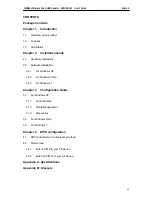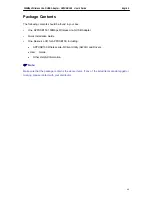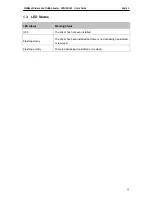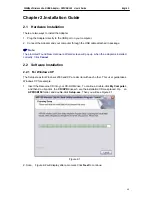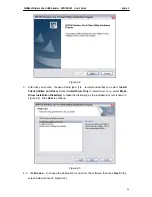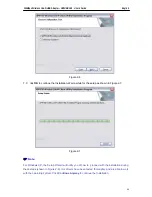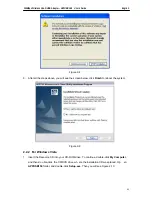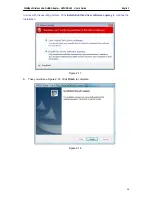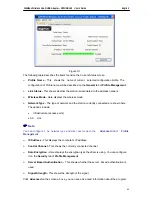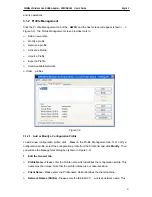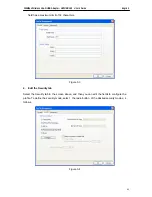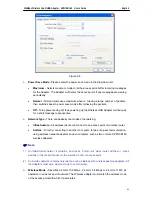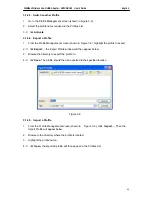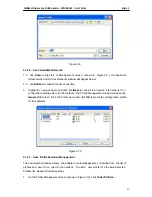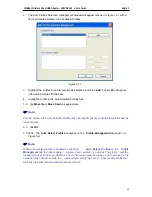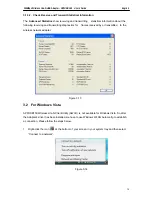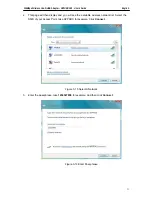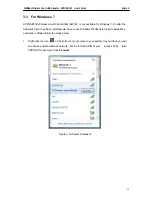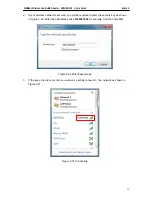150Mbps Wireless Lite-N USB Adapter – APPUSB150 User’s Guide English
Chapter 3. Configuration Guide
3.1 For Windows XP
APPUSB150 can be configured by APP150 Wireless Lite-N Client Utility (AWCU) in Windows
XP & 2000. This chapter describes how to configure your Adapter for wireless connectivity on
your Wireless Local Area Network (WLAN) and use the data security encryption features.
The configuration of the adapter in Windows XP is similar with that of Windows 2000. This User
Guide takes Windows XP for example.
After In stalling the Adapter, the Ada pter’s tray icon
will appear in your system tray. It
appears at the bottom of the screen, and shows the signal strength using color and the received
signal strength indication (RSSI).
If
the icon is gray, there is no connection.
If the icon is red, there is poor signal strength and the RSSI is less than 5dB.
If the icon is yellow, there is poor signal strength and the RSSI is between 5dB and 10dB.
If the icon is green, there is good signal strength and the RSSI is between 10dB and 20dB.
If the icon is green, there is excellent signal strength and the RSSI is more than 20dB.
Double-click the icon and the
AWCU
will run. You can also run the utility by clicking the
Start
→
Program
→
Wireless
→
APPUSB150 Wireless Lite-N Client Utility
→
APPUSB150 Wireless
Lite-N Client Utility
. The AWCU provides some integrated and easy tools to:
Display current status information
Edit and add configuration profiles
Display current diagnostics information
The section below introduces these above capabilities.
3.1.1 Current Status
The Current Status tab contains general information about the program and its operations. The
Current Status tab needn’t any configurations.
59