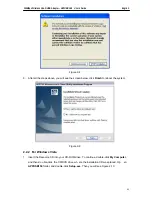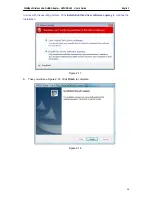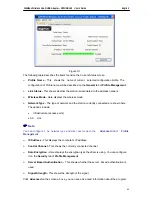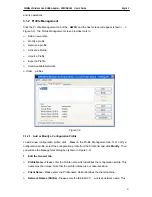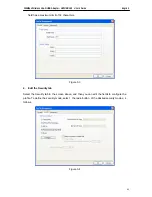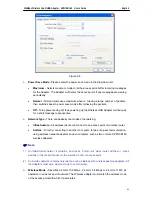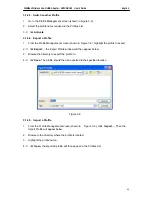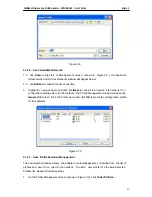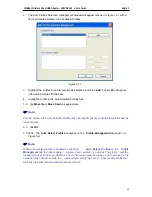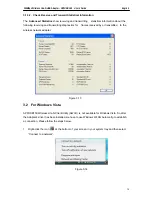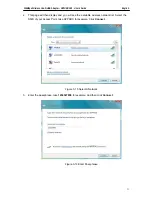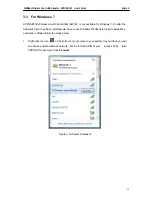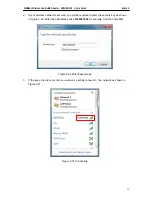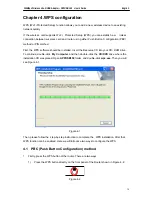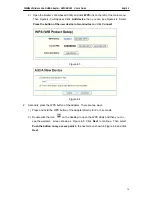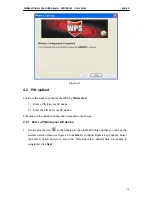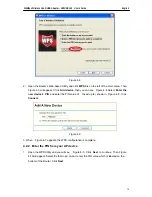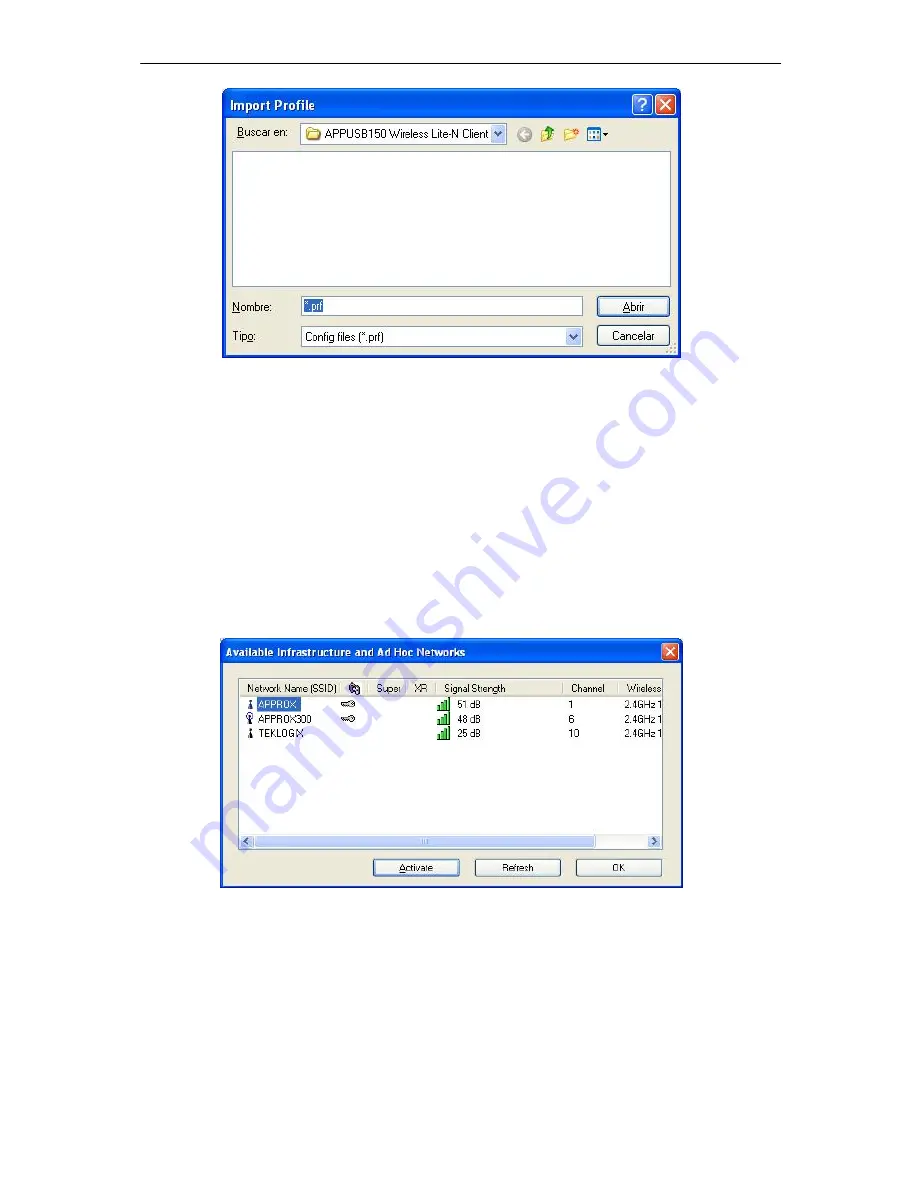
150Mbps Wireless Lite-N USB Adapter – APPUSB150 User’s Guide English
Figure 3-9
3.1.2.6. Scan Available Networks
1. C lick
Scan
on the Profi le Manag ement screen (shown in Figure 3-2 ), t he Availa ble
Infrastructure and Ad Hoc Networks window will appear below.
2. C lick
Refresh
to refresh the list at any time.
3. Highlight a network na me and click
Activate
to connect to an availa ble network. If no
configuration profile exists for that network, the Pr ofile Management window will open the
General
tab screen. Fill in the Profile name and click
OK
to create the configuration profile
for that network.
Figure 3-10
3.1.2.7. Auto Profile Selection Management
The auto selection feature allows the adapter to automatically sele ct a profile from the list of
profiles and use it to co nnect to the network. To add a new profile int o the Auto Selected
Profiles list, please follow these steps.
1. On the Profile Management screen (shown in Figure 3-2), click
Order Profiles…
.
67