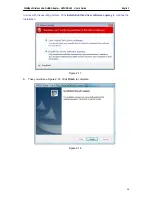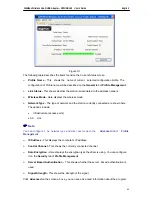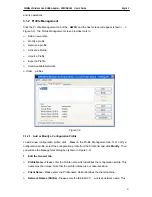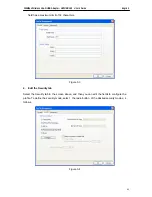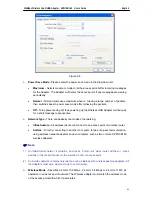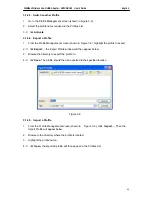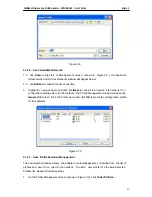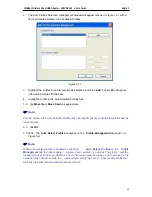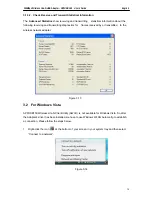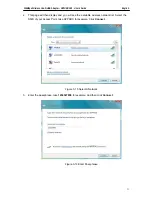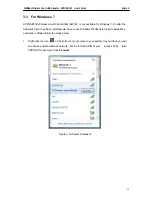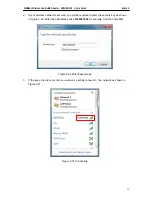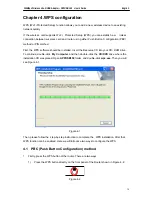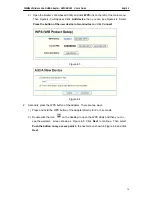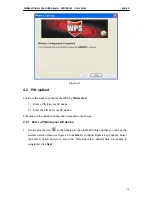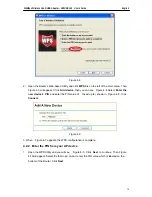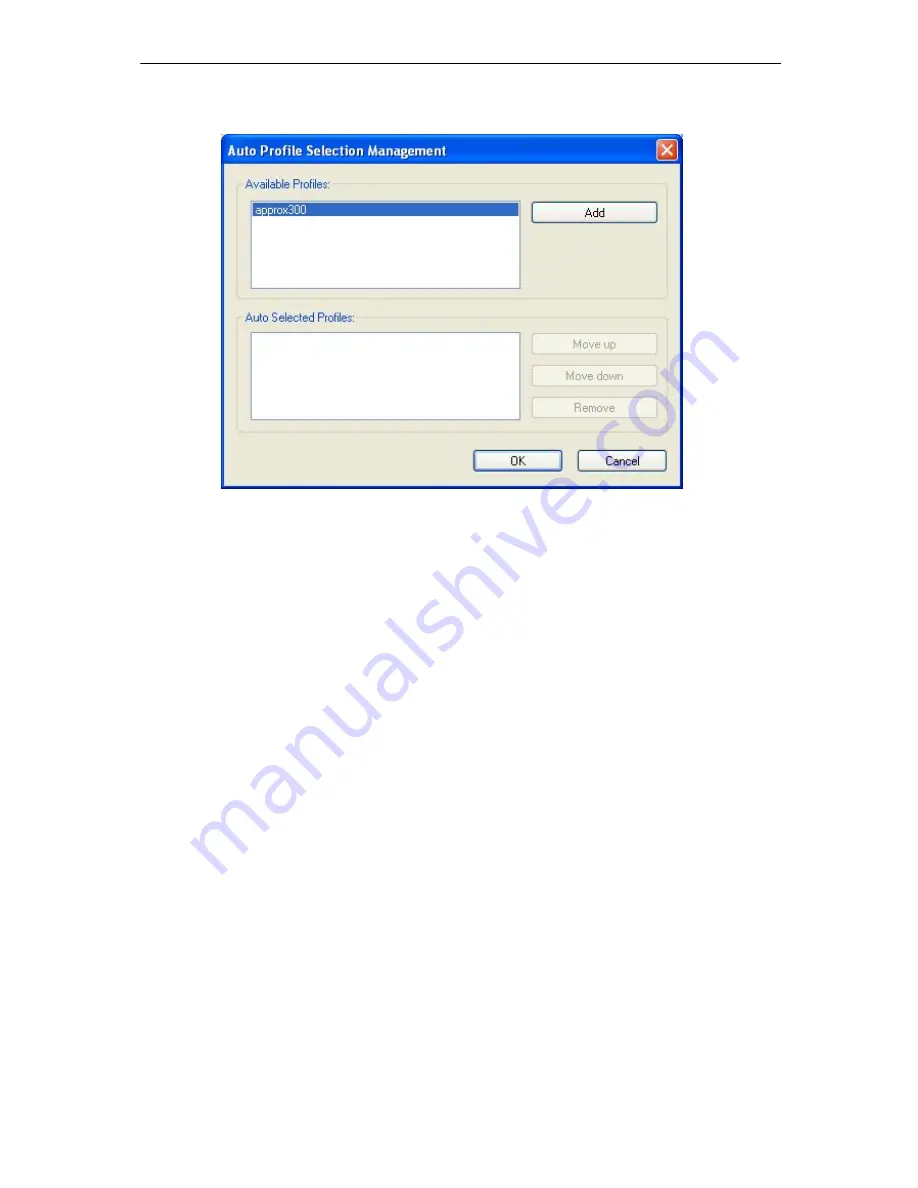
150Mbps Wireless Lite-N USB Adapter – APPUSB150 User’s Guide English
2. The Auto Profiles Selection management window will appear (shown in Figure
3-11
) with a
list of all created profiles in the Available Profiles.
Figure 3-11
3. Highlight the profiles to add to auto profile selection, and click
Add
. The profile will appear
in the Auto Selected Profiles box.
4. Highlight a profile in the Auto Selected Profiles box.
5. C lick
Move Up
or
Move Down
as appropriate.
Note:
The first profile in the Auto Selected Profiles box has highest priority, while the last profile has the
lowest priority.
6. C lick
OK
.
7. Check the
Auto Select Profiles
ch eckbox on the
Profile Management
tab (show n i n
Figure 3-2).
Note:
When auto profile selection is enabled by checking
Auto Select Profiles
on the
Profile
Management
tab, the client adapter will scan for an availabl e network. The profile with the
highest priority and the same SSID a s one of t he found networks will be u sed to connect to the
network. If the connection fails, the client adapter will try the next hi ghest priority profile that
matches the SSID until an available network is found.
68