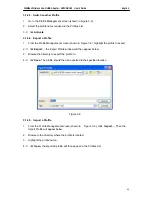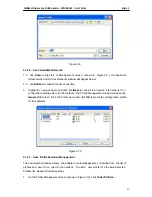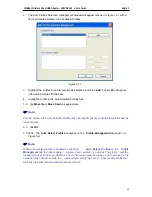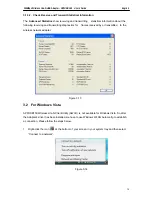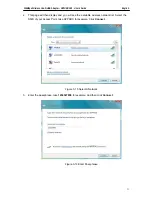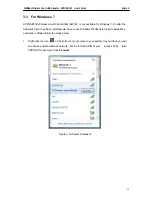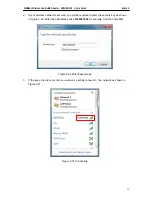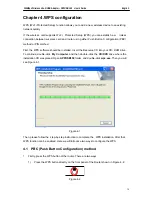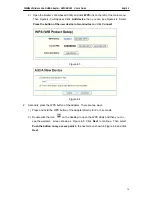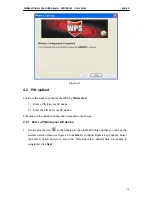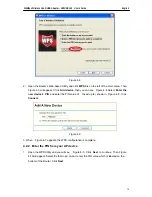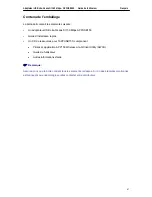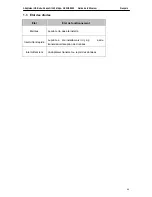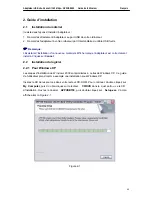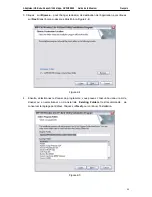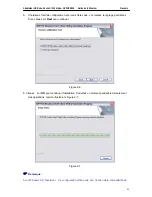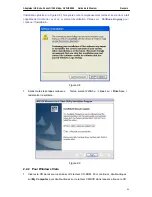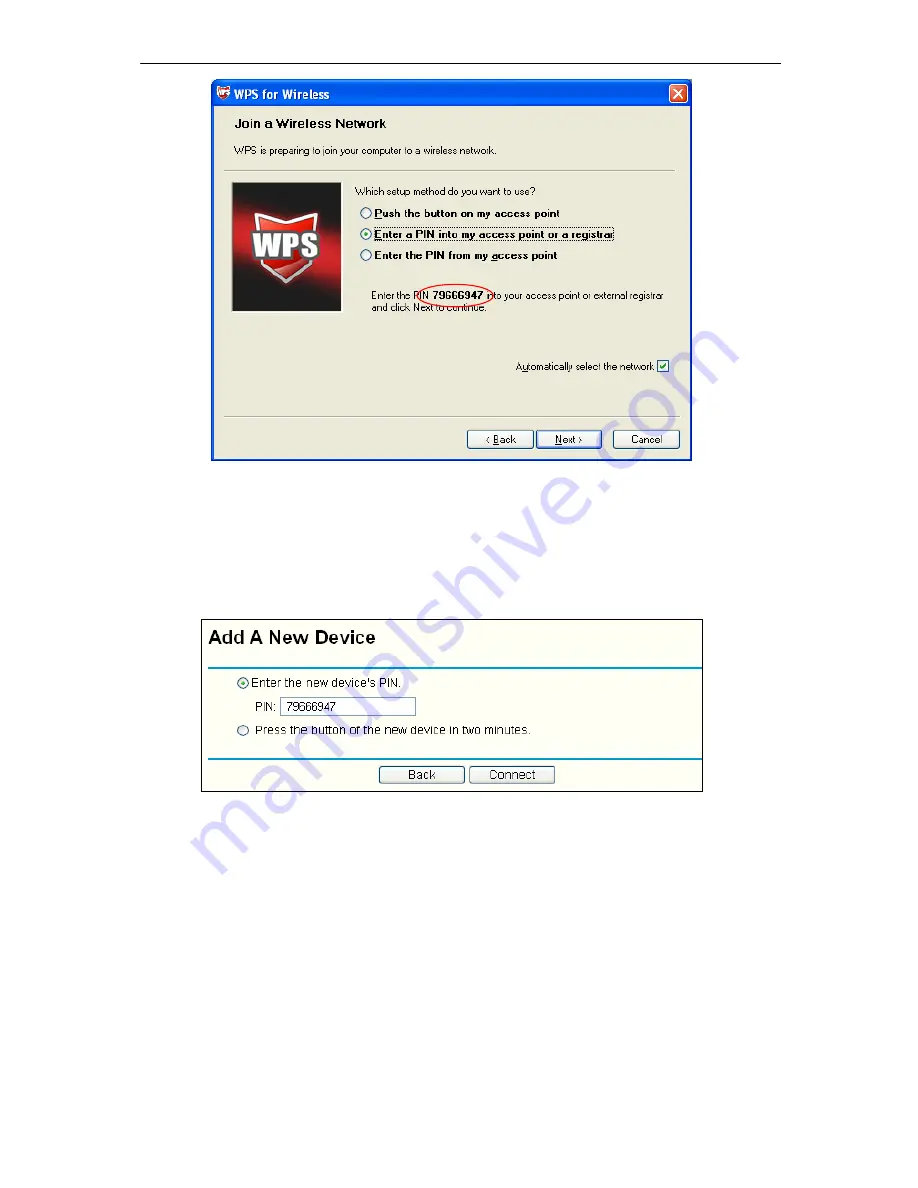
150Mbps Wireless Lite-N USB Adapter – APPUSB150 User’s Guide English
Figure 4-8
2. Open the Router’s Web-based Utility and click
WPS
link on the left of the main menu. Then
Figure 4-3 will appear. Cl ick
Add device
, then you can see
Figure 4-8 Select
Enter the
new device’s PIN
and enter the PIN value of the ada pter shown in Figure 4 -8, cli ck
Connect
.
Figure 4-9
3. When Figure 4-7 appears, the WPS configuration is complete.
4.2.2 Enter the PIN from your AP device
1. Open the WPS Utility and you will see Figure 4- 5
. Click
Next
to c ontinue. Then Figure
4-10will appear. Select the third opti on and enter the PIN value which is labeled on the
bottom of the Router. Click
Next
.
79