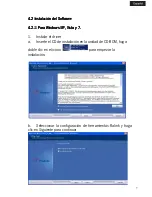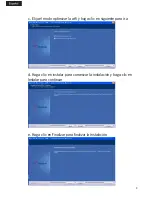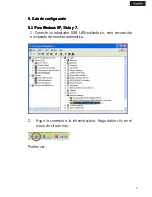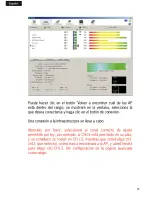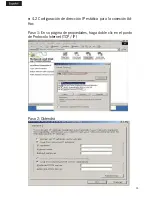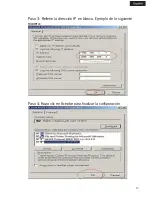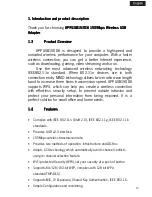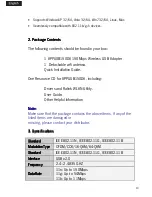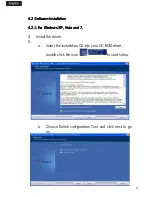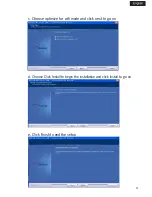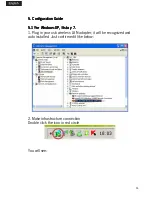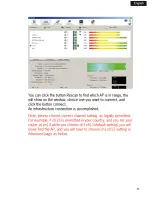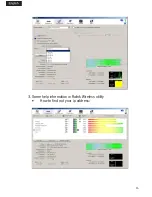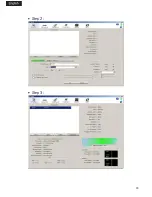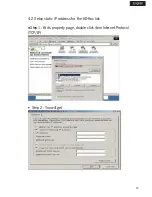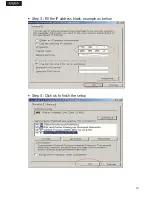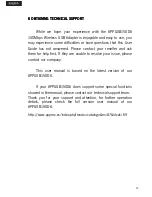19
1. Introduction and product description
1. Introduction and product description
1. Introduction and product description
1. Introduction and product description
Thank you for choosing APPUSB150DA 150Mbps Wireless USB
APPUSB150DA 150Mbps Wireless USB
APPUSB150DA 150Mbps Wireless USB
APPUSB150DA 150Mbps Wireless USB
Adapter
Adapter
Adapter
Adapter.
1.3
1.3
1.3
1.3
Product Overview
Product Overview
Product Overview
Product Overview
APPUSB150DA is designed to provide a high-speed and
unrivaled wireless performance for your computer. With a faster
wireless connection, you can get a better Internet experience,
such as downloading, gaming, video streaming and so on.
Use the most advanced wireless networking technology
IEEE802.11n standard. When 802.11n devices are in both
connection ends, MIMO technology utilizes twice radio wave length
band to increase three times transmission speed. APPUSB150DA
supports WPS, which can help you create a wireless connection
with effortless security setup, to prevent outside intrusion and
protect your personal information from being exposed. It is a
perfect solution for small office and home needs.
1.4
1.4
1.4
1.4
Features
Features
Features
Features
•
Complies with IEEE 802.11n (Draft 2.0), IEEE 802.11g, IEEE 802.11b
standards.
•
Provides USB v2.0 interface.
•
150Mbps wireless transmission rate.
•
Provides two methods of operation: Infrastructure and AD-Hoc.
•
Adopts CCA technology which automatically avoids channel conflicts
using its channel selection feature.
•
Wi-Fi protected Security (WPS),set your security at a push of button.
•
Supports 64/128/152-bit WEP, complies with 128 bit WPA
standard(TKIP/AES).
•
Supports MIC, IV Expansion, Shared Key Authentication, IEEE 802.1X.
•
Simple Configuration and monitoring.
Summary of Contents for APPUSB150DA
Page 1: ......
Page 2: ...Espa ol 03 English 18 Fran ais 33 Deutsch 48 Italiano 63 Portugu s 78...
Page 10: ...A p p r o x...
Page 12: ...12 4 Haga la conexi n a modo Ad hoc 4 1 Hacer un SSID Ad hoc Paso 1...
Page 13: ...13 Paso 2 Paso 3...
Page 25: ...A p p r o x...
Page 26: ...26 3 Some help information in Ralink Wireless utility How to find out your ip address...
Page 27: ...27 4 Make Ad hoc mode connection 4 1 Make an Ad hoc SSID Step 1...
Page 28: ...28 Step 2 Step 3...
Page 30: ...30 Step 3 Fill the IP address blank example as below Step 4 Click ok to finish the setup...
Page 40: ...A p p r o x...
Page 42: ...42 4 Faire une connexion en mode Ad hoc 4 1 Faire un SSID Ad hoc...
Page 43: ...43 tape 1 tape 2...
Page 45: ...45 tape 2 Vous aurez tape 3 Remplir l adresse IP par exemple comme ci dessous...
Page 55: ...A p p r o x...
Page 57: ...57 4 Stellen Sie eine Ad hoc Modus Verbindung her 4 1 Errichten Sie eine Ad hoc SSID Schritt 1...
Page 58: ...58 Schritt 2 Schritt 3...
Page 70: ...A p p r o x...
Page 72: ...72 4 Fare una connessione modalit Ad hoc 4 1 Effettuare un Ad hoc SSID Passo 1...
Page 73: ...73 Passo 2 Passo 3...
Page 85: ...A p p r o x...
Page 87: ...87 4 Efectuar uma liga o em modo Ad hoc 4 1 Efectuar uma SSID Ad hoc Passo 1...
Page 88: ...88 Passo 2 Passo 3...