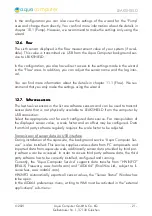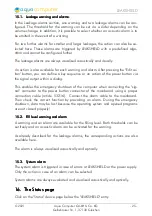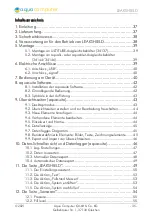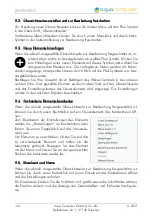LEAKSHIELD
correlated to IP addresses or other personal data. Data on the server may be ac-
cessed by anyone without restrictions, furthermore automatic data collection and
recording through third parties is possible. Use the data export feature for data
that you want to publish publicly and are allowed to do so only.
20.2.
20.2.
20.2.
20.2. Data access
Data access
Data access
Data access
Published data can be obtained from the Aqua Computer server in va-
rious formats. Generally, the “access key” is required to access data.
In addition to access through any internet browser and importing data into the
aquasuite, data is also available in JSON format and compatible to Circonus.
Furthermore, the server generates banner images in two different sizes from the
transmitted data, suitable to be included in forums signatures. The code required
for the Aqua Computer forums is provided for your convenience.
20.3.
20.3.
20.3.
20.3. Data import
Data import
Data import
Data import
To import a data set from the Aqua Computer server, the “access key” of
the data set is required. The access key can be found in the aquasuite on
the computer providing the data in the “Data access” section.
Create a new import entry by clicking the plus symbol in the upper right corner of
the “Data import” window. Enter the access key of the data set to be imported. Up
to 10 data sets (each containing up to 30 values) can be configured.
In order to verify that data is being imported, use the “Data quick view” feature in
the aquasuite. Navigate to “Data from Aqua Computer service”, then “aquasuite
web”. For each imported data set, you should find an entry with the name of the
data set containing the individual values. It may take a few seconds before impor-
ted data is displayed.
21.
21.
21.
21. Basic settings (aquasuite)
Basic settings (aquasuite)
Basic settings (aquasuite)
Basic settings (aquasuite)
Click the entry “Settings” below the headline “aquasuite” to access basic
settings for language, units and start-up of the software.
21.1.
21.1.
21.1.
21.1. Language
Language
Language
Language
Select a language from the drop down menu. After changing the language setting,
the software will have to be restarted.
21.2.
21.2.
21.2.
21.2. Reorder menu items
Reorder menu items
Reorder menu items
Reorder menu items
The order in which overview pages and devices are displayed in the list can be ad-
justed to you preference. Activate the reorder mode by clicking the “Edit menu or-
der” button or by clicking and holding one of the elements for a few seconds. Sort
- 30 -
Aqua Computer GmbH & Co. KG
© 2021
Gelliehäuser Str. 1, 37130 Gleichen
computer
aqua