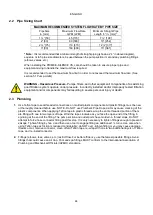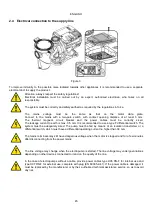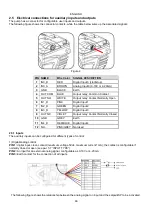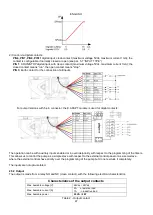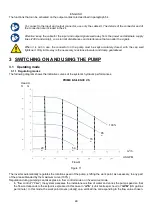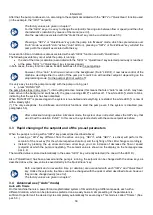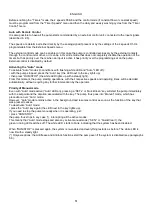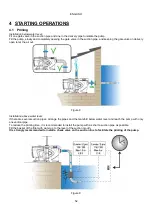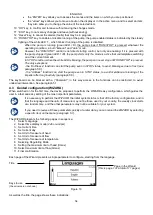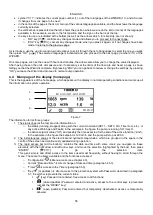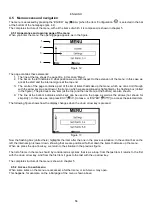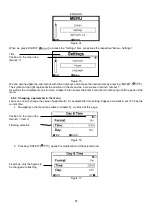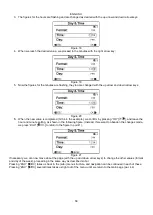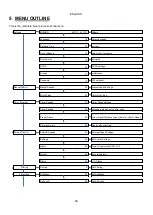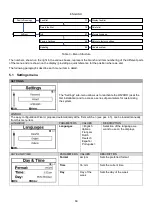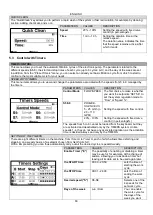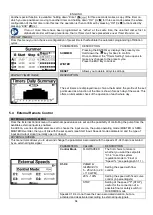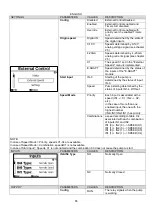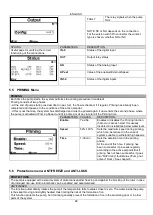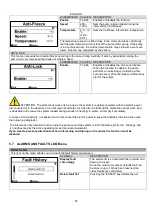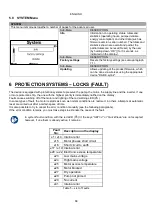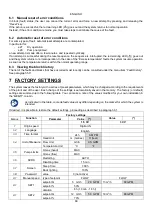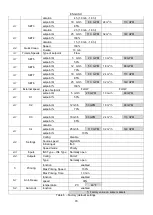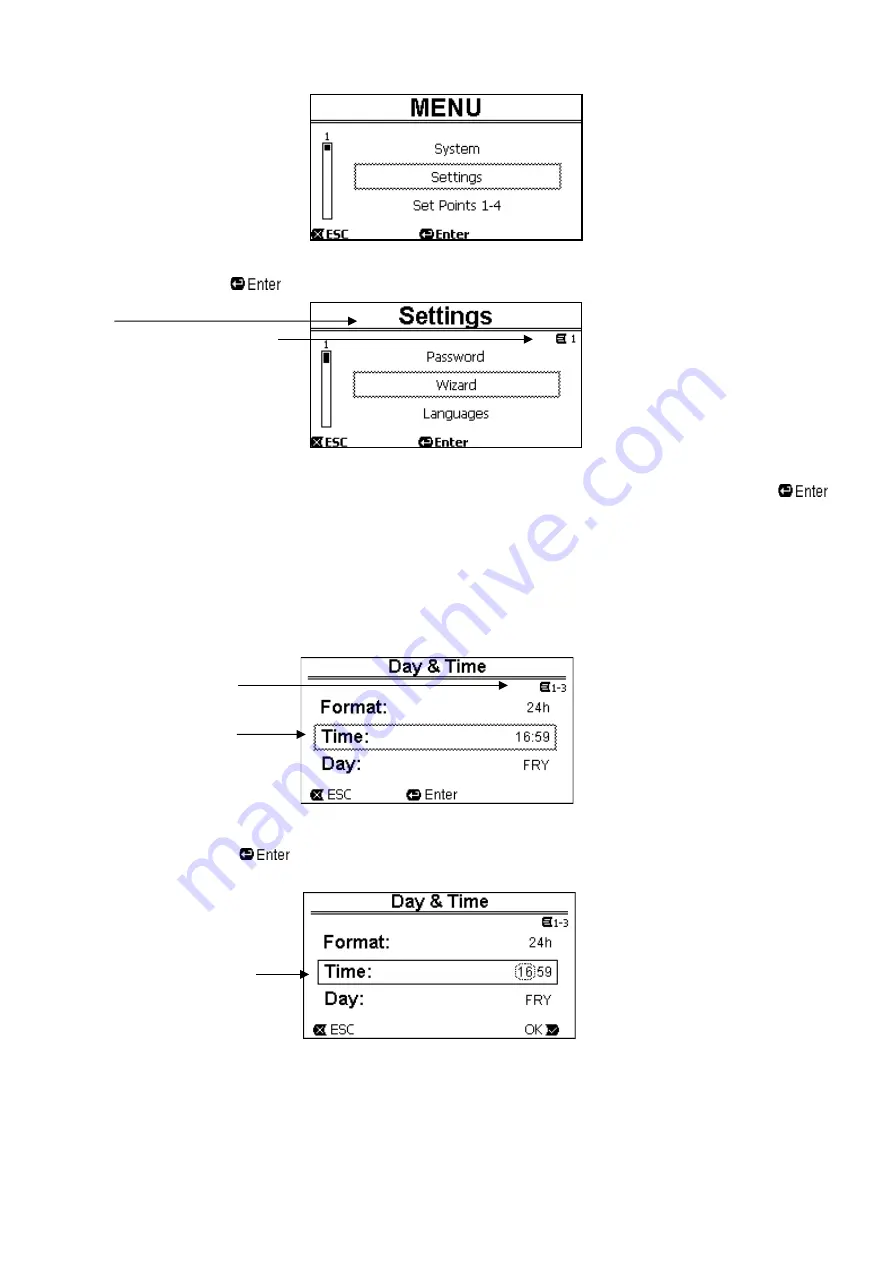
ENGLISH
57
Figure 14
When we press “
ENTER
” [
] to access the “
Settings”
item, we access the respective “
Menu - Settings
”:
Title
Position on the menu tree
(
branch 1)
Figure 15
We can also navigate the sub-menus with the arrow keys and access the desired item by pressing “
ENTER
” [
].
The symbol at top right represents the position on the menu tree; here we are in branch number 1.
As well as the complete menu structure, chapter 5 also shows the branch (and item) numbering of all the parts of the
menu.
4.5.3 Changing a parameter in the menu
Let us see how to change the value of a parameter, for example the time setting. Suppose we want to set 12:34 as the
current time.
1.
Navigating in the menu (see table in chapter 5), we arrive at this page:
Position on the menu tree
(
branch 1, item 3
)
Flashing selection
Figure 16
2. Pressing “
ENTER
” [
] opens the modification of the selected line:
Fixed box, only the figures to
be changed are flashing
Figure 17