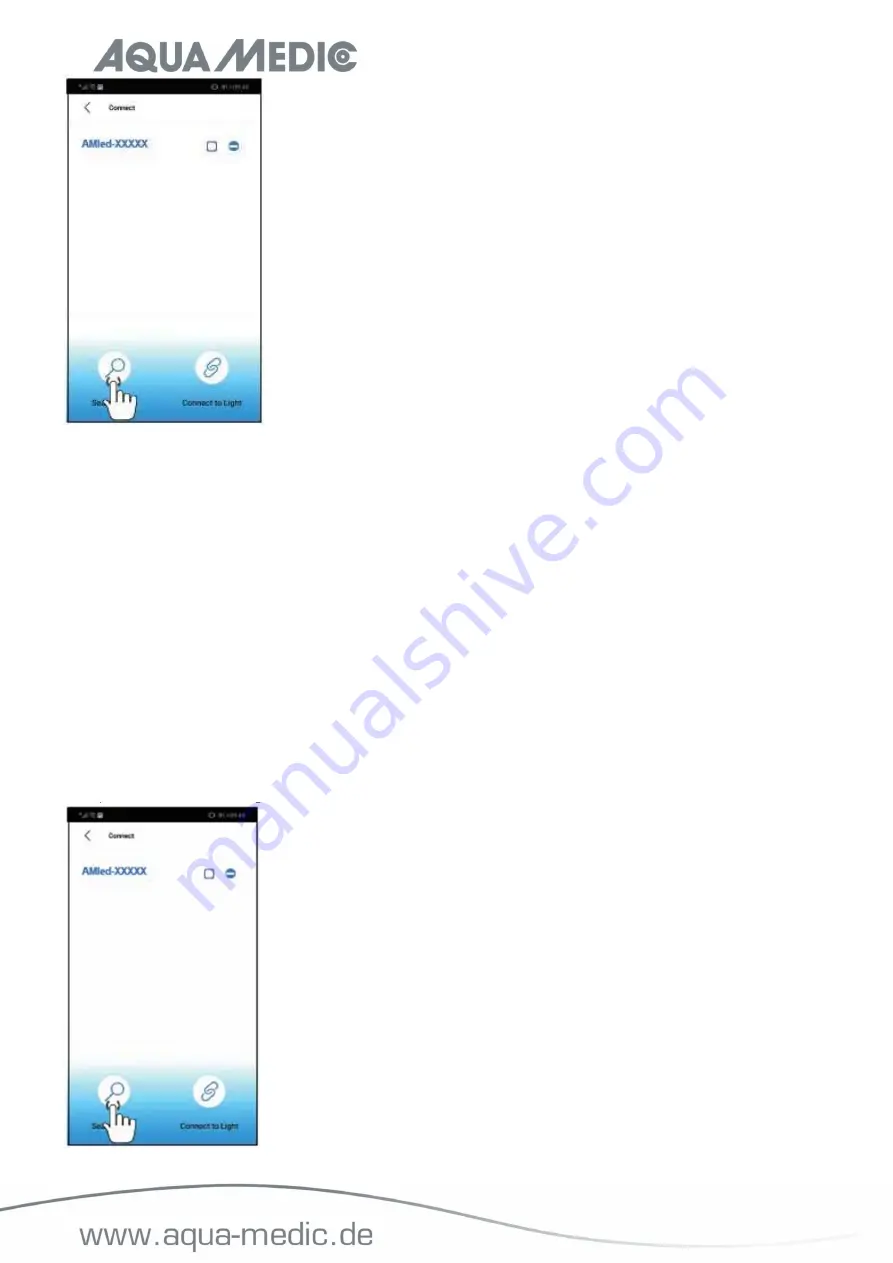
16
5. Tap on “Search Light” if the lamp name AMled-xxxx is not yet displayed. Put a tick in the box behind the name
of the desired lamp by tapping it.
6. Press "Connect to light" button at the bottom of the page to complete connection to the light.
Reminder:
The default password for the Aqua Medic LED is: 12345678. If the
spectrus LED WiFi SSID (Aqua Medic LED)
can’t be found, press the button on the side of the light for ten seconds.
After two beeps have sounded,
the light is in the factory settings.
6. Connecting via wireless router
This setting can be used if both the mobile device and the Aqua Medic LED have access to a wireless network.
Both units have to be in the same wireless network. It allows the user to keep the mobile connected to the
internet.
In order to establish the connection to a router, first of all you have to connect directly to the
respective light as described under section 5 "connect light directly".
1. After the Aqua Medic LED direct connection mode was completed successfully, open AMled App. Remove the
ticks behind all the lights displayed; just put one behind the name of the unit you want to connect to. Then
tap on the name of the light to connect.
2. Under settings you will find the item "Join the Router".


























