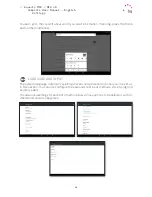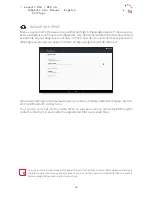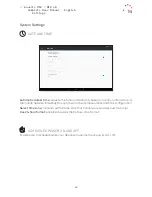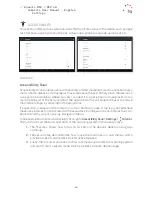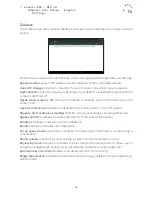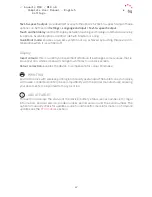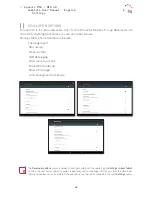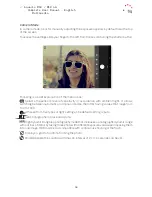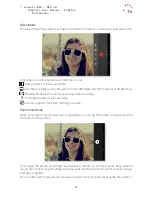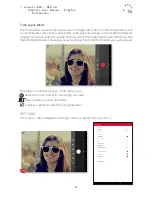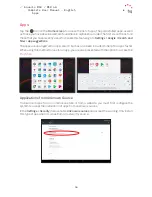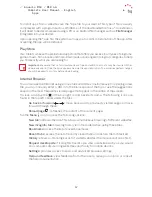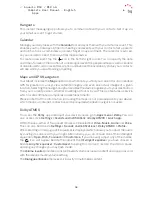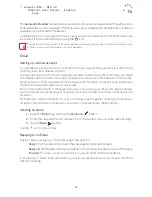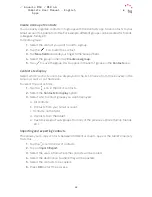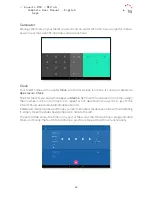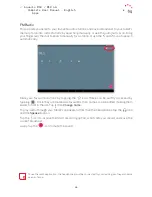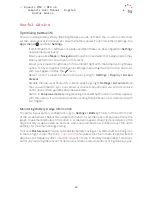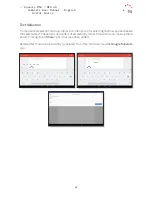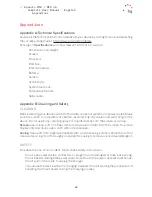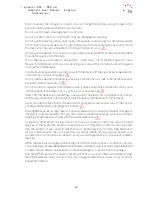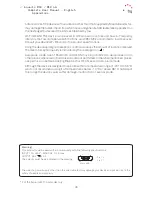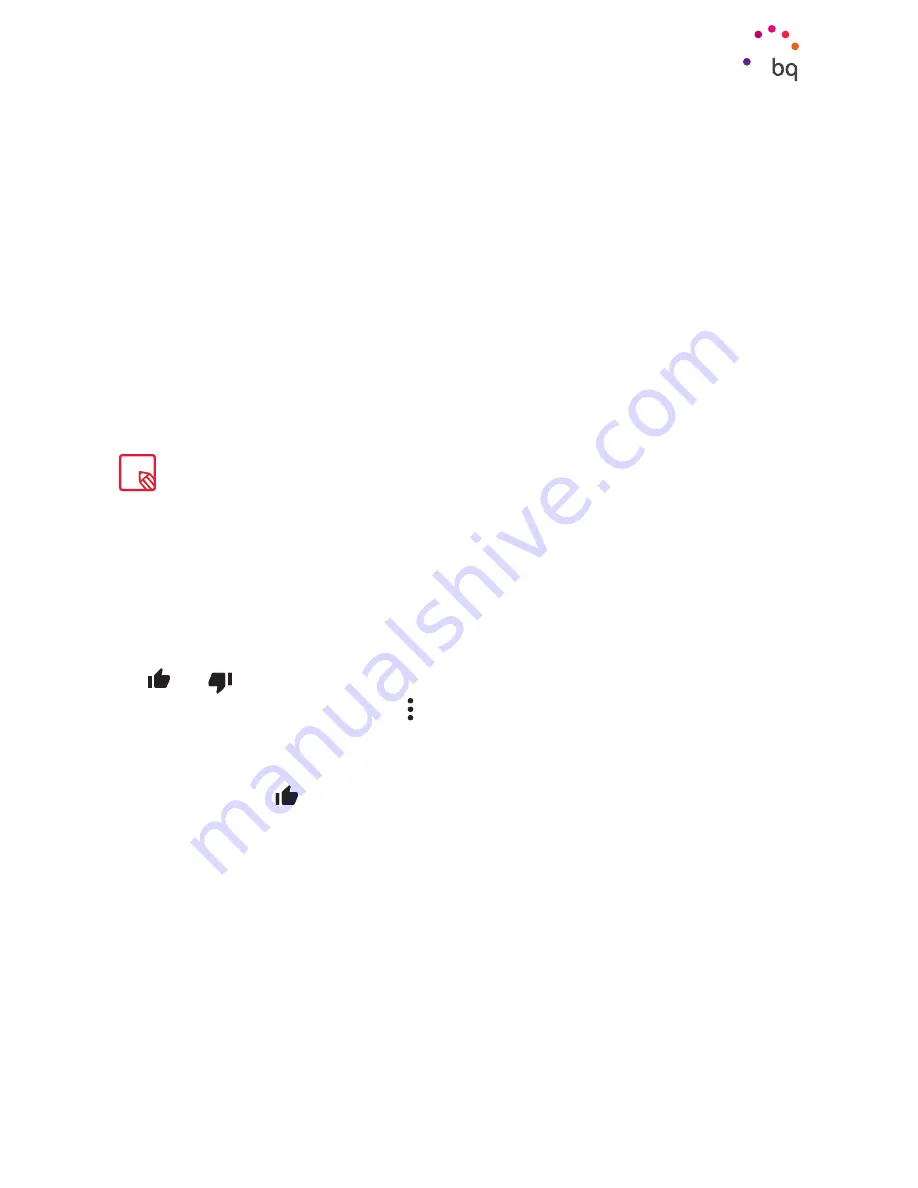
55
//
Aquaris M10 / M10 4G
Complete User Manual - English
Multimedia
Play Music
Your tablet comes with a preinstalled audio player. Apart from reproducing your audio files, it also
allows you to buy and download music given it is integrated with the app store.
There are two ways to add music to your device:
· Connect the tablet to your computer and transfer the music to the device’s internal
memory. To do this, simply connect the tablet to the computer using the USB cable
provided. Copy the folders from your computer and paste them into the Music folder
in the device’s internal memory, or to the microSD card if one is in use.
· Through the app. There is a link to the Store in the main menu. Via this link you can
search and browse through a large quantity of albums and songs, purchase them if
desired and add them to your music collection.
After adding the music it can be accessed by tapping the
My music
option in the main menu.
Here you can organise your music by genre, artist, album or song list.
You can conduct a keyword search within your music library in order to locate any albums, songs,
etc. that match the entered description.
Tap on the song you have decided to listen to and a bar will start to scroll across the screen
displaying the track currently being played. To open the playback options panel, tap, or slide
upward, the bar located near the bottom of the screen. This panel offers options such as
continuous playback (the icon on the left that restarts the entire playlist once it has finished),
repeat the last song, pause, skip and random. From here you can also rate the song by using
the
and
icons.
More options can be found by tapping in the upper right corner. Two options that stand out
among these are Add this track to an existing playlist or Create a new one.
The Playlists option is found in the app’s main menu. It displays your previously generated
playlists. The
Thumbs up
section is found in the same place. This is where the tracks you
have marked with a
icon are grouped together.
Play Movies
Your tablet comes with the
Play Movies
app by default. It is integrated into the app store,
which allows you to buy films and play them on your device.
Opening the app lets you browse the collection. You will also be presented with a list of
recommended films from Play. Tap
My movies
in the main menu to display the films you
have purchased. Tap
Add to wishlist
if you want to save films for later viewing.
The artist, album and other information used by the app to display playlists can be modified using
a computer. Right-click on the file you wish to edit then select
Properties > Details
in the pull-down
and pop-up menus respectively.