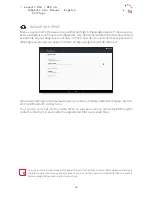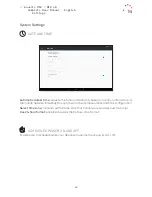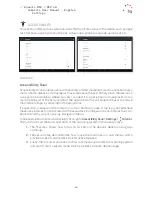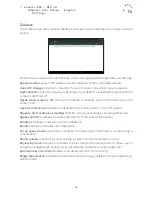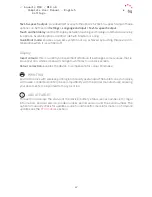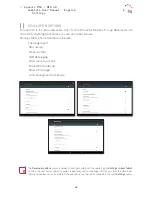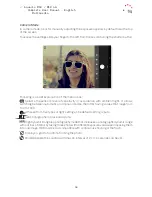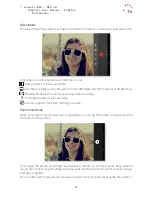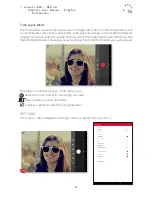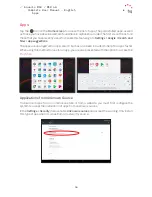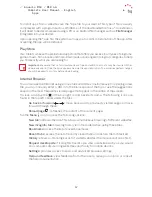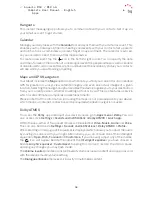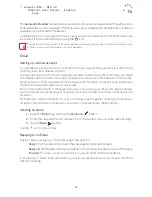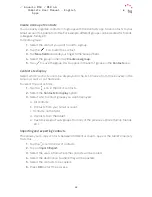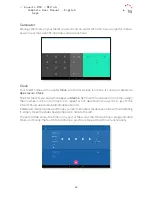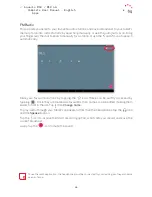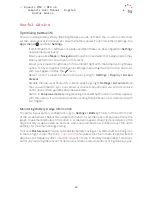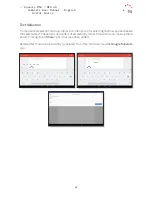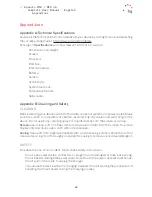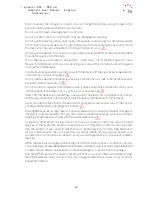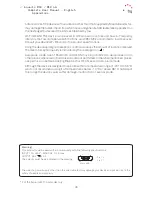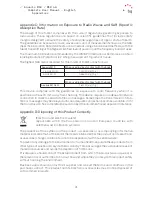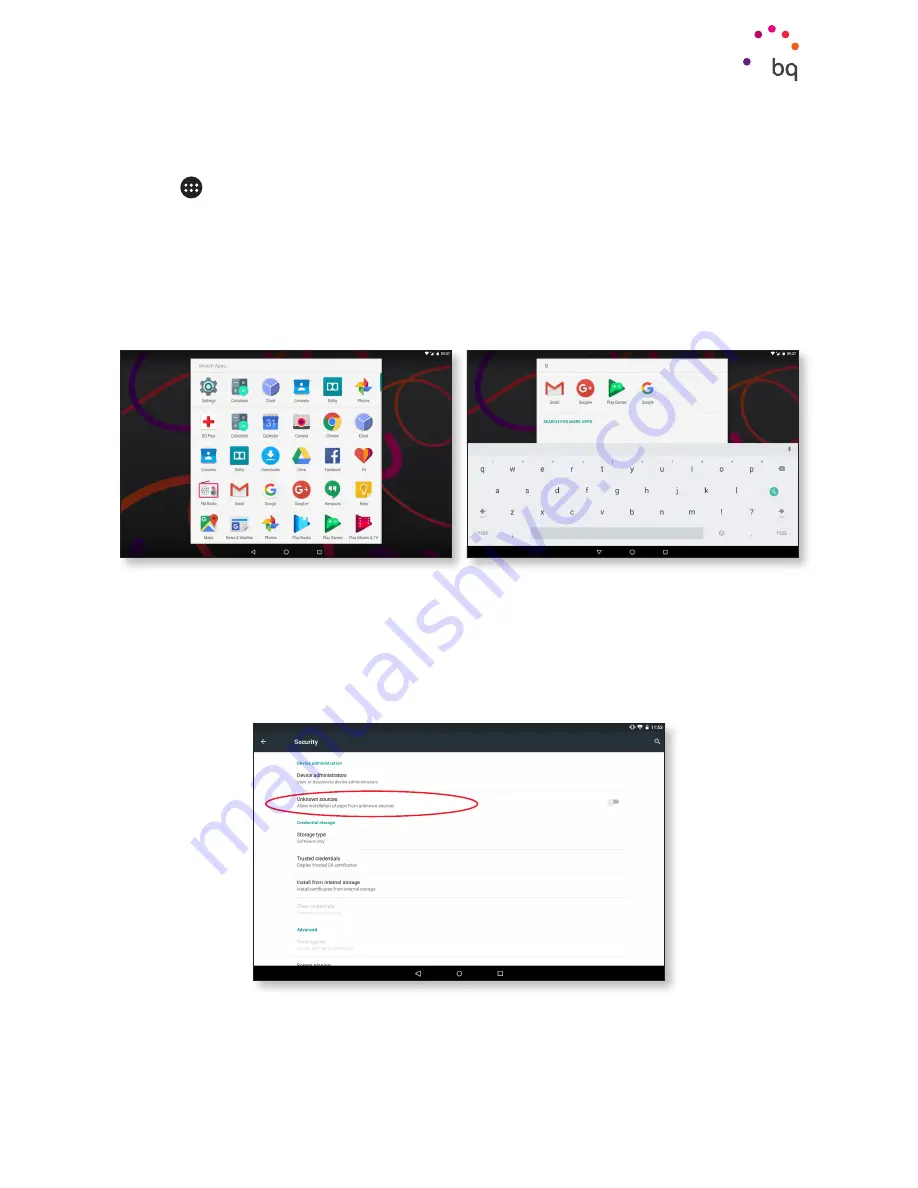
56
//
Aquaris M10 / M10 4G
Complete User Manual - English
Apps
Apps
Tap the
icon on the
Home screen
to access the list of apps. The preinstalled apps, as well
as those you have downloaded, are found here in alphabetical order. The first six on the list are
those that you have recently used. To disable this feature go to
Settings > Google > Search and
Now > App suggestions.
The apps are arranged vertically. A search bar has also been included to help find apps faster.
When using this method to look for an app, you are also presented with the option to access the
Play Store.
Applications from Unknown Source
To download apps from an alternative store or from a website, you must first configure the
system to accept the installation of apps from unknown sources.
In the
Settings > Security
menu, enable
Unknown sources
and accept the warning. Only install
this type of app when it comes from a trustworthy source.