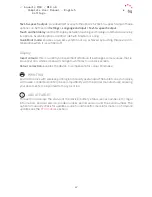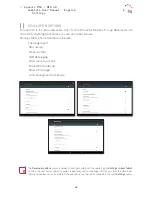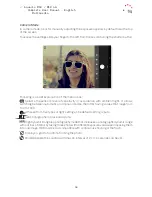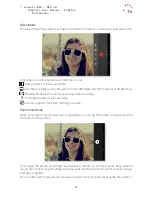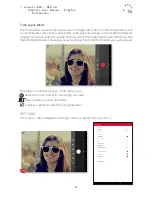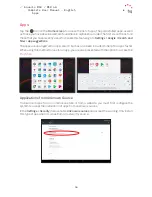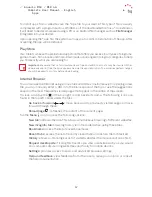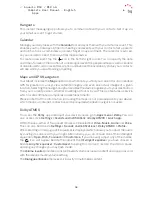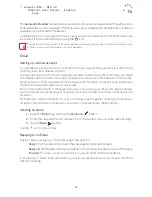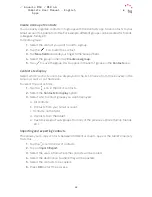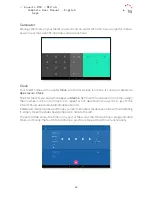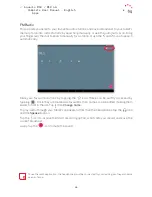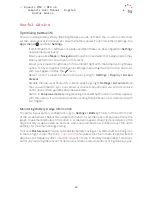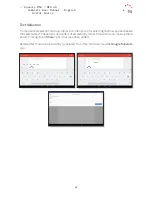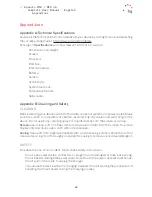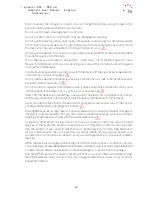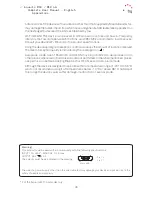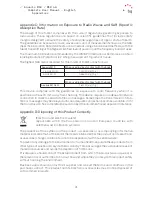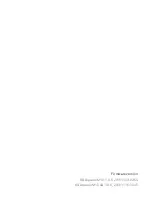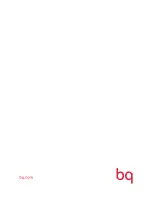61
//
Aquaris M10 / M10 4G
Complete User Manual - English
Adding a contact
Adding a new contact to a list can be done manually via the
Contacts
app.
1.
Access the
Contacts
app.
2.
Tapping the
icon will display a list of available accounts to which the contact
can be saved.
3.
Fill in the desired fields:
a. First name and surname
b. Telephone
c. Email
Tap
More fields
to add more details about your contact. Extra fields such as Postal
address, Company, Notes, Group name, etc. are available.
4.
Tap
to save the contact.
Editing an existing contact
1.
Access the
Contacts
app.
2.
Select the contact you want to edit.
3.
Tap the
icon.
4.
Tap on one of the existing fields to edit it, or on
More fields
to add new data.
5.
Tap
to save the changes.
Using a contact
From the Contacts app you can contact any previously added person.
Just tap on the name of the contact you wish to communicate with and their details will
appear. You can also tap on the photograph to bring up a quick menu. From here you can:
· Send an email
- Tap on the desired email address.
· Other options (tap the icon in the top left corner)
- Delete: deletes a contact.
- Share: send the current contact’s details to another contact via the compatible apps
shown in the list.
- Place on
Home screen
: create a shortcut to this contact on the desktop.
Apps
We recommend that you always save contacts to your Google account. Doing so will let you remotely
access them from any other device, and you will have a backup copy if your tablet is lost or stolen.