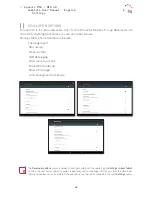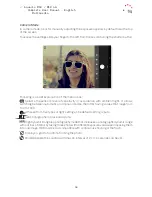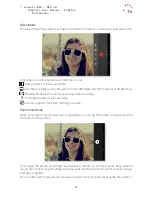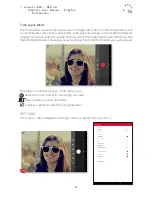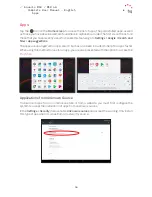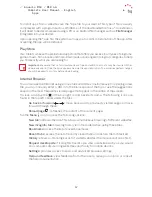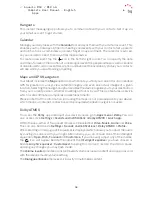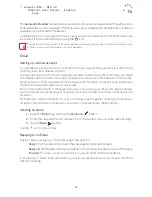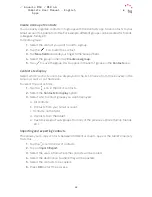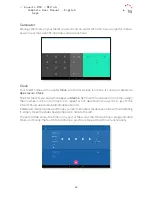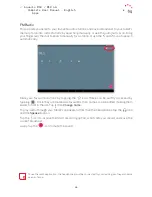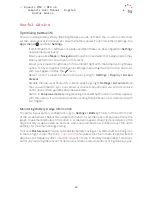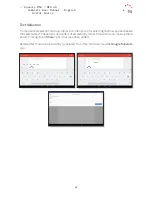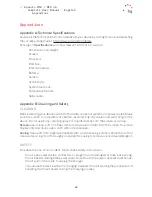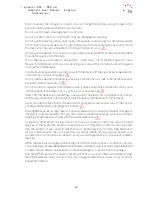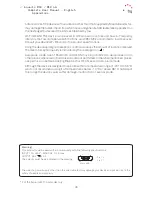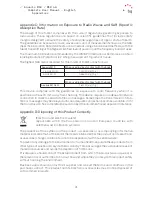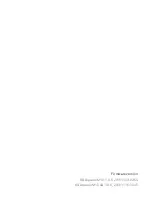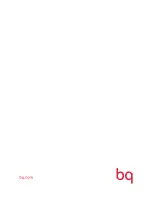62
//
Aquaris M10 / M10 4G
Complete User Manual - English
Create a Group of Contacts
You can easily organise contacts into groups with the Contacts app. Save contacts to your
Gmail account to be able to do this. For example, different groups can be created for friends,
colleagues, family, etc.
To create a group:
1.
Select the contact you want to add to a group.
2.
Tap the
icon to edit the contact.
3.
Tap
More fields
and slide your finger to the “Groups” field.
4.
Select the group name or tap
Create new group.
5.
Tap
to save the group. It will appear in the list of groups in the
Contacts
app.
Contacts to display
Select which contacts are to be displayed in the list. Choose from those saved in the
Gmail account or on the device.
To select the contact lists:
1.
Tap the icon in the list of contacts.
2.
Select the
Contacts to display
option.
3.
Select which contact groups you want displayed:
a. All contacts.
b. Contacts from your Gmail account.
c. Contacts on the SIM.
d. Contacts from the tablet.
e. Customise: select sub-groups from any of the previous options (family, friends,
etc.)
Importing and exporting contacts
This allows you to copy contacts between different accounts, apps or the tablet’s memory.
To do this:
1.
Tap the icon in the list of contacts
2.
Tap on
Import/Export.
3.
Select the source from where the contacts will be copied.
4.
Select the destination to where they will be pasted.
5.
Select the contacts to be copied.
6.
Press
OK
to start the process.
Apps