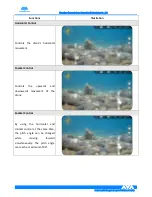Shenzhen Aquarobotman Innovative Technologies Co., Ltd.
Professional Underwater Integrated Solutions Provider
App Operation ......................................................................................................................................................... 16
Controller Operation ............................................................................................................................................... 21
Controller Operation ............................................................................................................................................... 22
VR Control ............................................................................................................................................................... 22
Video Download ...................................................................................................................................................... 24
Sensor calibration ................................................................................................................................................... 29
Battery Charging ..................................................................................................................................................... 30
Precautions ................................................................................................................................................................. 30
Usage Environment Requirments ........................................................................................................................... 30
Things to Inspect Before Using ............................................................................................................................... 31
Post-use Maintenance ............................................................................................................................................ 31
Media Data Export .................................................................................................................................................. 31
Appendix ..................................................................................................................................................................... 33
Specifications .......................................................................................................................................................... 33
After-sales and service warranty information ............................................................................................................ 35
Product return and exchange policy ....................................................................................................................... 35
Warranty policy ....................................................................................................................................................... 36
Summary of Contents for NEMO
Page 1: ...NEMO User Manual V1 4 ...