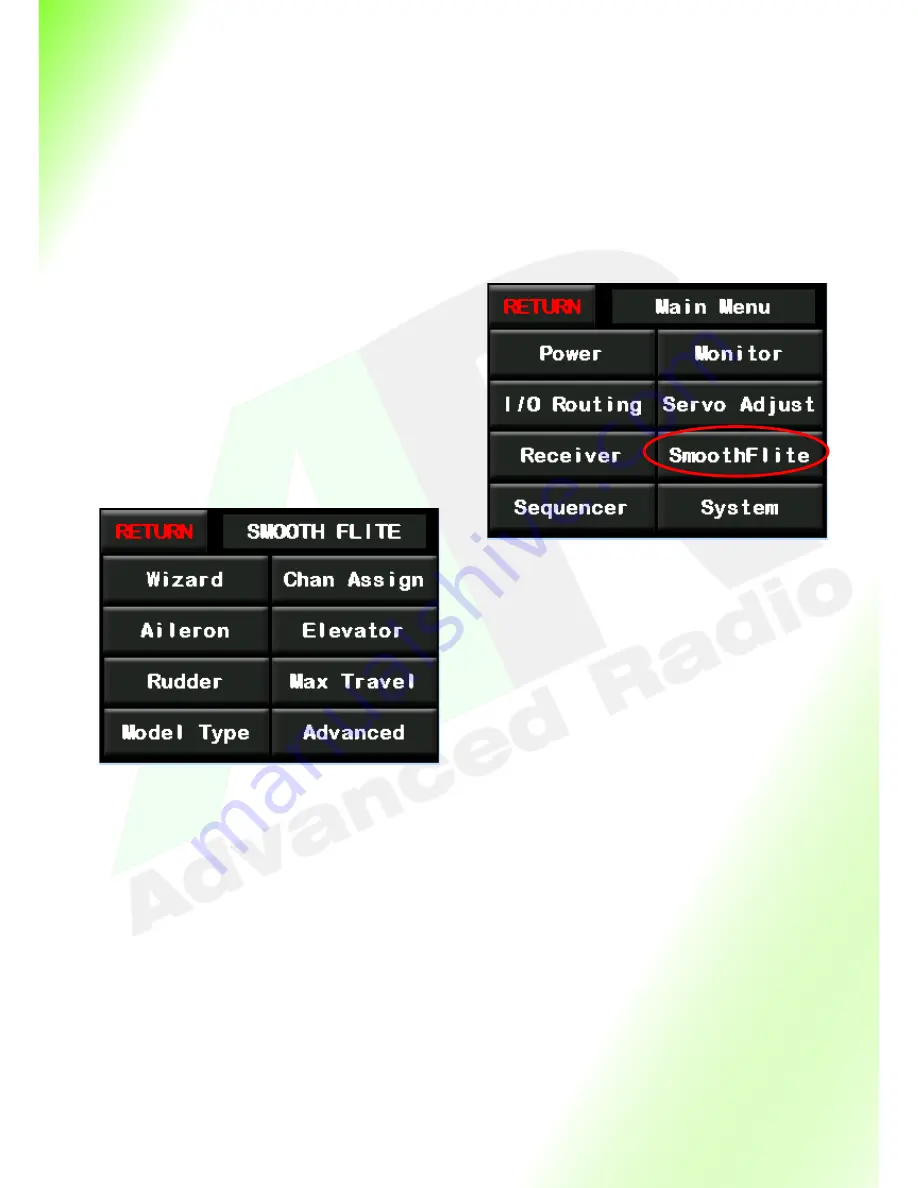
30
SmoothFlite Gyro Menus
SmoothFlite is much more than just a simple Gyro system. It provides an intelligent system that calculates
parameters from 4 different sensors to predict the nature of the model to provide, well, the smoothest
flying characteristic available today. SmoothFlite combines a 3 axis Gyro, Accelerometer, Compass and
Barometer, to provide for more advanced understanding of a model
’
s flight characteristics.
To make setup of the SmoothFlite system simple we have included a Wizard which will guide you through
the setup process and ensure you have the smoothest flying model. Before we start the Wizard we will
give you a description of each page of the SmoothFlite
System. You can jump straight to the Wizard feature if
you like but please read the pre
-
flight checks before you
fly the model.
Lets get started
To access the SmoothFlite menu from the main menu
tap the
[SmoothFlite]
button. This will take you to the
SmoothFlite main Menu (shown below). Lets take a look
at the various SmoothFlite menu options.
Return button
Returns you to the main menu
Wizard button
This button will start the setup Wizard and guide
you through the setup process.
Chan Assign button
The Channel Assignment button will take you the
setup page for channel assignment to Aileron 1 Ai-
leron 2, Elevator, and Rudder as well as Master ON/
OFF switch and Variable gain Control Channel. We
will talk more about these later.
Aileron, Elevator and Rudder buttons
These buttons take you to setup pages for, you
guessed it, Ailerons, Elevators and Rudder
Max Travel button
This button will take you to the travel setup
page where we set up travel limits for gyro cor-
rections. More about this later.
Model Type button
Takes you to the model setup page where we
specify the model type, and weight. These pa-
rameters are used in inertia and vibration
dampening calculations and are unique to the
SmoothFlite system.
Advanced button
Takes you to the advanced menu for specific
model setups and delving deeper into the
SmoothFlite system.
Summary of Contents for SmoothFlite RRS
Page 1: ...SmoothFlite RRS User Guide ...
Page 26: ...26 Page Intentionally Left Blank ...
Page 65: ...65 Notes ...
















































