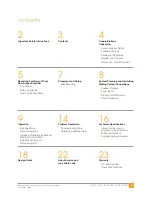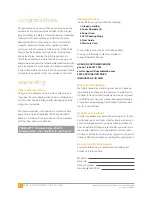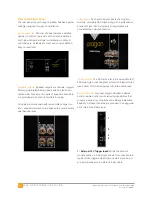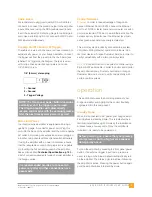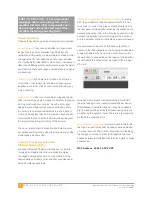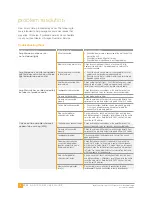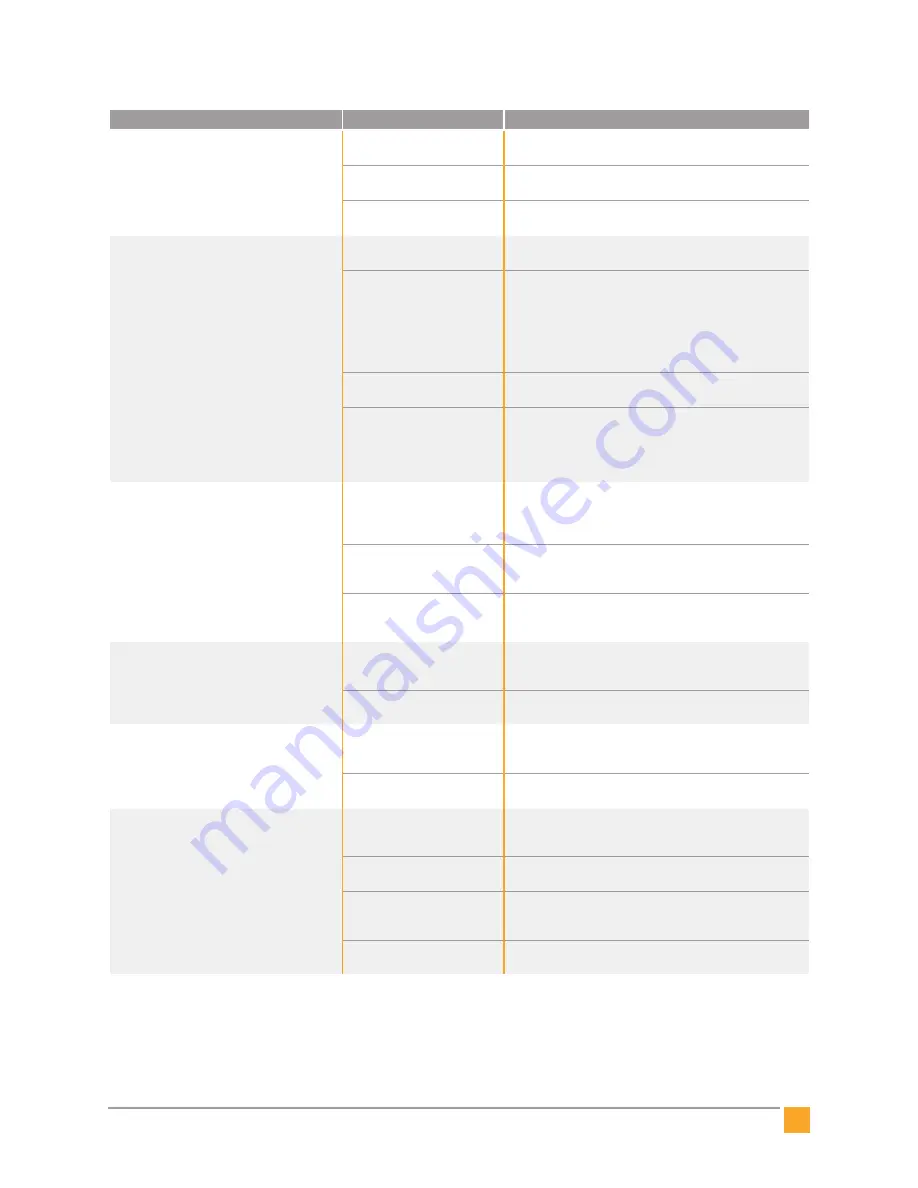
15
8 0 0 8 A N D I R I D I U M U S E R G U I D E
©2012 Indy Audio Labs, LLC all rights reserved / Revision20130220
Document No. 1000571
Amplifier sound is garbled
or distorted
Shorted or open speaker leads
Check loudspeaker connections at the amplifier and at the
speaker terminals. Look for frayed or disconnected leads.
Pre-amp not connected
properly
Check to ensure amplifier inputs are connected directly from
corresponding pre-amp outputs via good RCA cables.
Loudspeaker problem
Disconnect problem loudspeaker and connect to a known
good loudspeaker.
Hum persists only when amplifier
is on – goes away in standby
Partially connected or faulty
RCA or XLR input cable
• Check for RCA plugs not seated completely in jacks
• Isolate and replace faulty cable.
Bad AC ground connection
• Check to ensure the original 3-conductor heavy-guage
power cord that shipped with your Acurus is used for
the amplifier.
• Try a different power outlet in case the wall outlet ground
is defective.
• Attempt to power the system from a single AC outlet
to minimize ground loops.
Using RCA (unbalanced) input
without XLR Shorting Plugs
Insert the XLR Shorting Plugs that were provided
with your amplifier.
Cable or Sattelite TV connection
causing hum
Verify source by disconnecting incoming cable line or satellite
dish cable to see if hum disappears. If this is the source, then
hum will dissappear when the cable is disconnected from the
system. If so, us an isolation transformer (or Mondial Magic
Box) at each of the cable and/or satellite inputs.
Cannot control amplifier from mobile
device or computer
Control device not connected
to local network
• Check to ensure control device is connected to the local
network and not another neigboring network.
• Check to ensure that all network routers and switches are
powered up and active.
Amplifier disconnected from
local network
Check network activity light – if not illuminated green, check
opposite end of cable. If cable is plugged in and switch or
router shows activity indication, replace network cable.
Incorrect IP address input to
controlling computer or mobile
device browser
Check IP address on host router or using an IP scan tool.
If IP address is correct, perform full power reset of amplifier
(remove and reinsert AC inlet cord).
Turning on pre-amp does not
automatically turn on amplifier
Trigger cable missing, misfired
or plug not seated fully in
trigger in jack
Check trigger cable connections and re-test.
Trigger voltage outside
acceptable range
Refer to pre-amp information to ensure the trigger output falls
into the range 5-24Vdc.
Amplifier runs for a while then one
or more channels cut out
Faulty (shorted) loudspeaker
connection
Check loudspeaker connections at the amplifier and at the
speaker terminals. Look for frayed leads touching each other
or touching chassis metal.
Faulty loudspeaker
Remove loudspeaker and re-check channel with a
known-good loudspeaker.
Amplifier runs hot even at low
audio levels
Ventillation inadequate
Check to ensure that sides, rear and top of unit have at least
2 inches of air space and that air can flow in and out of
space around amplifier installation.
Low impedance
loudspeaker load
Check to ensure that the loudspeakers are greater than or
equal to 3 ohms nominal impedance.
Faulty (shorted)
loudspeaker connection
Check loudspeaker connections at the amplifier and at the
speaker terminals. Look for frayed leads touching each other
or touching chassis metal.
Faulty loudspeaker
Remove loudspeaker and re-check channel with a
known-good loudspeaker.
Obtaining Additional Help
For problems not addressed here, have the model, serial
number and date of purchase of your Aragon compo-
nent handy and contact your local dealer or contact
Aragon Customer Service at 1-866-781-7284 M-F, 9AM
to 5PM E.S.T. or email support@indyaudiolabs.com.
problem or symptom
possible causes
recommendations