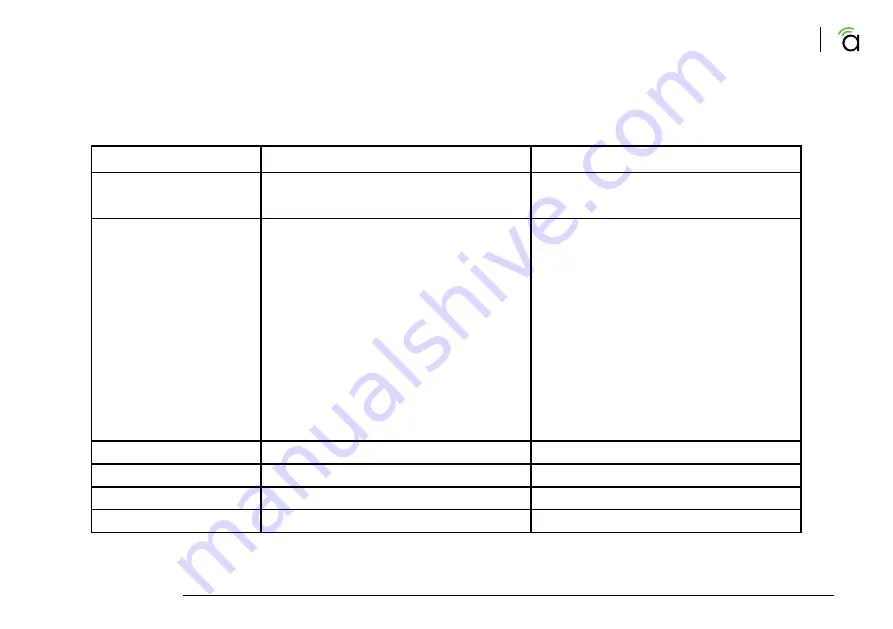
© 2020 Araknis Networks®
21
Araknis Networks Wireless Access Point
Quick Start Guide
AN-510-AP-I-AC
AN-810-AP-I-AC
Max TX Power
25dBm @ 2.4GHz
26dBm @ 5GHz
22dBm @ 2.4GHz
24dBm @ 5GHz
Wireless Features
Auto Channel Selection
Operation Modes: Access Point,
Repeater
Multiple SSIDs: up to 8 per radio
Wireless Security: WPA2-PSK (AES +
TKIP), WPA-Enterprise
MAC Address Filtering
Hide SSID
Guest Network
Beamforming
Auto Channel Selection
Operation Modes: Access Point,
Repeater
Multiple SSIDs: up to 8 per radio
Wireless Security: WPA2-PSK (AES +
TKIP), WPA-Enterprise
MAC Address Filtering
Hide SSID
Guest Network
Beamforming
VLAN Features
Yes, 802.1Q
Yes, 802.1Q
QoS Features
Yes, WME 802.11e
Yes, WME 802.11e
RJ45 Auto Sensing
Yes
Yes
RJ45 Auto Negotiation
Yes
Yes
Specs Continued



































