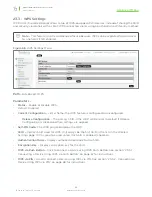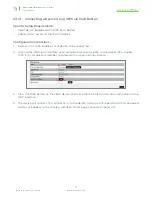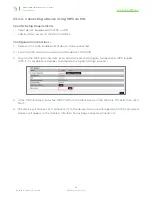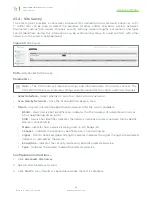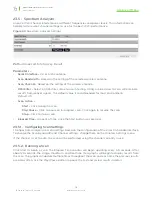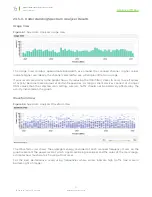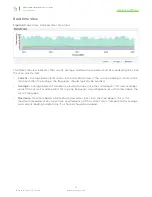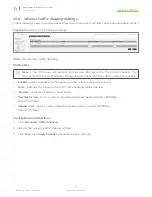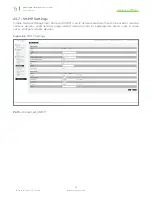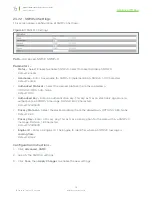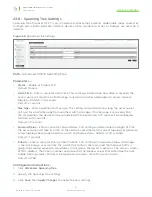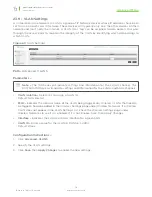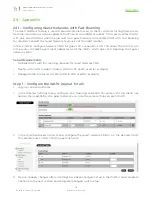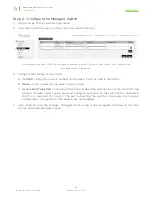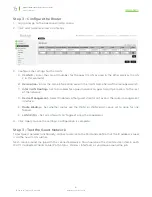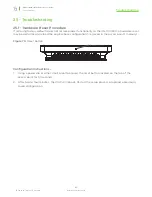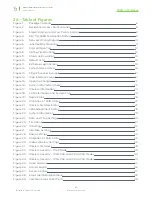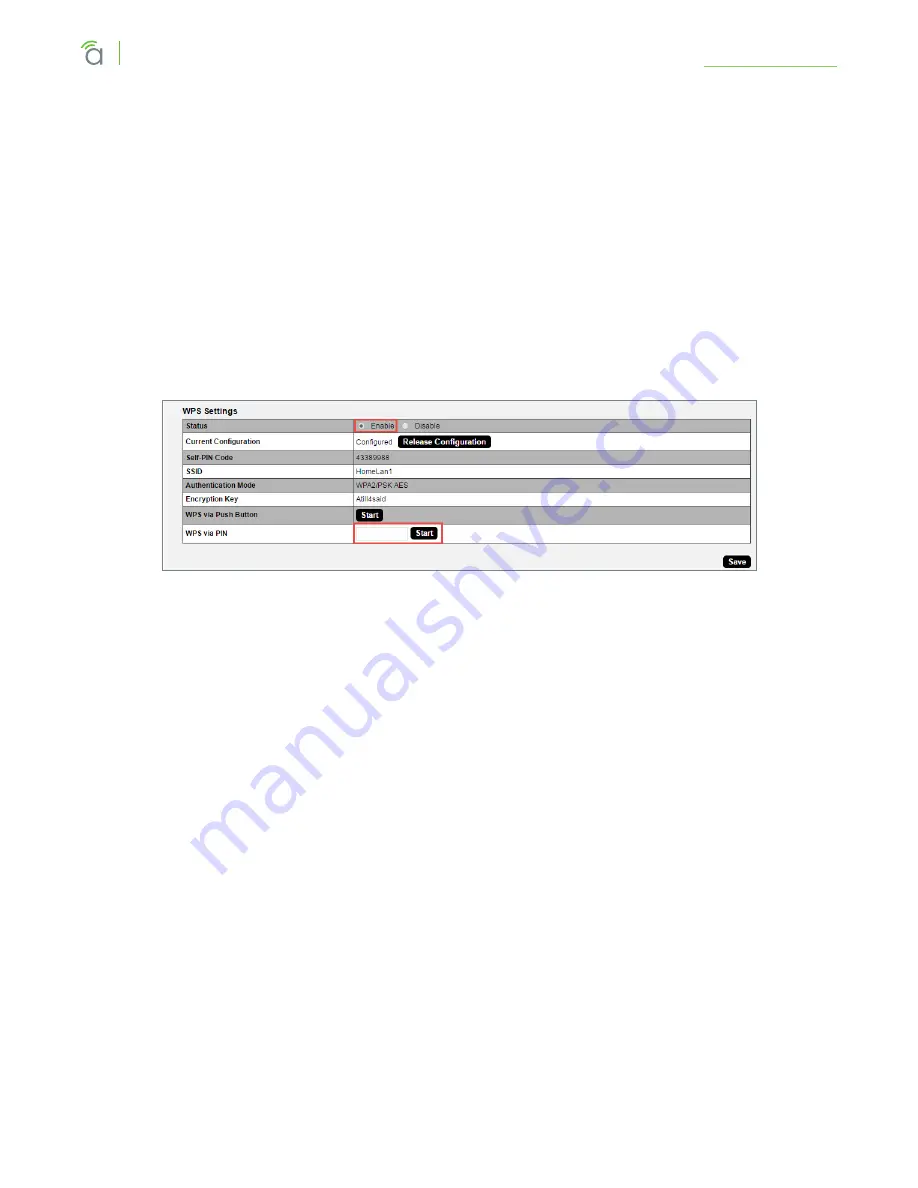
© 2016 Araknis Networks
®
68
Araknis Networks Wireless Access Point
Product Manual
Advanced Menu
23.3.2 - Connecting a Device Using WPS via PIN
Specific Setup Requirements
• Client device equipped with WPS via PIN
• Administrator access to the WAP interface
Configuration Instructions –
1. Power on the WPS enabled client device to be connected.
2. Find the WPS setup menu and record the device’s WPS PIN.
3. Log into the WAP local interface as an administrator and navigate to Advanced, WPS. Enable
WPS if it is disabled (remember to complete the Apply Settings process).
4. In the WAP interface, enter the WPS PIN from the client device in the WPS via PIN field, then click
Start.
5. The device will connect. Test connectivity to the device to ensure WiFi operation. WPS-connected
devices will appear in the Wireless Interface Status page Connected Clients list.