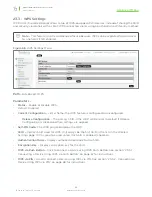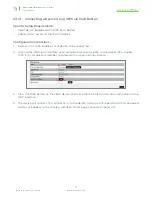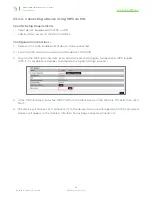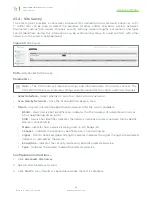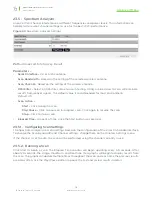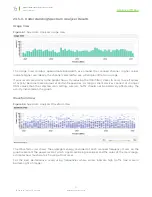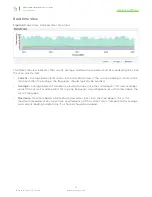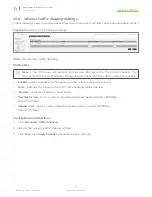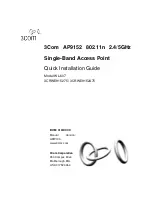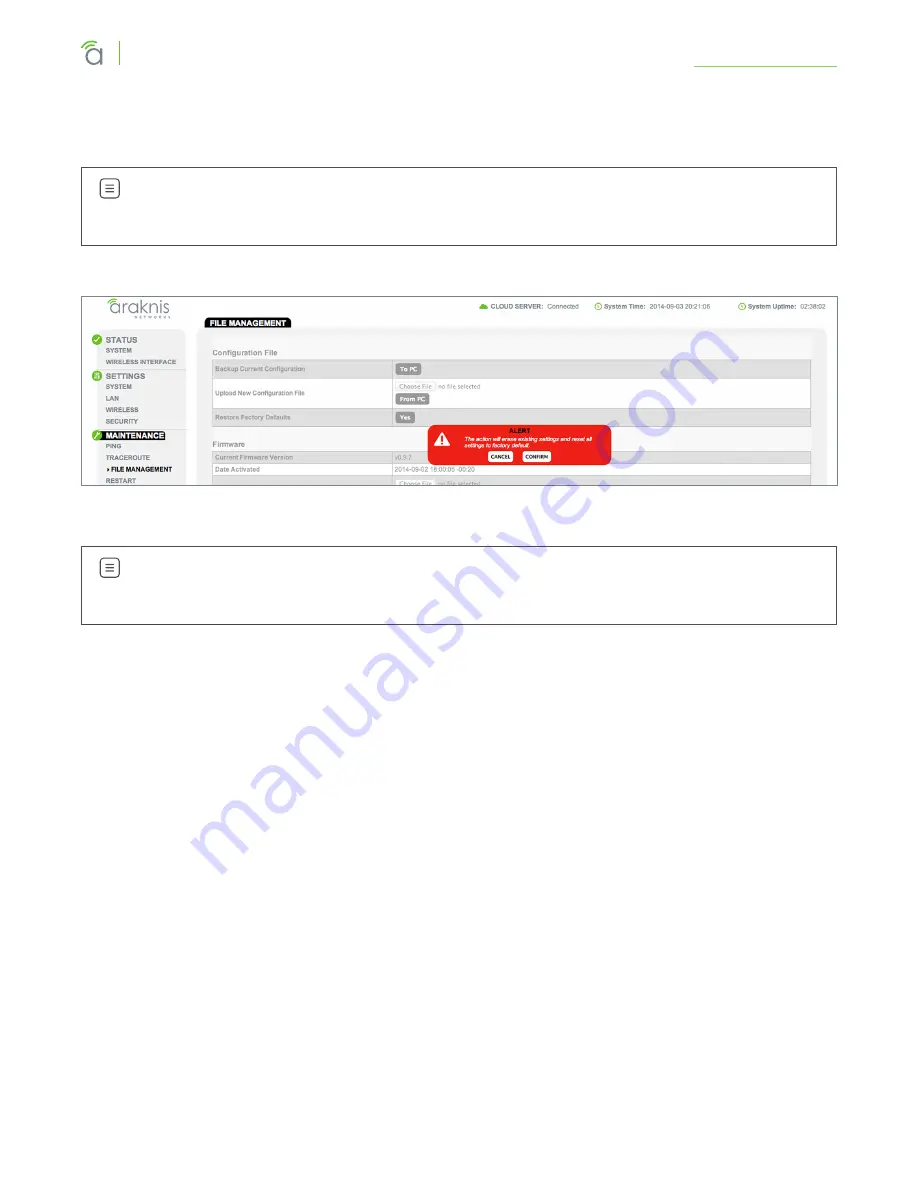
© 2016 Araknis Networks
®
58
Araknis Networks Wireless Access Point
Product Manual
File Management
20.1.3 - Restore Factory Defaults
Use the File Management screen to restore default settings.
Note –
When restoring factory defaults, the SSID, IP address, subnet mask, and gateway IP
address will also be reset. Reconnect to the access point using the instructions beginning in
section “9.1 - EZ Access Method (Default)” on page 15.
Figure 50.
Restore Factory Defaults
Path –
Maintenance, File Management, Configuration File, Restore Factory Defaults
Note –
All current settings will be permanently lost if not backed up. See Backup Current
Configuration, above, to backup current settings prior to executing Restore to Factory
Defaults.
Configuration Instructions –
1. Click the
Yes
button to restore the access point to factory default settings. The red ALERT
message will appear.
2. Click
Confirm
to restore factory defaults. Wait while the rebooting screen is open and loading the
selected configuration. When the configuration upload is finished, the login window will appear.
3. Enter the username and password. (
araknis
;
araknis
)
4. Confirm the new configuration settings.
20.1.4 - Hardware Factory Default
If restoring factory defaults does not restore proper functionality to the device, a hardware reset may
be performed to reload the original base configuration file (saved in the access point’s memory).
Configuration Instructions –
1. Using a paper clip or other small, blunt tool press the reset button located on the top of the
access point for 30 seconds.
2. After two to four minutes, the WAP will reboot. Restart the setup process or upload a previously
saved configuration.