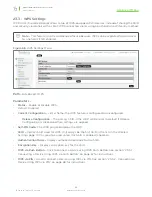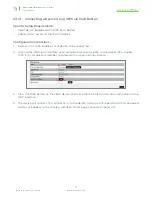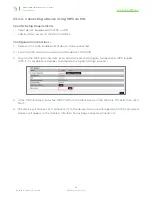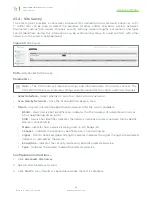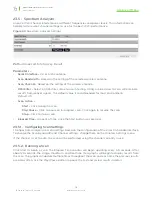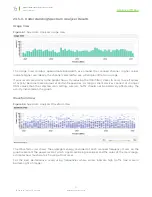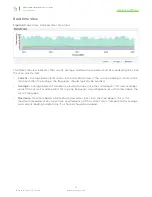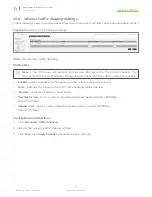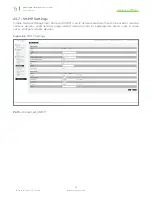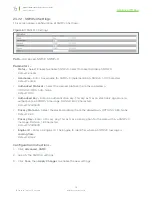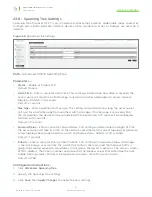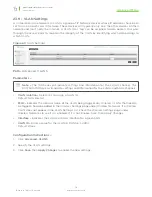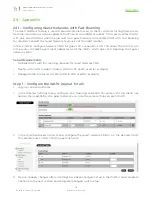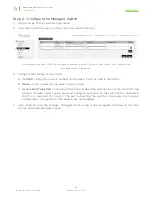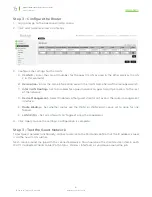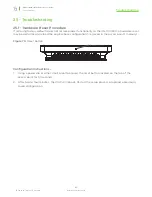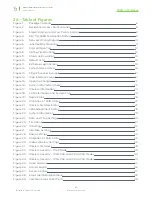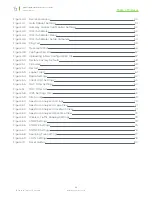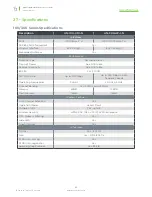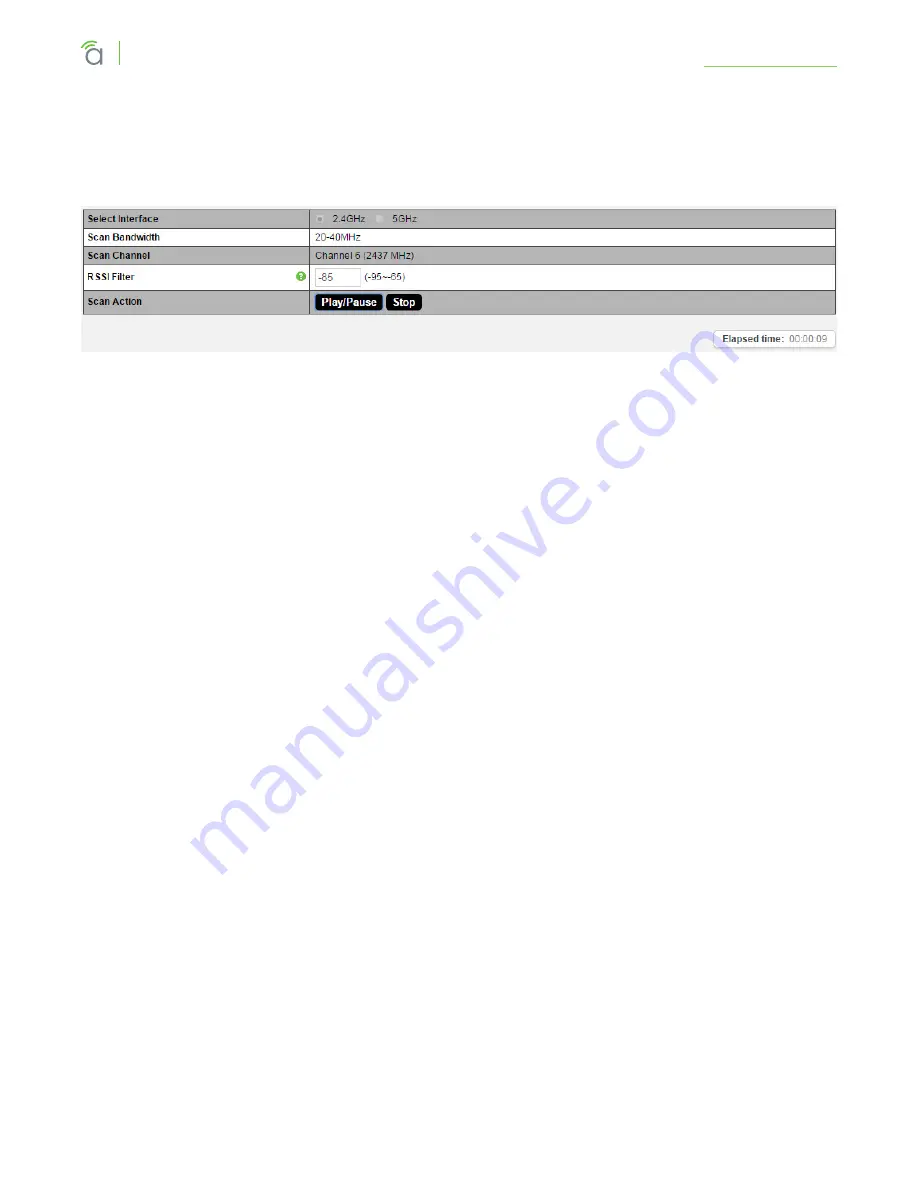
© 2016 Araknis Networks
®
70
Araknis Networks Wireless Access Point
Product Manual
Advanced Menu
23.5 - Spectrum Analyzer
Analyze Wi-Fi channel interference at different frequencies and power levels. This information can
help determine what channel settings to use for the best Wi-Fi performance.
Figure 60.
Spectrum Analyzer Settings
Path –
Advanced, Site Survey, Result
Parameters –
• Select Interface –
2.4 or 5 Ghz antenna.
•
Scan Bandwidth –
Based on the setting of the selected wireless antenna.
•
Scan Channel –
Based on the setting of the wireless antenna
•
RSSI Filter –
Select an RSSI filter value to use in testing. Using a value closer to zero will eliminate
results from weaker signals. The default value is recommended for most environments.
Default: -75
•
Scan Action –
•
Start –
Click to begin a scan.
•
Play/Pause –
Click to pause an in-progress scan. Click again to resume the scan.
•
Stop –
Click to stop a scan.
•
Elapsed Time –
Amount of time since the Start button was pressed.
23.5.1 - Configuring Scan Settings
The Spectrum Analyzer uses scan settings based on the configuration of the 2.4 or 5 Ghz radio interface.
To change the Scan Bandwidth and Channel settings, change them on the Wireless Settings menu.
If the channel is set to auto, the scan will be performed using the channel currently in use.
23.5.2 - Running a Scan
Click Start to begin a scan. The Elapsed Time counter will begin updating every 3-5 seconds. After
about 20 seconds, the Usage, Waveform, and Real-time View graphs will begin to display results from
the scan. The graphs will update multiple times throughout the scan, and each time the previous results
are overwritten. Use the Play/Pause button to pause the test and review results in detail.